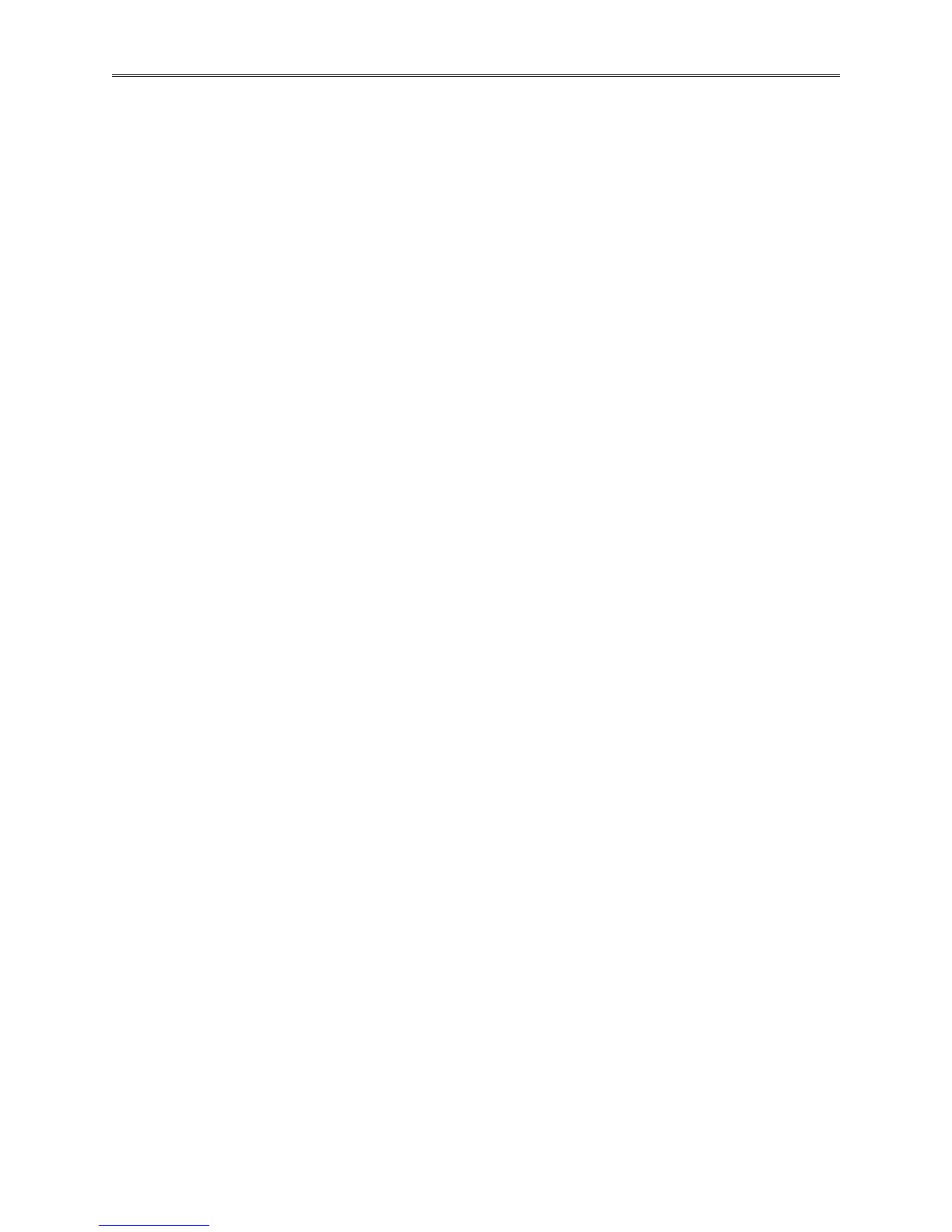Chapter 2 – Using the F4T Front Panel
TestEquity F4T Controller Page 21
Transferring Data Log Files
A user can transfer data log files manually or automatically.
Note: All closed data log files are transferred. If a file is open during the logging process, that
file will not transfer until the data logging is stopped.
To transfer data log files to a USB thumb drive:
1. Insert a USB thumb drive into USB host port on the chamber.
2. Press the Menu button.
3. Press the File Transfer button. Allow time for the F4T to load the USB thumb drive. After it
is loaded, the USB thumb drive name will appear.
4. Press the Export button. Them, press Data Log.
5. A progress bar will appear. File transfer is complete when the progress bar reaches 100%.
To transfer files automatically:
1. Press the Menu button.
2. Press the Data Logging button.
3. Press the Data Log File Transfer button.
4. Select Auto Transfer Type: TFTP, Samba, or USB.
NOTE: If TFTP or Samba is selected above, the server must be configured.
