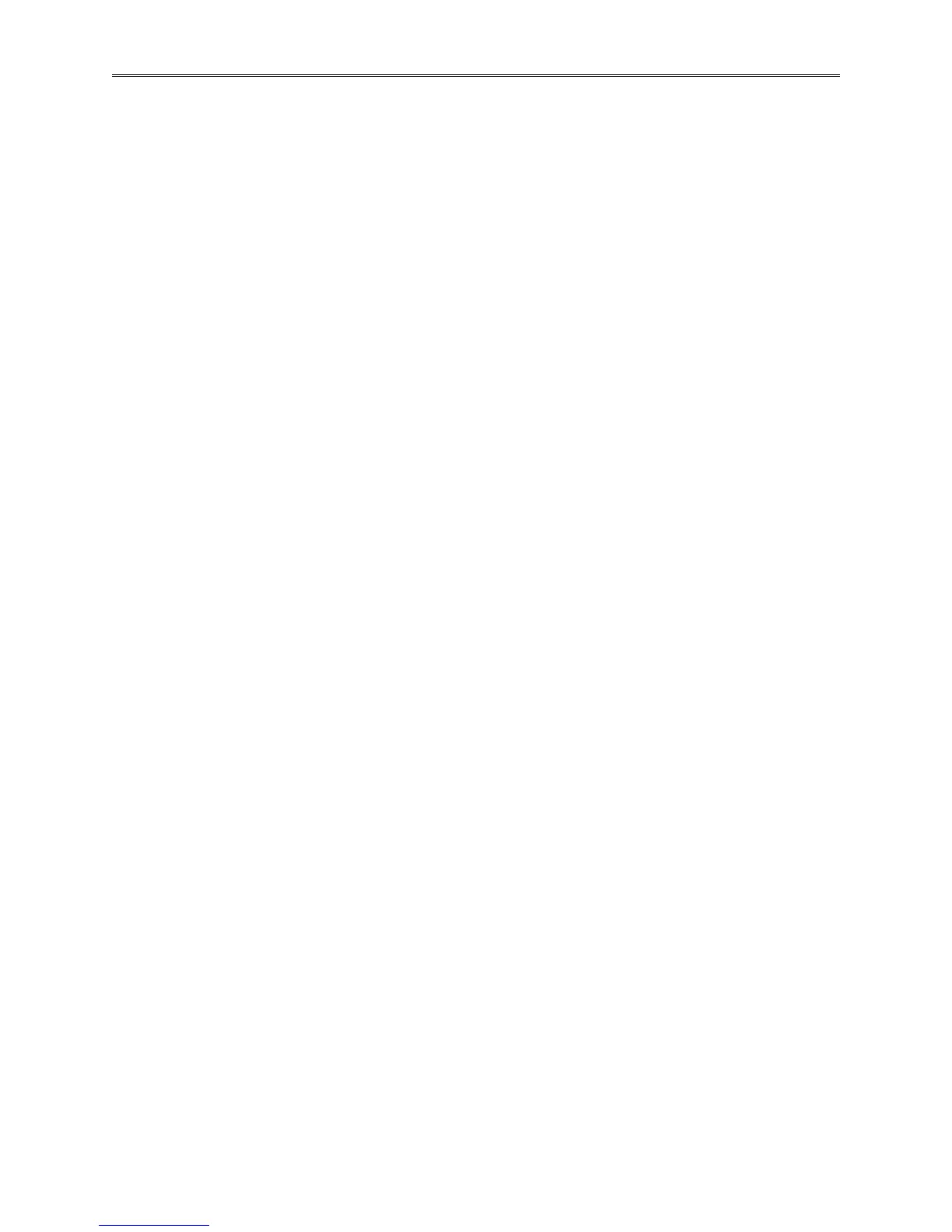Chapter 3 – Composer Software
TestEquity F4T Controller Page 41
Duplicating a Profile
To duplicate a profile:
• Right-click the profile and click Duplicate in the pop-up menu.
Or
• Click the profile, then click the Dup button at the bottom of the profile list.
Notes:
• The duplication process automatically appends the duplicated profile to the end of the profile
list.
• If a profile is locked with a password and duplicated, the duplicated profile is not pass-word
protected.
• The name of the duplicate profile is the original profile’s name with the words “Copy of”
added to the beginning. The result may be truncated so as not to exceed 20 characters.
Deleting Profiles
To delete a profile:
• Right-click the profile, click Delete in the pop-up menu and then click OK to confirm
Or
• Click the profile, click Delete button at the bottom of the profile list and then click OK to
confirm.
Or
• Click the profile, press the Delete key on the computer keyboard and click OK to confirm.
Opening the Step Editor
To open the step editor:
• Click any step in the step list.
Adding Steps
To add a step to a profile:
• Right-click a step and choose Add in the pop-up menu
Or
• Click the Click to Add... button in the step list.
Hint: When clicking on Add new step..., if a step is selected, a duplicate of the selected step is
added, if no step is selected, a duplicate of the last step is added.
Inserting Steps
To insert a new step ahead of an existing step:
• Right-click the step and choose Insert Step Before in the pop-up menu.
Or
• Click the step and then click the Insert Before button at the bottom of the step list.
