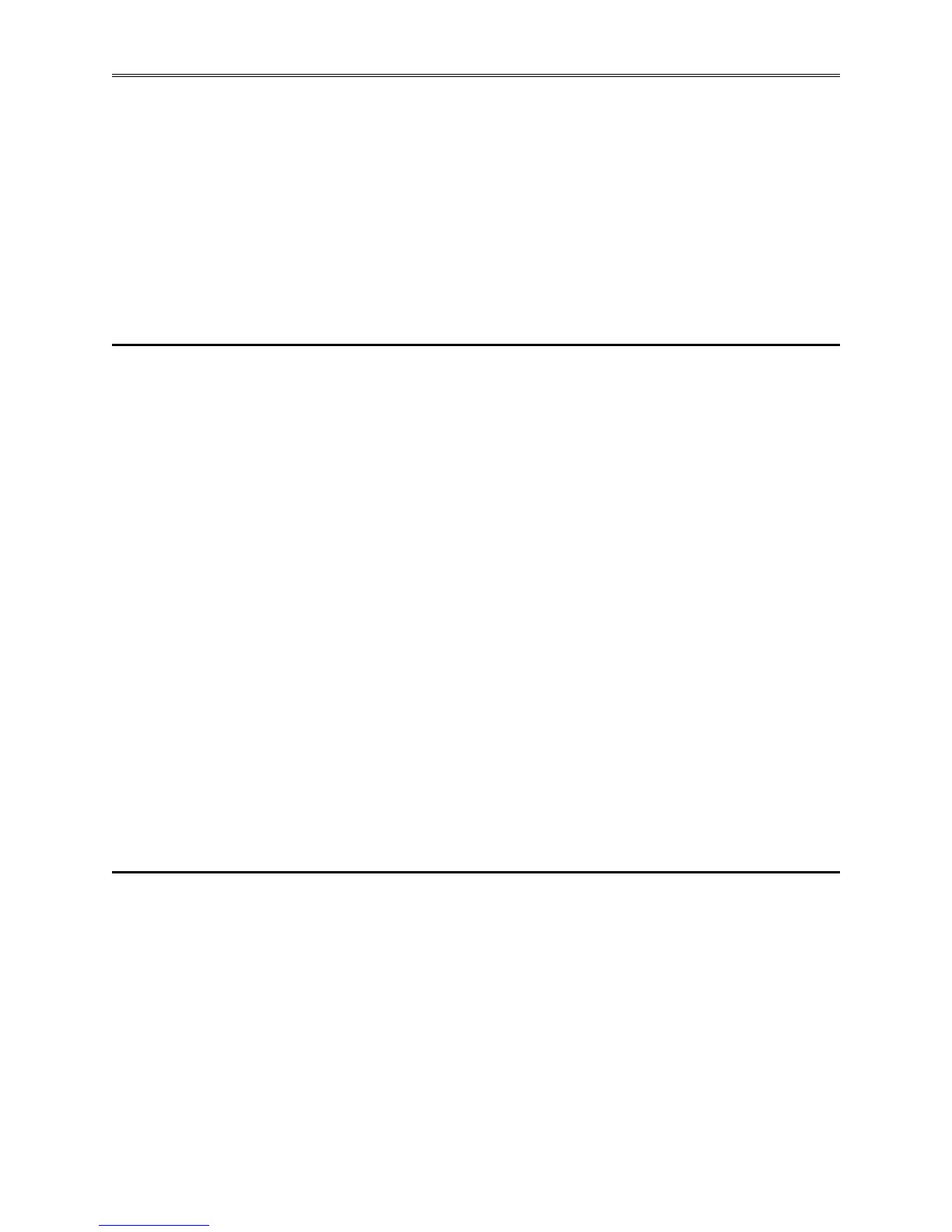Chapter 3 – Composer Software
TestEquity F4T Controller Page 33
Global Settings
Located under System ②.
• Temperature Units - will determine how the temperature is displayed (Fahrenheit or
Celsius) on the front panel of the controller as well as throughout all configuration screens
within Composer.
• AC Line Frequency - variable time outputs use this setting. This setting is not relevant to
TestEquity chambers.
• Date and Time - sets the date and time to the current computer time and date or whatever the
user enters.
Device Details
The Device Details screen allows a user to make changes to the system settings described below.
Descriptions are numbered correspondingly in the graphic below.
Device Name ①
Changes the name of the controller for easy identification.
Note: This name will also be displayed in the upper left corner of the user interface.
Restore Settings From ②
None - no action.
Factory - allows a user to bring the controller back to the factory default state. This is NOT the
TestEquity default state and all configurations will be erased.
! CAUTION: NEVER select “Factory” in the Restore Settings From prompt in the Device
Details menu in Composer Software. This will erase all controller
configuration settings. The chamber will not work if you do this.
To change any of the settings described above follow the steps below:
1. From the Menu bar click on Zone 1.
2. Within the drop-down menu click on Device Details.
3. Make desired changes (all changes are saved immediately).
Pluggable Flex Modules
This controller can have up to six Flex Modules (FM) installed in the chassis. The presence of
each FM must be confirmed and accepted using Composer software. FMs can be fully
configured as installed hardware or the user can type in a valid FM part number for later
installation. The Pluggable Module screen, located in Device Menus ③, shows what modules
are installed.
TestEquity has already installed and configured the correct modules for your chamber. Since this
is not intended to be an ordinary user function, no further instructions will be covered in this
manual.
