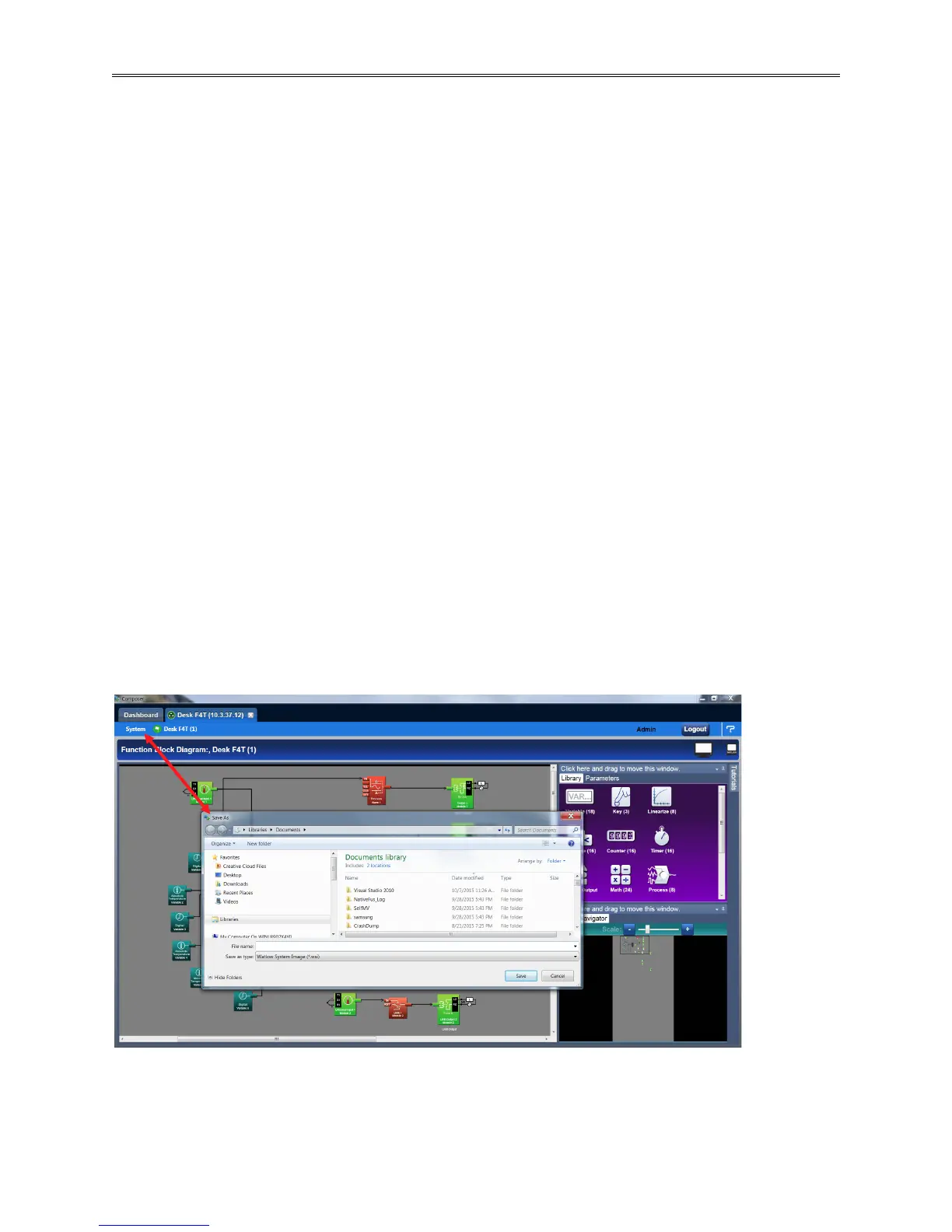Chapter 3 – Composer Software
TestEquity F4T Controller Page 31
Save System Image
Located in System ②
(a) Save
• Everything that will be saved is as listed below. After clicking on save image as, the save
button will become active (gray to white). This allows a user to make changes to the system
image and simply save it to the same location using the same filename.
• Device Details
• Pluggable Modules
• Function Block Diagram in its entirety
• System Security
• Profiles (if any were entered)
• Profile passwords
• All parameters that can be read and written to
(b) Save As
• Save a system image to a storage device. Saves everything listed above.
Note: The real-time clock is not saved or imported.
Saving a System Image
To save a system image the first time:
1. On any Composer screen click System and then Save Image As.
2. Use the save as dialog to select the destination folder for the image.
3. Enter the desired filename.
4. Click Save.
Note: The system image filename will always have the extension wsi for Watlow System Image
and cannot be changed.
