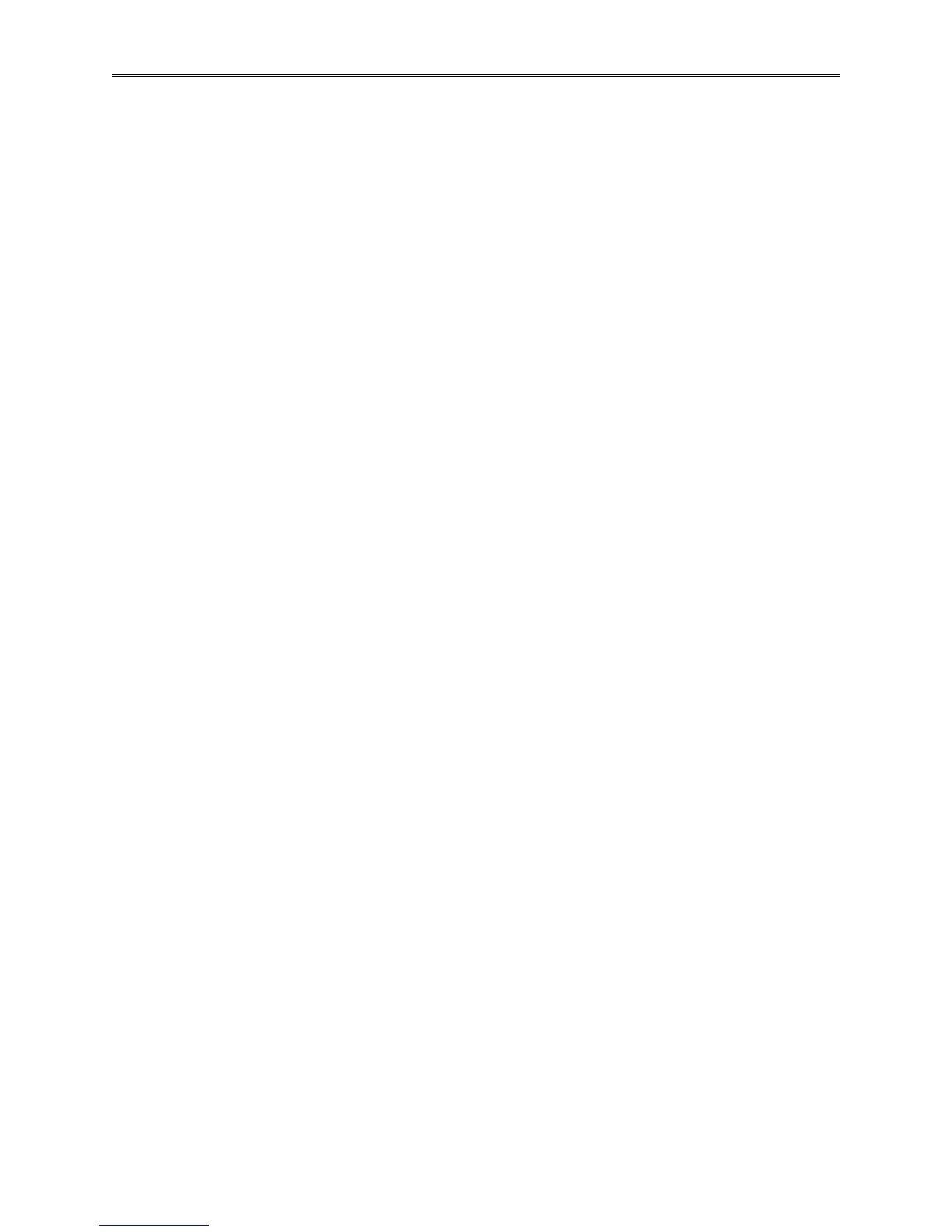Chapter 2 – Using the F4T Front Panel
Page 18 TestEquity F4T Controller
• Press Add Step. You will now see Step 5.
o Change step type to Soak.
o Enter 2 for Hour and 30 for Minutes.
o Press Done.
• Press Add Step. You will now see Step 6.
o Change step type to Ramp Time.
o Enter 85 for Target Set Point 1.
o Enter 2 for Hour and 0 for Minutes.
o Press Done.
• Press Add Step. You will now see Step 7.
o Change step type to Jump.
o Enter 3 for Jump Step. Enter 9 for Jump Count.
o Press Done.
• Press Add Step. You will now see Step 8.
o Change step type to Instant Change.
o Enter 23 for Target Set Point 1.
o Enter 0 for Hour and 0 for Minutes.
o Select Guaranteed Soak Enable 1 to On.
o Press Done.
• Press Add Step. You will now see Step 9.
o Change step type to End.
o Press Profile End Step Loop Action 1, press User and change it to Hold.
o At Power press On and change it to Off.
o Press Done.
• Press Options.
o Press Done to save the profile.
or…
o Press Run Profile to run the profile.
