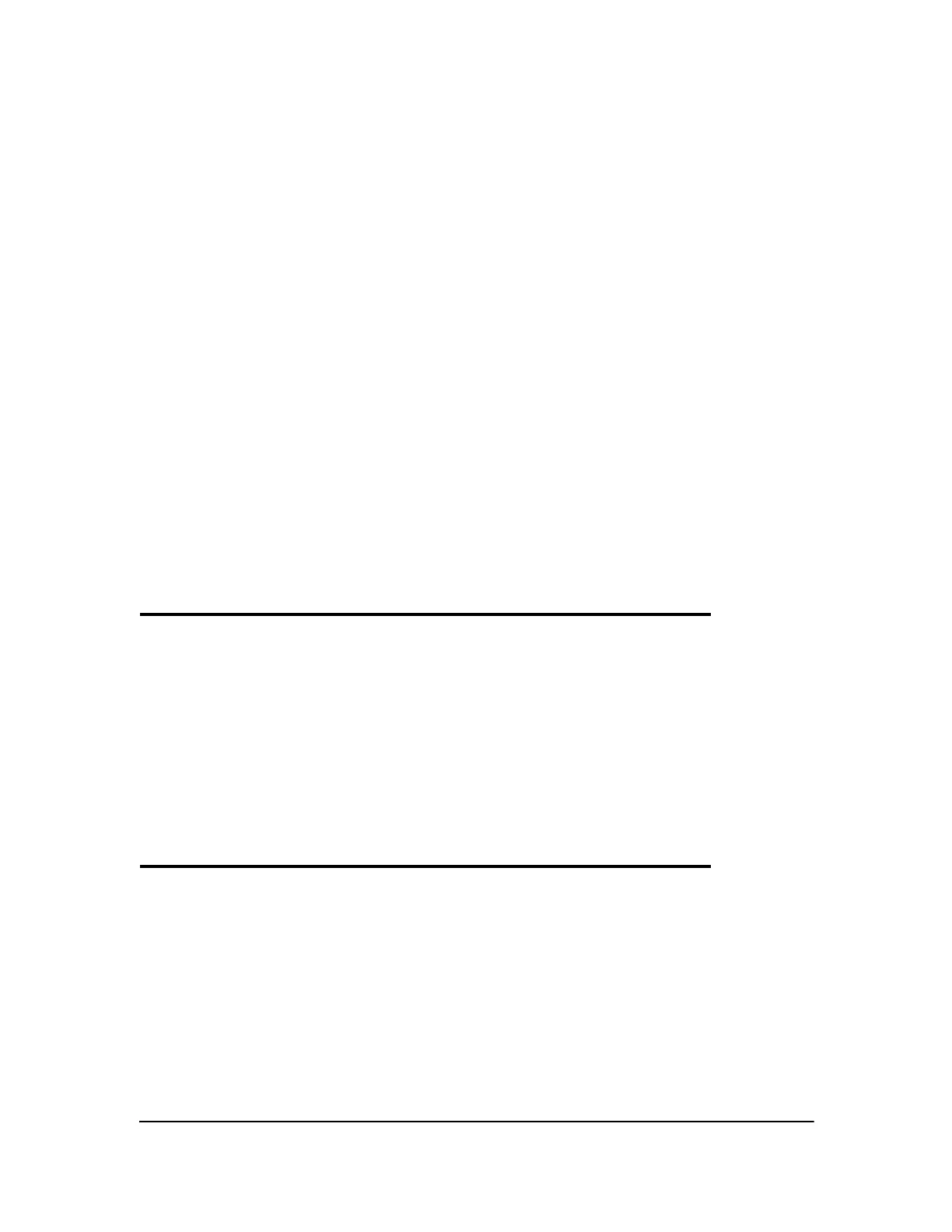Chapter 4: Parametric Graphing 94
Defining and Editing Parametric Equations
To define or edit a parametric equation, follow the steps in Chapter 3 for defining a function or
editing a function. The independent variable in a parametric equation is T. In parametric graphing
mode, you can enter the parametric variable T in either of two ways.
• Press „.
• Press ƒ [
T].
Two components, X and Y, define a single parametric equation. You must define both of them.
Selecting and Deselecting Parametric Equations
The TI-84 Plus graphs only the selected parametric equations. In the Y= editor, a parametric
equation is selected when the
= signs of both the X and Y components are highlighted. You may
select any or all of the equations
X1T and Y1T through X6T and Y6T.
To change the selection status, move the cursor onto the
= sign of either the X or Y component
and press Í. The status of both the X and Y components is changed.
Setting Window Variables
To display the window variable values, press p. These variables define the viewing window.
The values below are defaults for parametric graphing in Radian angle mode.
Note: To ensure that sufficient points are plotted, you may want to change the T window variables.
Setting the Graph Format
To display the current graph format settings, press y .. Chapter 3 describes the format
settings in detail. The other graphing modes share these format settings; Seq graphing mode has
an additional axes format setting.
Tmin=0
Smallest T value to evaluate
Tmax=6.2831853... Largest T value to evaluate (2p)
Tstep=.1308996... T value increment (pà24)
Xmin=L10
Smallest X value to be displayed
Xmax=10
Largest X value to be displayed
Xscl=1
Spacing between the X tick marks
Ymin=L10
Smallest Y value to be displayed
Ymax=10
Largest Y value to be displayed
Yscl=1
Spacing between the Y tick marks
