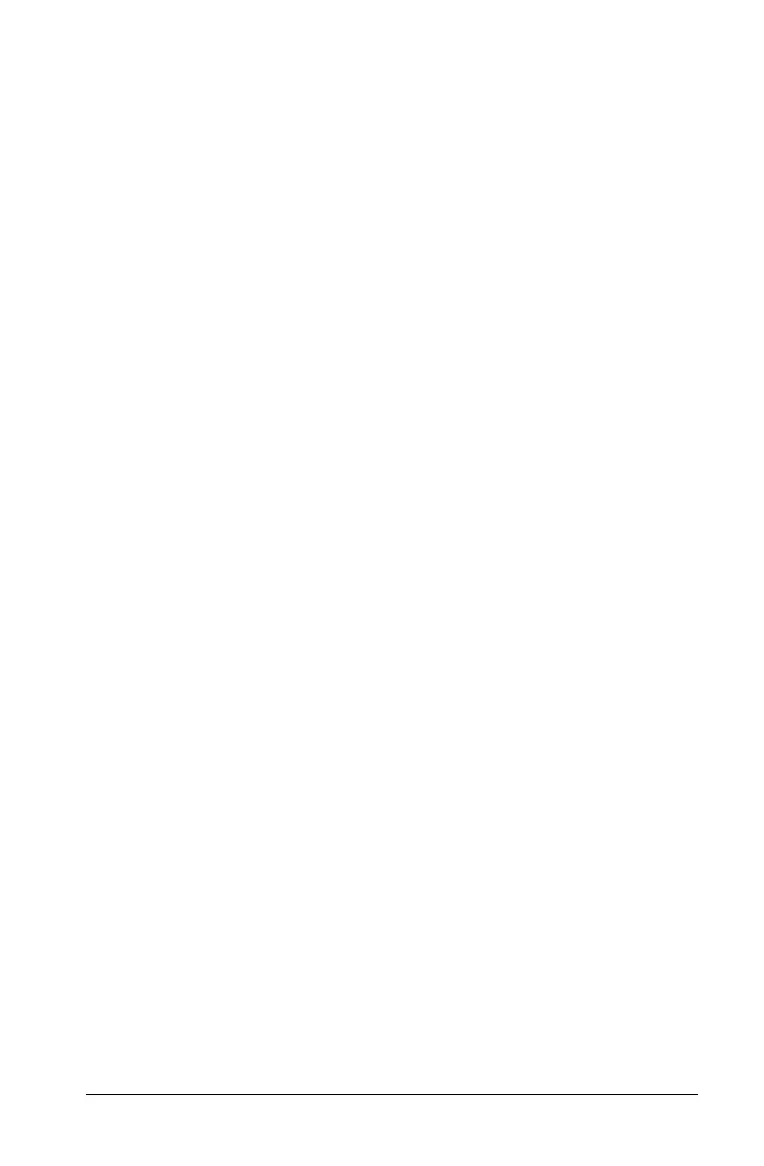Connectivity 125
To transfer the Operating System (OS) from unit to unit:
1. Link two like units together, for example, a TI-89 Titanium to a TI-89
Titanium; or a Voyage™ 200 to a Voyage™ 200.
2. On the receiving and the sending unit, press 2° to display
the
VAR-LINK screen.
3. On the receiving and the sending unit, press …
Link to display the
menu options.
4. On the receiving unit, select 5:Receive OS.
A warning message displays. Press N to halt the process, or press
¸ to proceed. Pressing ¸, displays VAR-LINK: WAITING TO
RECEIVE
and BUSY in the status line of the receiving unit.
5. On the sending unit, select
4:Send OS.
A warning message displays. Press N to halt the process, or press
¸ to start the transmission.
Important:
• For each receiving unit, remember to back up information as
necessary and install new batteries.
• Be sure both the sending and receiving units are in the VAR-LINK
screen.
During the transfer, the receiving unit shows how the transfer is
progressing. When the transfer is complete:
• The sending unit returns to the
VAR-LINK screen.
• The receiving unit returns to either the Apps desktop or the Home
screen. You may need to use 8| (lighten) or 8« (darken) to
adjust the contrast.
Do Not Attempt to Cancel an Operating System Transfer
After the transfer starts, the receiving unit’s existing OS is effectively
deleted. If you interrupt the transfer before it is complete, the receiving
unit will not operate properly. You will then need to reinstall the OS
upgrade.
If You are Upgrading the Operating System on Multiple
Units
To perform an OS upgrade on multiple units, download and install the
OS into one unit and then transfer the OS upgrade from one unit to
another. This method is faster than installing it on each unit via a
computer. OS upgrades are released free of charge and you do not need
to obtain a certificate before you download or install them.
