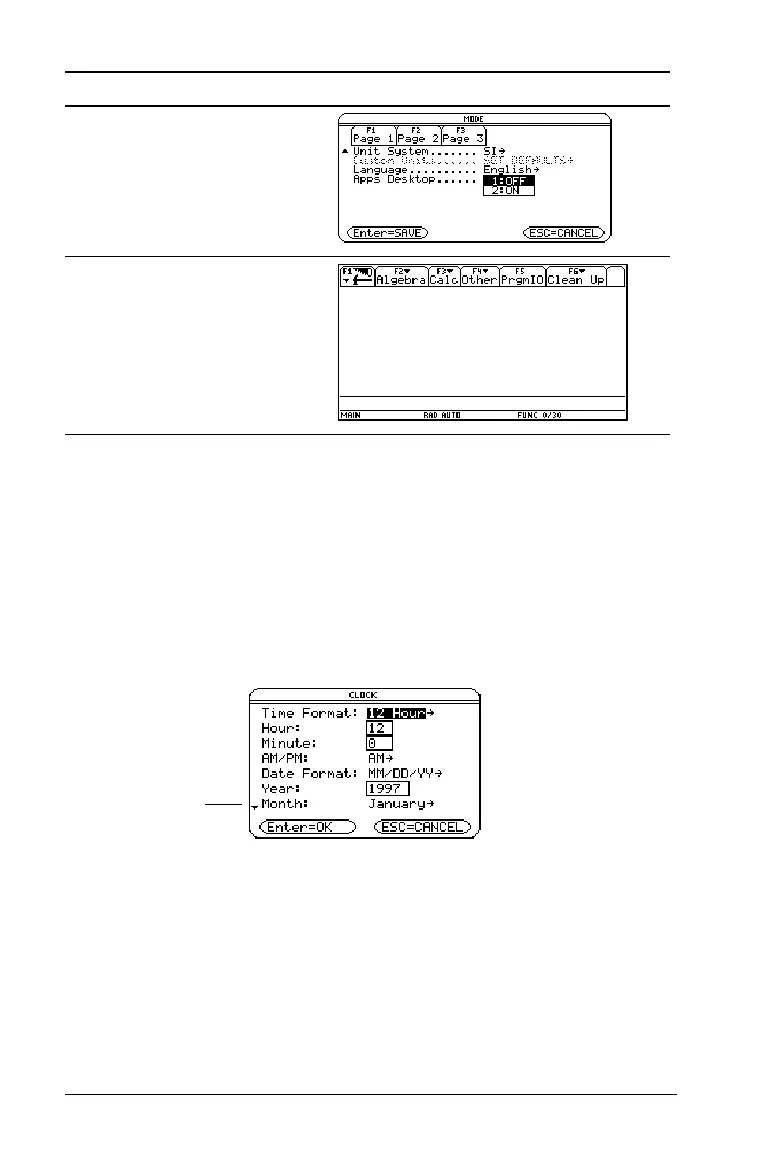24 Getting Started
To turn on the Apps desktop, repeat the procedure, selecting ON in the
Apps Desktop mode field. To return to the Apps desktop from the
calculator Home screen, press O.
Using the clock
Use the CLOCK dialog box to set the time and date, select the clock
display format, and turn the clock off and on.
The clock is turned on by default. If you turn off the clock, all Clock
dialog box options except Clock ON/OFF are grayed out.
Displaying the CLOCK dialog box
1. Use the cursor keys to highlight the Clock icon on the Apps desktop.
2. Press ¸. The CLOCK dialog box appears with the Time Format
field highlighted.
Note: Because the CLOCK dialog box displays the settings current at the
time you open the dialog box, you might need to update the time before
exiting.
DDBC
¸¸
Note: The previous open App
appears (in this example, the
calculator Home screen).
Press Result
6 indicates you can
scroll down for more
options)
