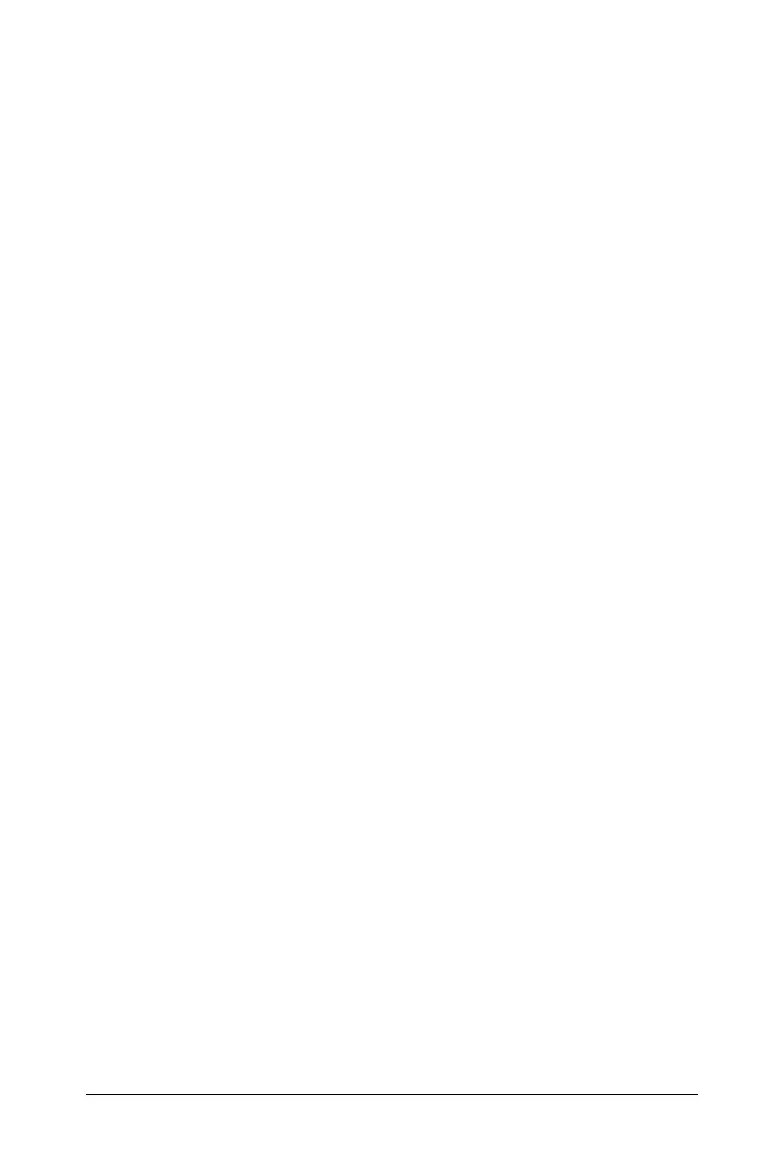Connectivity 121
• To select multiple variables, Flash applications, or folders
highlight each one and press † to place a checkmark (Ÿ) beside
it. Use † again to deselect any that you do not want to
transmit.
• To select all variables, Flash applications, or folders use
‡
All 1:Select All.
3. Press ƒ and choose 1:Delete.
– or –
Press 0. A confirmation message appears.
4. Press ¸ to confirm the deletion.
Where to Get Flash Applications (Apps)
For up-to-date information about available Flash applications, check the
Texas Instruments Web site at education.ti.com.
Many Apps no longer require a certificate. If you try to transfer an App
from one unit to another and receive an
Unlicensed OS or Flash
application
message, try downloading the App again from the Texas
Instruments Web site at education.ti.com.
You can download a Flash application and/or certificate from the Texas
Instruments Web site to a computer, and use a to install the application
or certificate on your TI-89 Titanium.
For Flash App installation instructions, see education.ti.com/guides.
Transmitting Variables under Program Control
You can use a program containing GetCalc and SendCalc to transmit a
variable from one device to another.
SendCalc sends a variable to the link port, where a linked device can
receive the variable. The linked device must be on the Home screen or
must execute
GetCalc from a program.
You can use optional parameters with the SendCalc or GetCalc command
to specify either the USB port or I/O port. (See Appendix A for details.) If
you do not include these parameters, the TI-89 Titanium communicates
through the USB port.
The “Chat” Program
The following program uses GetCalc and SendCalc. The program sets up
two loops that let the linked devices take turns sending and
receiving/displaying a variable named
msg. InputStr lets each user enter
a message in the msg variable
