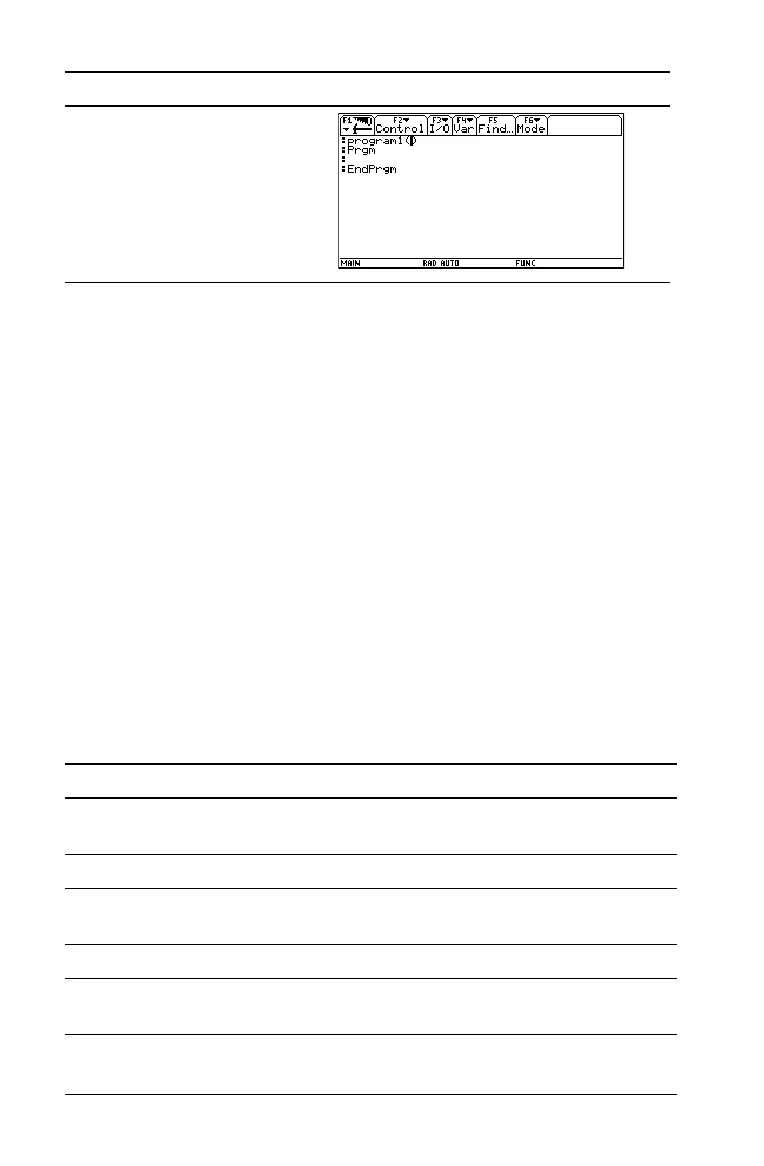18 Getting Started
The newly created program variable, program1, is saved to the Main
folder.
Returning to the Apps desktop from within an App
Press O. The icons for the last Apps category selected appear on the
Apps desktop with the icon for the last App opened highlighted.
You can also return to the Apps desktop by pressing 2K in full-
screen mode. In split-screen mode, press 2K twice.
To return to the last open App from the Apps desktop, press 2a.
Selecting an Apps category
On the TI-89 Titanium, the Apps category names appear only in the F1
Menu. To select an Apps category, press ƒ
2:Select Category and use
the cursor keys to highlight an Apps category, and then press ¸ to
select the highlighted category. You can also use the function key
shortcuts to select a category from the keypad (use the 2 key if
necessary). The App icons for the selected category appear on the Apps
desktop.
The App icons for the selected category appear on the Apps desktop.
¸¸
Key Description
„ All Icons for all installed Apps displayed. Not
customizable.
… English Customizable category. English is the default.
† SocialSt Customizable category. SocialSt (social
studies) is the default.
‡ Math Customizable category. Math is the default.
2 ˆ Graphing Customizable category. Graphing is the
default.
Press Result
