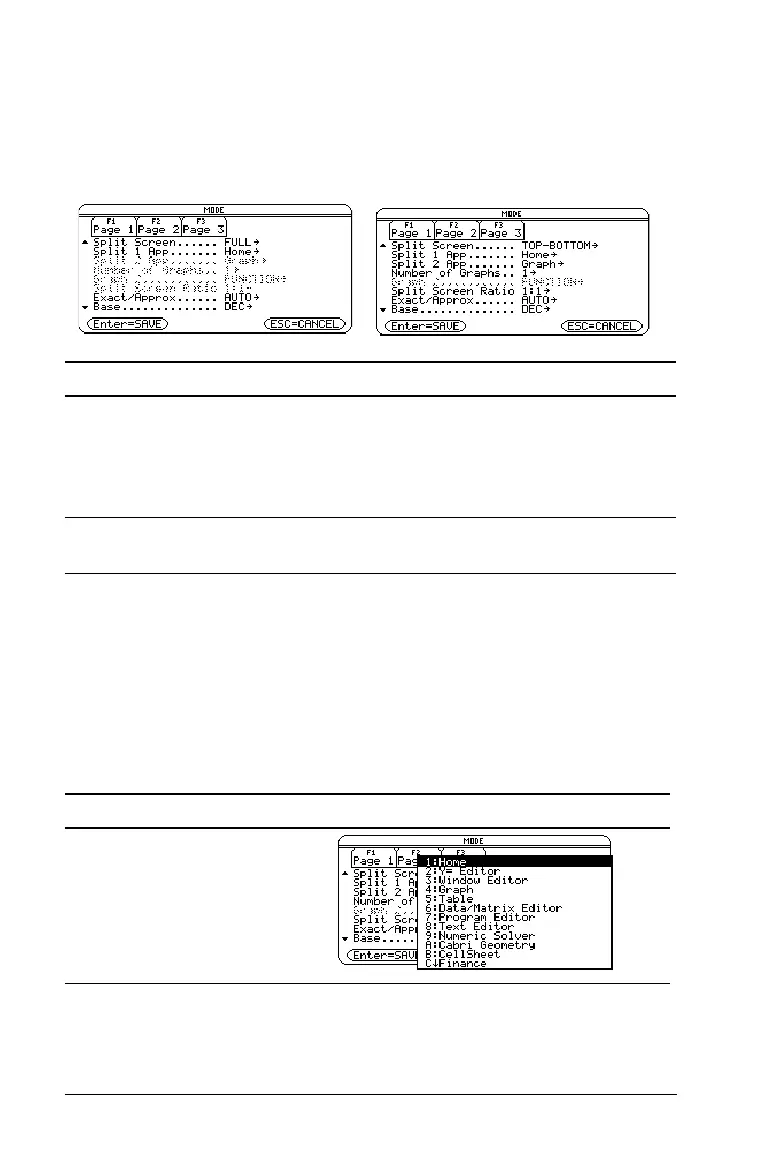38 Getting Started
Setting the initial Apps for split screen
After you select either TOP-BOTTOM or LEFT-RIGHT split-screen mode,
additional mode settings become available.
To set the initial App for each split-screen portion:
1. Select the Split 1 App mode setting and press B to display a menu of
available Apps. (See “Setting split-screen mode” on page 36.)
2. Press D or C to highlight the App and press ¸.
3. Repeat steps 1 and 2 for the Split 2 App mode setting.
Example: Display the Y= Editor in the top screen and the Graph App in
the bottom screen.
Mode Description
Split 2 App Lets you specify the App displayed in the bottom
or right portion of the split screen. Works
together with Split 1 App, which lets you specify
the App displayed in the top or left portion of the
split screen.
Number of Graphs Lets you set up and display two independent
graphs.
Press Result
DB
Full-screen mode
Split-screen mode