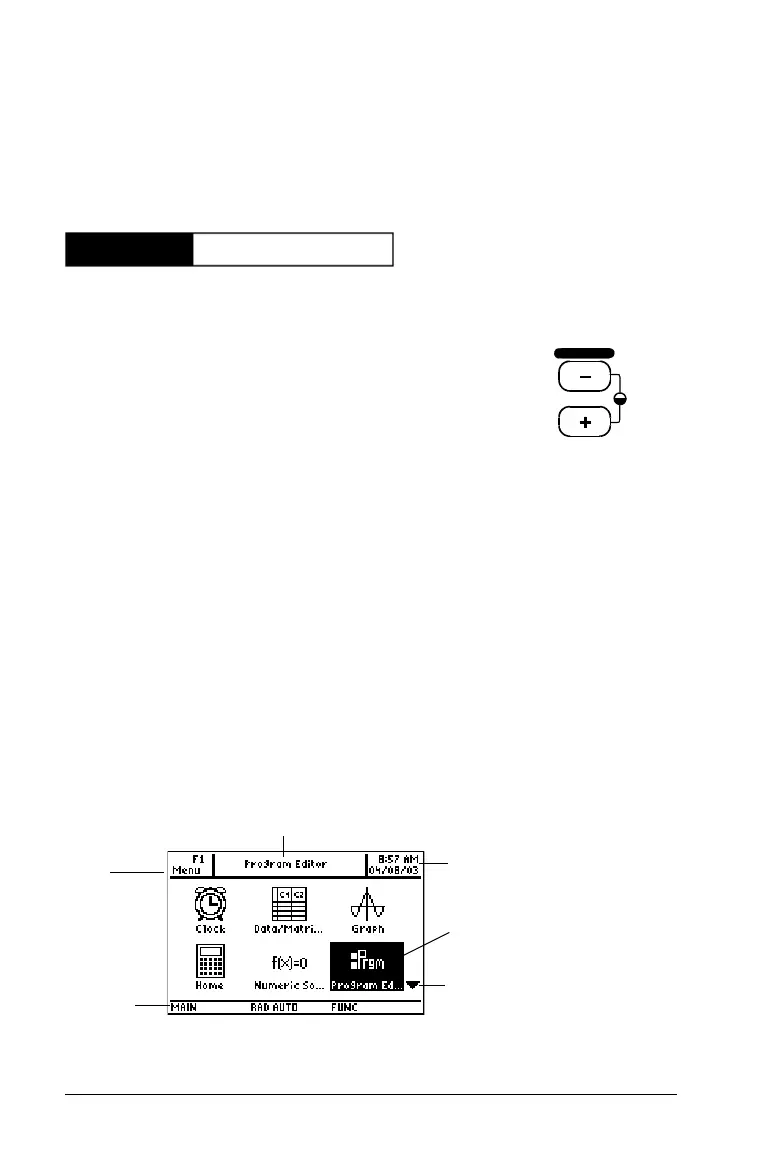2 Getting Started
Note: If your calculator initializes the preinstalled Apps, a progress bar
will appear with the message “Installation in progress . . . Do
not interrupt!” instead of the Apps desktop. To avoid losing Apps, do
not remove the batteries during initialization. (You can re-install Apps
from either the Product CD-ROM or education.ti.com.)
Adjusting the contrast
The Apps desktop
The Apps desktop is the starting point for operating your TI-89 Titanium.
Your installed Apps appear on the Apps desktop as icons organized in
categories for easy access. From the Apps desktop, you can:
• Open Apps.
• Select and edit categories of Apps.
• View all of the Apps installed on your calculator.
• View the full name of the highlighted App.
• View and edit the time and date.
• Check status line information.
• View split-screen mode information.
TI-89 Titanium Apps desktop
Progress bar
• To lighten the display, press and hold 8 and tap |.
• To darken the display, press and hold 8 and tap «.
CHAR
VAR-LINK
Ë
Ì
Ï
Î
Í
