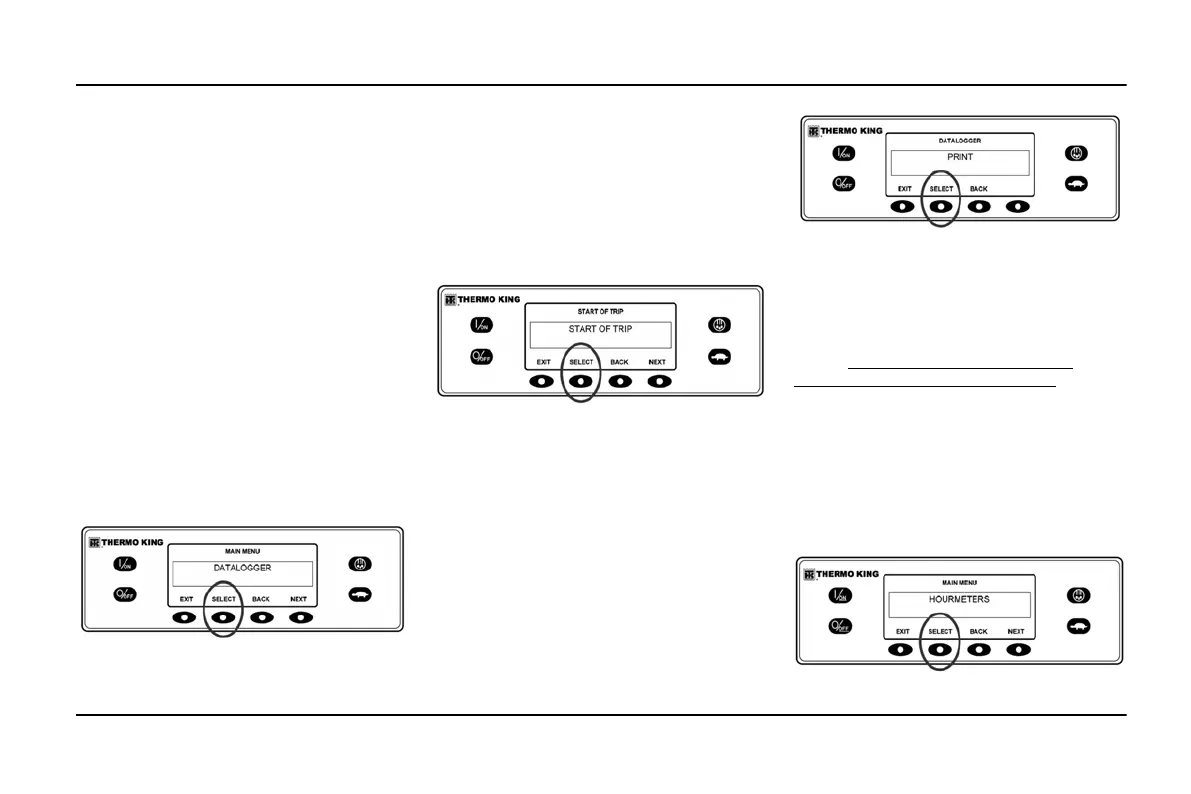35
UNIT OPERATING INSTRUCTIONS PREMIUM HMI CONTROLLER
DATALOGGER
The unit can be equipped with an optional DAS
Data Logger if desired.
A Start of Trip marker can be sent to the unit
ServiceWatch Data Logger and the optional
DAS Data Logger (if equipped).
If equipped with the optional DAS Data
Logger, the most recent DAS trip record can be
printed. The most recent trip is defined as the
trip following the last Start of Trip marker sent
to the data logger.
The ServiceWatch Data Logger and DAS Data
Logger (if equipped) are accessed using the
Data Logger Menu. From the Standard
Display, press the MENU key. (Figure "Menu
Key" page 29)
The Language Menu or Alarm Menu will
appear. Press the NEXT key as required to
display the Data Logger Menu. When the Data
Logger Menu is shown press the SELECT key.
Select Key
The first feature that appears is the Start of
Trip. To send a Start of Trip to the
ServiceWatch Data Logger and DAS Data
Logger (if equipped), press the SELECT key to
select the feature, and then press it again to
send the Start of Trip. The display will briefly
show START OF TRIP COMPLETE to
confirm that a Start of Trip marker was set in
the data logger(s).
Start of Trip
NOTE: The start of trip marker is sent to both
the ServiceWatch Data Logger and DAS Data
Logger (if equipped).
Press the NEXT key to select the PRINT
feature. The PRINT screen will appear. Press
the SELECT key to print the most recent trip
record.
Select Key
Pressing the EXIT key returns the display to the
Main Menu.
HOURMETERS
Hourmeters are displayed using the Hourmeter
Menu. Only hourmeters enabled in the
Guarded Access Menu will be shown. From
the Standard Display, press the MENU key.
(Figure "Menu Key" page 29)
The Language Menu or Alarm Menu will
appear. Press the NEXT key as required to
display the Hourmeter Menu. When the
Hourmeter Menu is shown press the SELECT
key. The Hourmeter Display will appear.
Hourmeter Display
