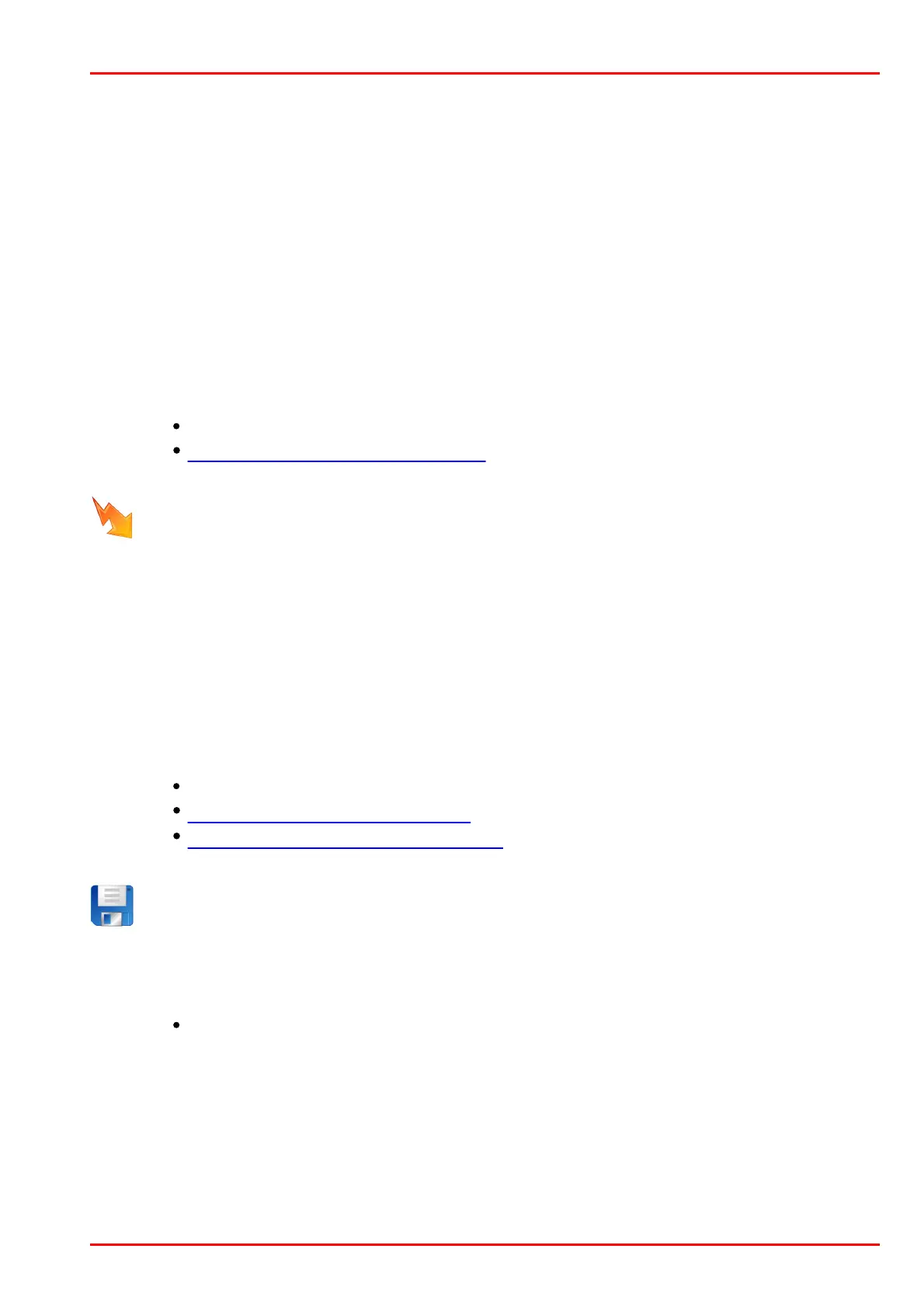© 2016 Thorlabs Scientific Imaging
3 Operation
63
The "Camera" tab provides all the parameters for adjusting the camera's speed. You
can increase the pixel clock to run the camera at a higher frame rate. Reduce the pixel
clock if transmission errors occur too often.
On the "Image" tab, you find various sensor gain controllers. Use the "Master gain"
controller to increase image brightness if no longer exposure time setting is possible.
Switch to the "AES/AGC" tab to enable the Auto Exposure Shutter (AES) and Auto Gain
Control (AGC) features.
Tip: Select a low sensor gain to minimize visible noise.
If you are using a color camera, you should activate sensor color correction on the
"Color" tab in order to achieve rich vibrant colors for on-screen display. To adapt a color
camera to the ambient light conditions, it is essential to carry out Auto White Balance
(AWB). Aim the camera at a surface of a uniform gray color, then enable the "Image
white balance: Enable" and "Run once" check boxes on the "AWB" tab.
See also:
ThorCam Software User Manual (Separate Document)
Camera basics: Camera parameters
Activate trigger and flash modes
DCx Cameras provide the possibility to trigger the image capture and to have the flash
controlled by the camera. To switch the camera to trigger mode, go to the camera
properties as described above, select the "Trigger" tab and enable the desired mode.
To trigger on "falling edges" or "rising edges", a digital signal has to be applied to the
camera. When you are finished with the trigger settings, select "Start Continuous
Trigger" or "Triggered Snapshot" icons on the menu bar to start the triggered image
capture.
If you have connected the digital output on your DCx camera to a flash controller, you can
configure the flash function on "Input/Output" tab. Enable "Flash high active" and "Global
exposure window". This way, the DCx camera automatically activates the flash during
the exposure time.
See also:
ThorCam Software User Manual (Separate Document)
Camera basics: Digital input/output
Specifications: Electrical specifications
Save the camera settings and images
With ThorCam, saving single frames or videos is very easy to do. Just choose the
relevant option on the "File" menu. If you have recorded AVI videos, you can play them
through Windows Media Player, ImageJ, or other AVI-compliant viewer with Motion-
JPEG decoding capability.
See also:
ThorCam Software User Manual (Separate Document)
