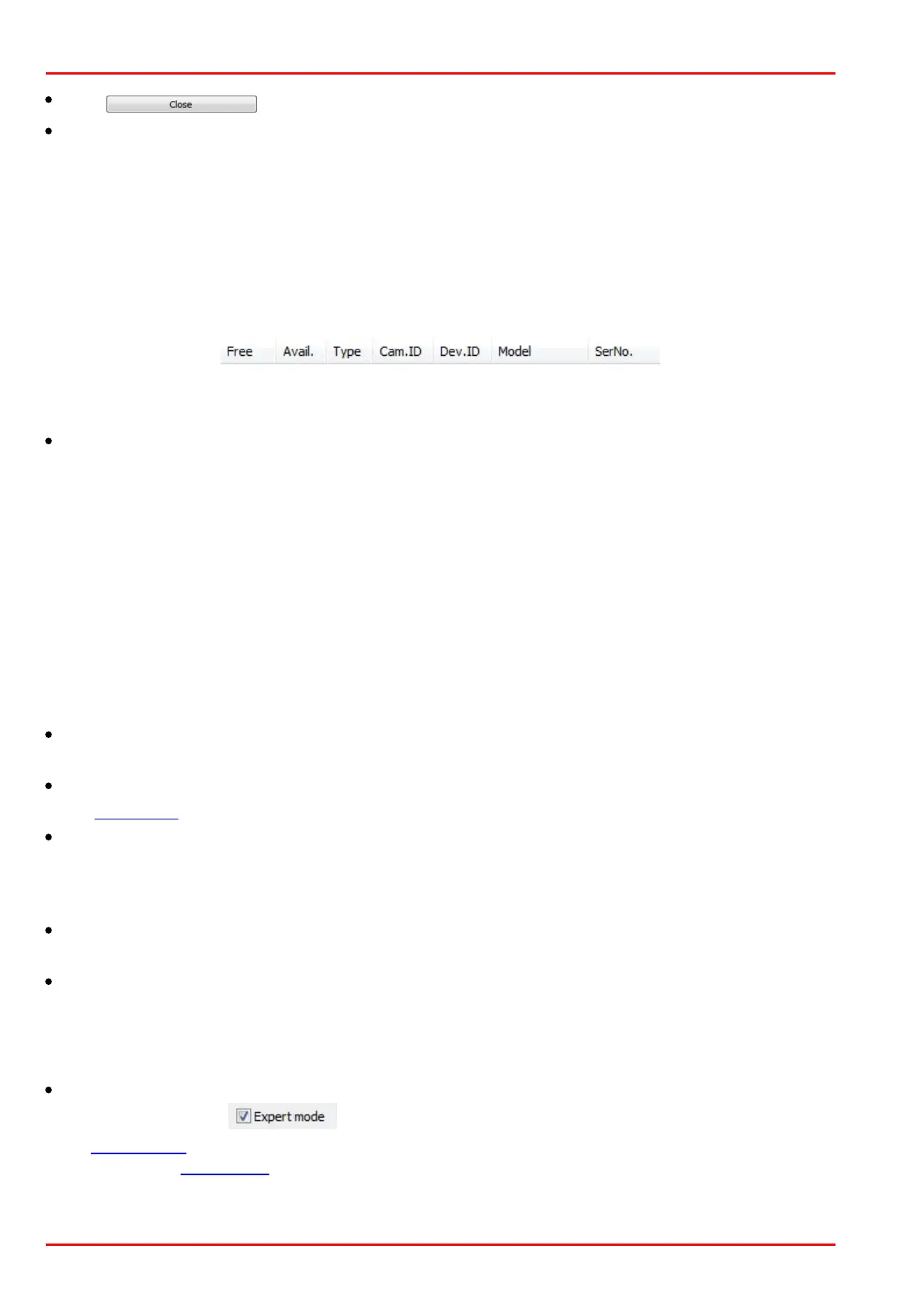© 2016 Thorlabs Scientific Imaging74
DCx Camera Functional Description and SDK Manual
Click to close the application; any settings you have made are saved.
The status box at the bottom indicates the current status of the selected camera. If it is available,
the status message is shown in black. Otherwise, the status message is shown in red.
If an error has occurred in a camera, a black exclamation mark on a yellow background is shown
next the camera. The status box then indicates the cause of the error and suggests remedies.
3.4.1.1 Camera List
When a camera is activated (switched on or connected to the PC), it appears in the camera list of
the uc480 Camera Manager after a few seconds.
The data shown in the camera list can be sorted in ascending or descending order by left-clicking
on the respective column header.
Free/Avail.
Free: indicates whether a camera is currently in use.
Avail. (Available): indicates whether a camera can be opened by this computer with the current
setup (computer and camera).
Cameras shown with a red x are currently in use (Free = No) and are not available (Avail. = No).
Cameras shown with an exclamation mark are not in use, but are currently unavailable for various
reasons, such as:
o The camera is not compatible with the driver. Please update the uc480 driver.
o The driver has not properly detected (initialized) the camera. Please disconnect the camera
from the PC and then reconnect it.
o The camera is currently being removed from the Manager.
o The camera reports that it is "Not operational".
Type
This column indicates the USB camera type.
Cam.ID
The camera ID assigned by the user.
Dev.ID
Unique device identifier sequentially assigned by the system. DCx cameras are assigned device
IDs from 1 upwards. After deactivating a DCx camera (switching it off or disconnecting it from the
network), the device ID is no longer valid and can be assigned again by the system.
Model
Model name of the camera
SerNo.
Serial number of the camera.
3.4.1.2 Control Center
Expert mode
When you select the check box, the uc480 Camera Manager additionally displays
the Parameters box on the right. There you will find detailed information on the DCx camera
selected in the camera list.
Click in the figure to get help on the functions.
