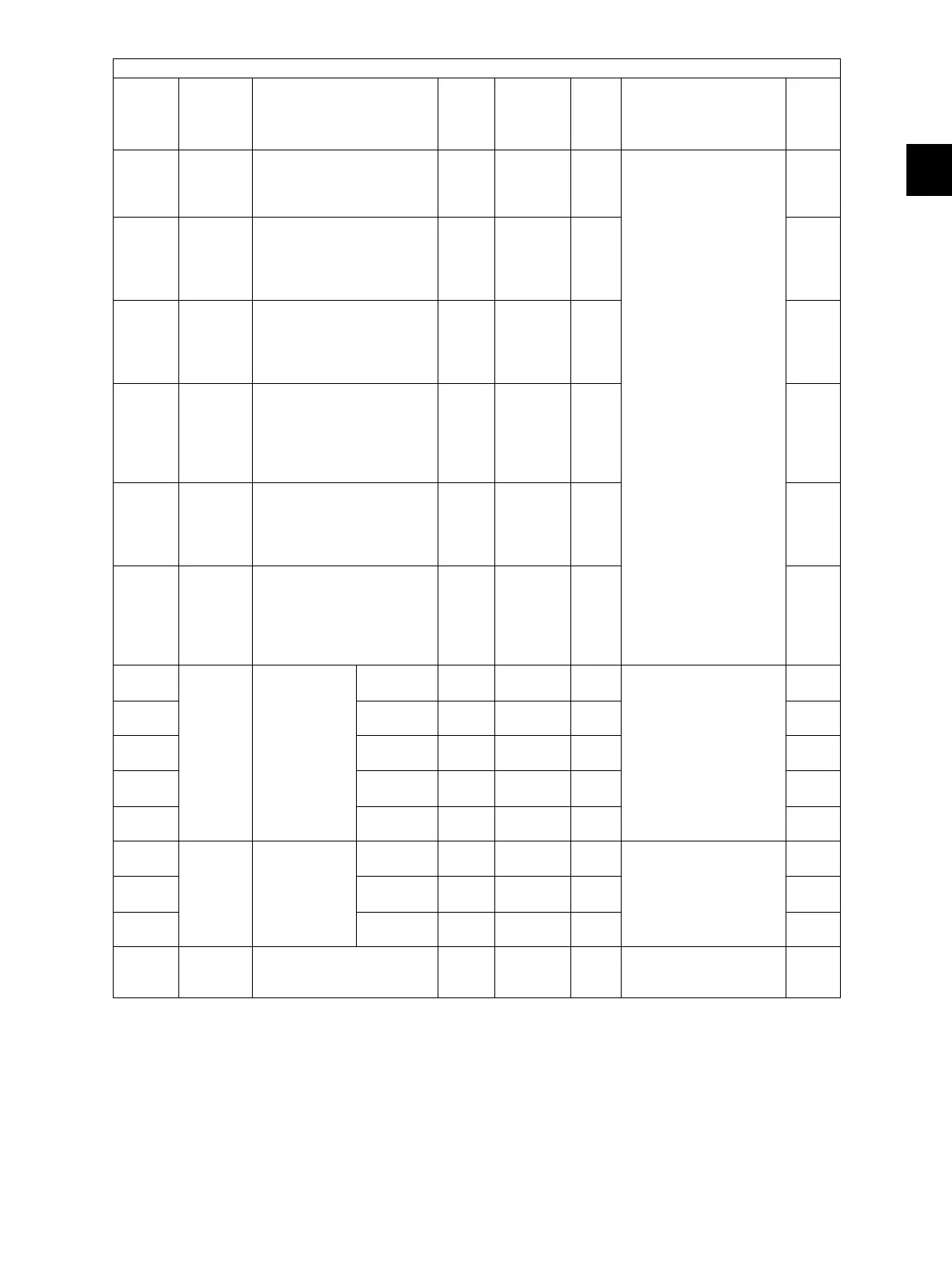2
© 2008 - 2011 TOSHIBA TEC CORPORATION All rights reserved e-STUDIO2020C/2330C/2820C/2830C/3520C/3530C/4520C
SELF-DIAGNOSTIC MODE
2 - 73
434-0 Image Bottom margin adjustment
(blank area at the trailing
edge of the paper)
/Reverse side at duplexing
PPC/
PRT
24
<0-255>
M When the value
increases, the blank
area becomes wider.
4
434-1 Image Right margin adjustment
(blank area at the right of
the paper along the paper
feeding direction)
/Reverse side at duplexing
PPC/
PRT
18
<0-255>
M4
434-2 Image Bottom margin adjustment
(blank area at the trailing
edge of the paper)
/Reverse side at duplexing
(black)
PPC/
PRT
24
<0-255>
M4
434-3 Image Right margin adjustment
(blank area at the right of
the paper along the paper
feeding direction)
/Reverse side at duplexing
(color)
PPC/
PRT
18
<0-255>
M4
434-4 Image Bottom margin adjustment
(blank area at the trailing
edge of the paper)
/Reverse side at duplexing
(color)
PPC/
PRT
18
<0-255>
M4
434-5 Image Right margin adjustment
(blank area at the right of
the paper along the paper
feeding direction)
/Reverse side at duplexing
(Thick paper 1)
PPC/
PRT
12
<0-255>
M4
440 Image Leading edge
position
adjustment
(Normal
speed)
1st
drawer
ALL 50
<0-100>
M When the value
increases by “1”, the
image shifts toward the
trailing edge of the
paper by approx.
0.1 mm.
1
441 2nd
drawer
ALL 50
<0-100>
M1
442 Bypass
feeding
ALL 50
<0-100>
M1
444 PFP upper
drawer
ALL 50
<0-100>
M1
445 Duplex
feeding
ALL 50
<0-100>
M1
468-0 Finisher Fine
adjustment of
binding
position/
folding
position
A4-R
/LT-R
ALL 0
<-14-14>
M When the value
inc
reases by “1
”, the
binding/folding position
shifts toward the right
page by 0.25 mm.
4
468-1 B4 ALL 0
<-14-14>
M4
468-2 A3/LD ALL 0
<-14-14>
M4
480 Paper
feeding
Paper feed aligning
amount adjustment (using
icons)
ALL - M Press the button on the
LCD.
4
Adjustment mode (05)
Code
Classific
ation
Items
Functi
on
Default
<Accept
able
value>
RAM Contents
Proce
dure
