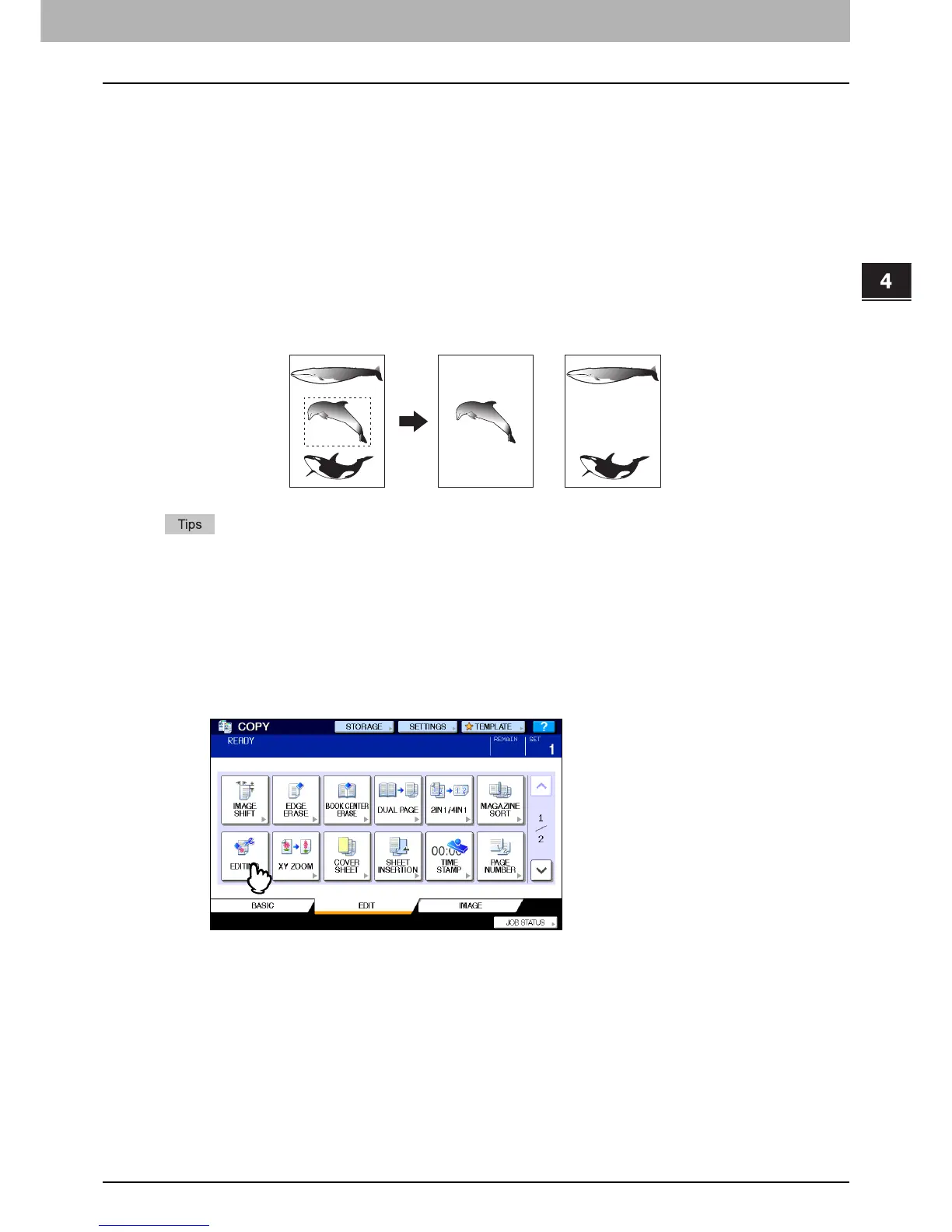4 EDITING FUNCTIONS
Image Editing 103
Image Editing
You can select the various editing functions shown below for scanned images.
Trimming: You can select a certain area of an original and copy only the selected area.
Masking: You can mask a certain area of an original and copy only the unmasked area.
Mirror image: You can reverse a page like a mirror.
Negative/Positive reversal: You can reverse the black-and-white of a page.
Trimming / Masking
You can select the desired area of an original and copy only the selected area (trimming). You can also mask the desired
area of an original and copy only the unmasked area (masking). On both functions you can select up to 4 areas on 1
original. The selected area should be in a rectangle.
y Only standard size originals are applicable.
y Note that the entire image of the selected area may not be copied if you do not select proper sizes for the original
and copy paper.
1
Place paper in the drawer(s).
When using bypass copying, be sure to set the paper size.
2
Press [EDITING] on the EDIT menu.
Trimming Masking
