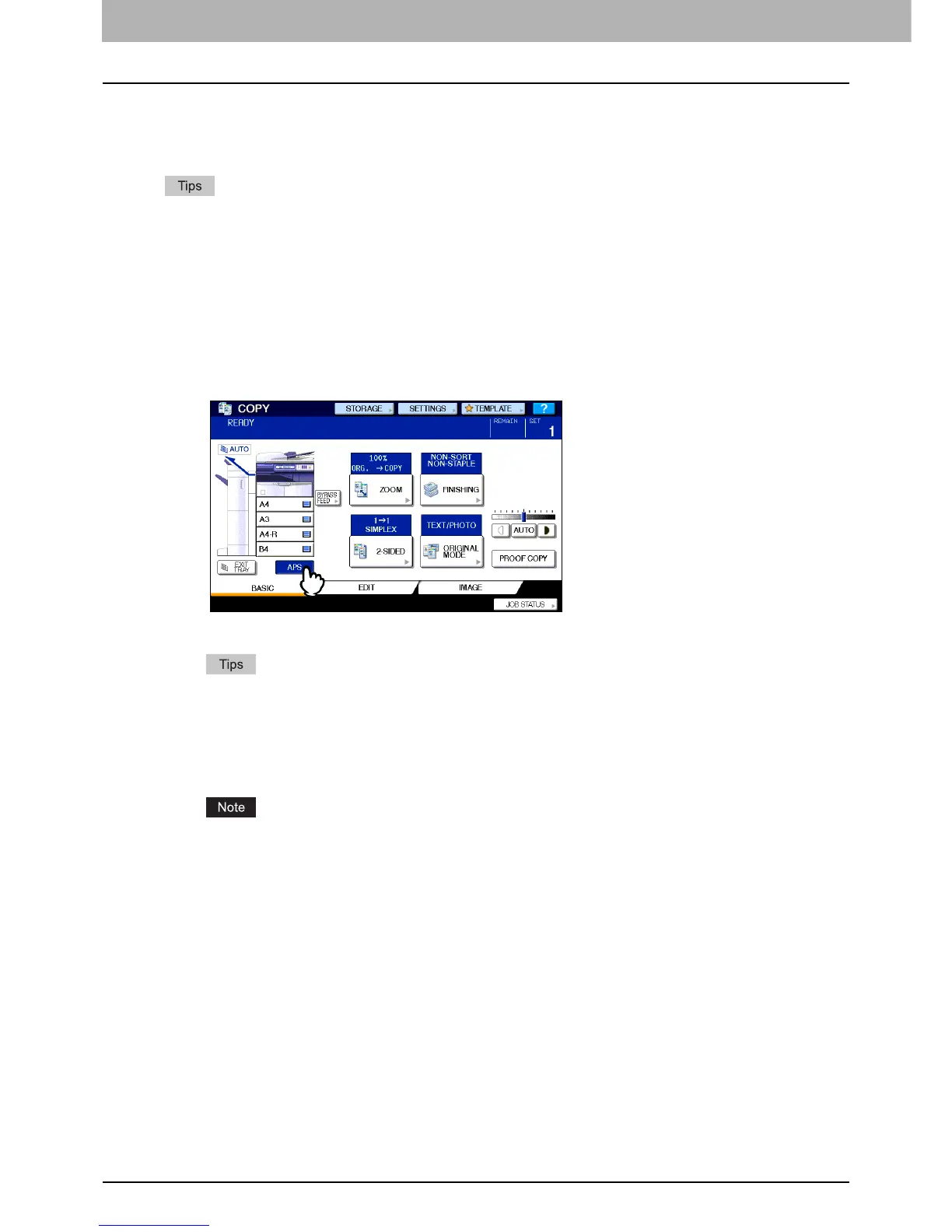3 BASIC COPY MODES
52 Paper Selection
Paper Selection
Automatic Paper Selection (APS)
This equipment detects the size of an original and selects paper of the same size automatically. This function is called
Automatic Paper Selection (APS).
y For the original sizes detectable, see the following page:
P.22 “Acceptable originals”
y Some original sizes may not be detected with this function. In this case, select the desired size manually.
P.53 “Selecting desired paper manually”
1
Place paper in the drawer(s).
2
Place the original(s).
3
Press [APS] on the touch panel.
The paper selection mode is now set at Automatic Paper Selection.
y The paper selection mode is set at Automatic Paper Selection by default.
y Even if the direction of the paper placed in the selected drawer differs from that of the original, this
equipment rotates the data of the original by 90 degrees to make copies as long as their sizes are the same.
(This works on A4, B5 or LT paper only.) For example, when an A4 original is placed in a portrait direction
and A4-R paper is placed in the drawer, the data of the A4 original will be rotated and copied correctly on
A4-R paper.
If “Change direction of original” or “CHANGE DRAWER TO CORRECT PAPER SIZE” appears, follow the
directions.
4
Select other copy modes as required, and then press the [START] button on the control
panel.
