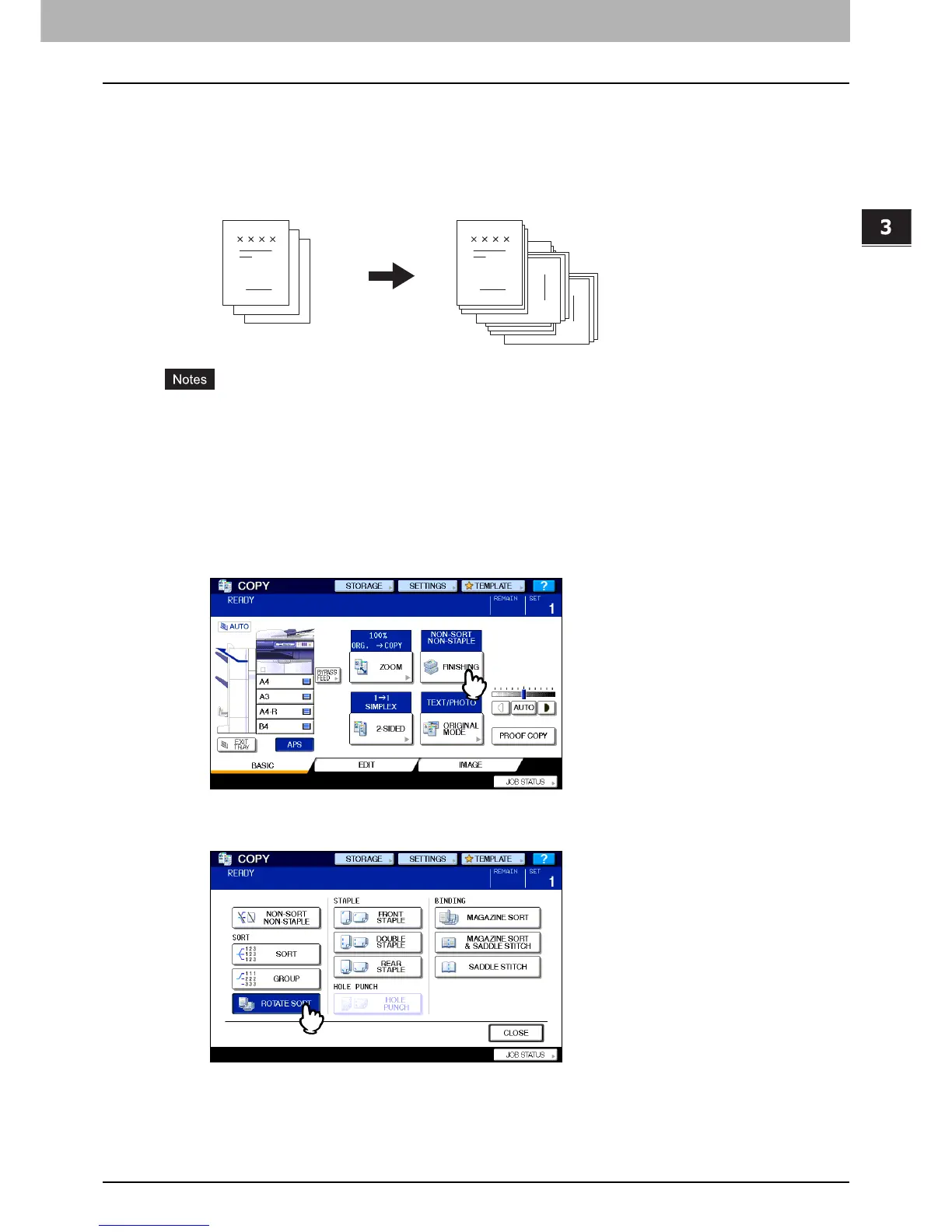3.BASIC COPY MODES
Selecting Finishing Mode 69
3 BASIC COPY MODES
Rotate sort mode
When you make more than one set of copies, one set can be made to exit on top of another set, alternating in portrait and
landscape directions. This mode is called the rotate sort mode. Use 2 drawers and 2 stacks of paper of the same size.
Place one stack of paper in one drawer in a portrait direction and place the other in another drawer in a landscape
direction before you start copying.
y A4, B5 and LT sized paper placed on the drawer or bypass tray can be used.
y The rotate sort mode is not available when Automatic Paper Selection is selected.
1
Place paper in the drawer(s).
2
Place the original(s).
3
Press [FINISHING] on the touch panel.
4
Press [ROTATE SORT].
5
Select other copy modes as required, and then press the [START] button on the control
panel.
