
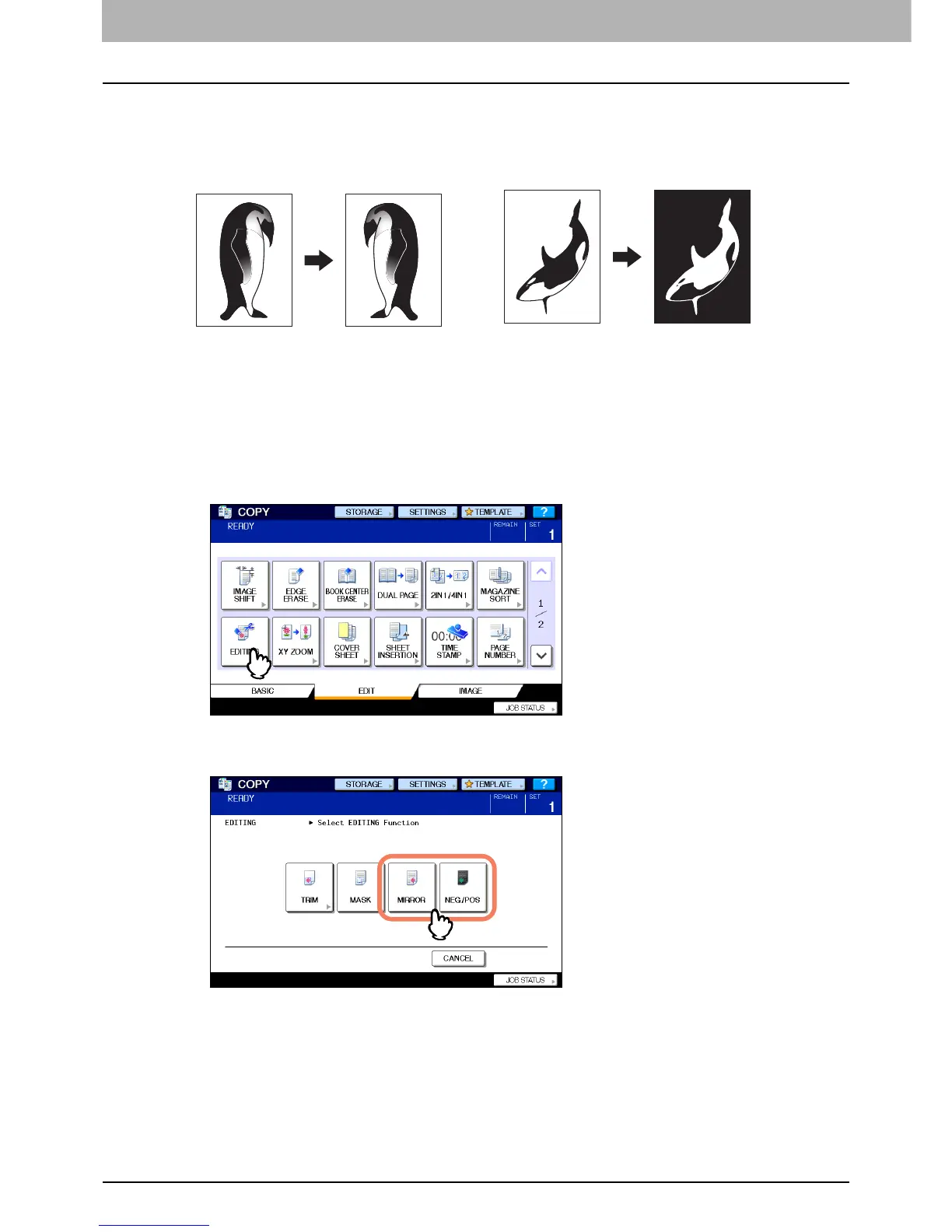 Loading...
Loading...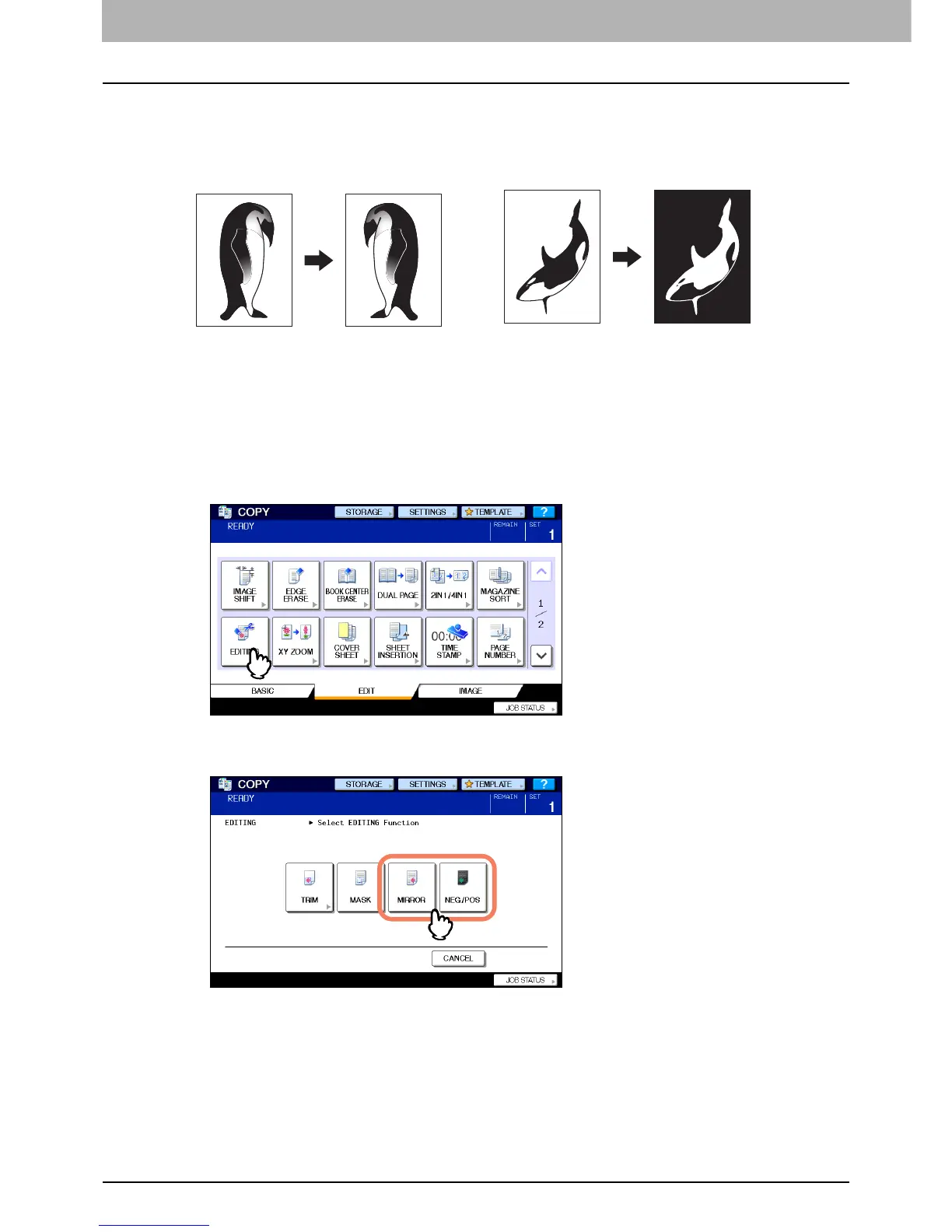
Do you have a question about the Toshiba e-STUDIO2830C and is the answer not in the manual?
| Functions | Print, Copy, Scan, Fax |
|---|---|
| Print Speed (Black) | 28 ppm |
| Print Speed (Color) | 28 ppm |
| Copy Resolution | 600 x 600 dpi |
| Max Paper Size | A3 |
| Duplex Printing | Yes |
| Copy Speed (Black) | 28 ppm |
| Copy Speed (Color) | 28 ppm |
| Scan Resolution | 600 dpi |
| Paper Size | A5 |
| Connectivity | USB 2.0, Ethernet |











