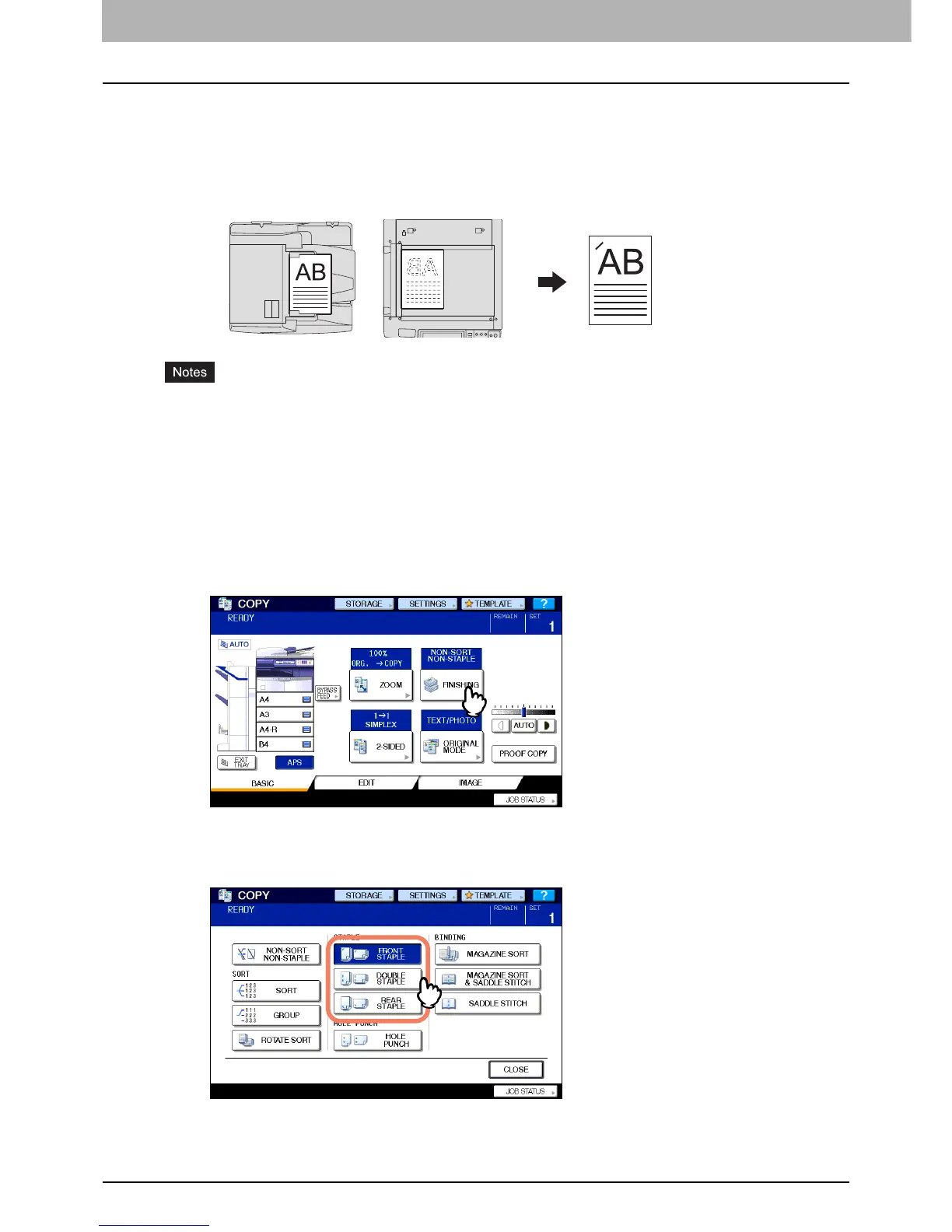3 BASIC COPY MODES
70 Selecting Finishing Mode
Staple sort mode
When you make more than one set of copies, the copied paper can be automatically stapled set by set. This mode is
called the staple sort mode. If you are using the Finisher MJ-1101 (optional) or the Saddle Stitch Finisher MJ-1024/1025
(optional), you can choose from 3 different stapling positions.
Example: When [FRONT STAPLE] is selected
y Special paper such as OHP film or sticker labels is not applicable.
y Copies in different sizes cannot be stapled. (If the lengths of the copies are the same, they can be stapled.)
1
Place paper in the drawer(s).
When using bypass copying, be sure to set the paper size.
2
Place the original(s).
3
Press [FINISHING] on the touch panel.
4
Select the desired stapling position from [FRONT STAPLE], [DOUBLE STAPLE] or
[REAR STAPLE].
