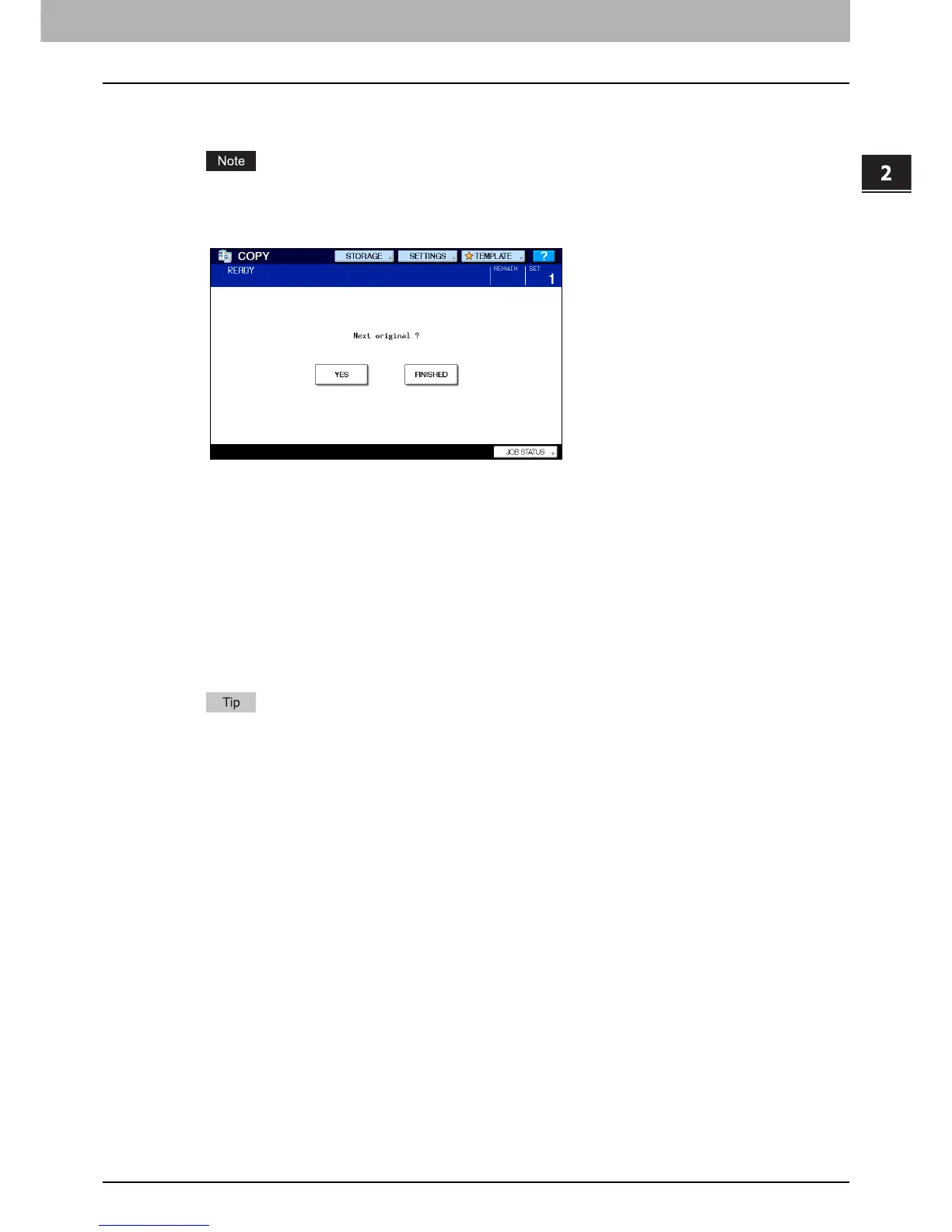2.HOW TO MAKE COPIES
Making Copies 29
2 HOW TO MAKE COPIES
5
Press the [START] button on the control panel.
Copying starts. The paper exits with its copied side down.
Be careful because the paper exiting area and the paper itself are hot.
The menu shown below may appear when you are using particular modes.
This menu appears when “SADF (single feed mode)” is set to the document feeder or in modes where the original
is placed on the original glass and the scanned data are temporarily stored in the memory, such as sort copying or
1-sided to 2-sided copying. When this menu appears, follow the procedure below.
6
Place the next original on the original glass, and then press the [START] button on the
control panel.
Scanning starts.
7
Press [FINISHED] on the touch panel after all the originals have been scanned.
Copying starts.
When the drawer runs out of paper during copying, another drawer can feed paper instead if it holds paper of
the same size and orientation, and copying will not stop. If there is no such drawer, copying stops and “Add
paper” appears on the touch panel. In this case, add paper in the drawer.
