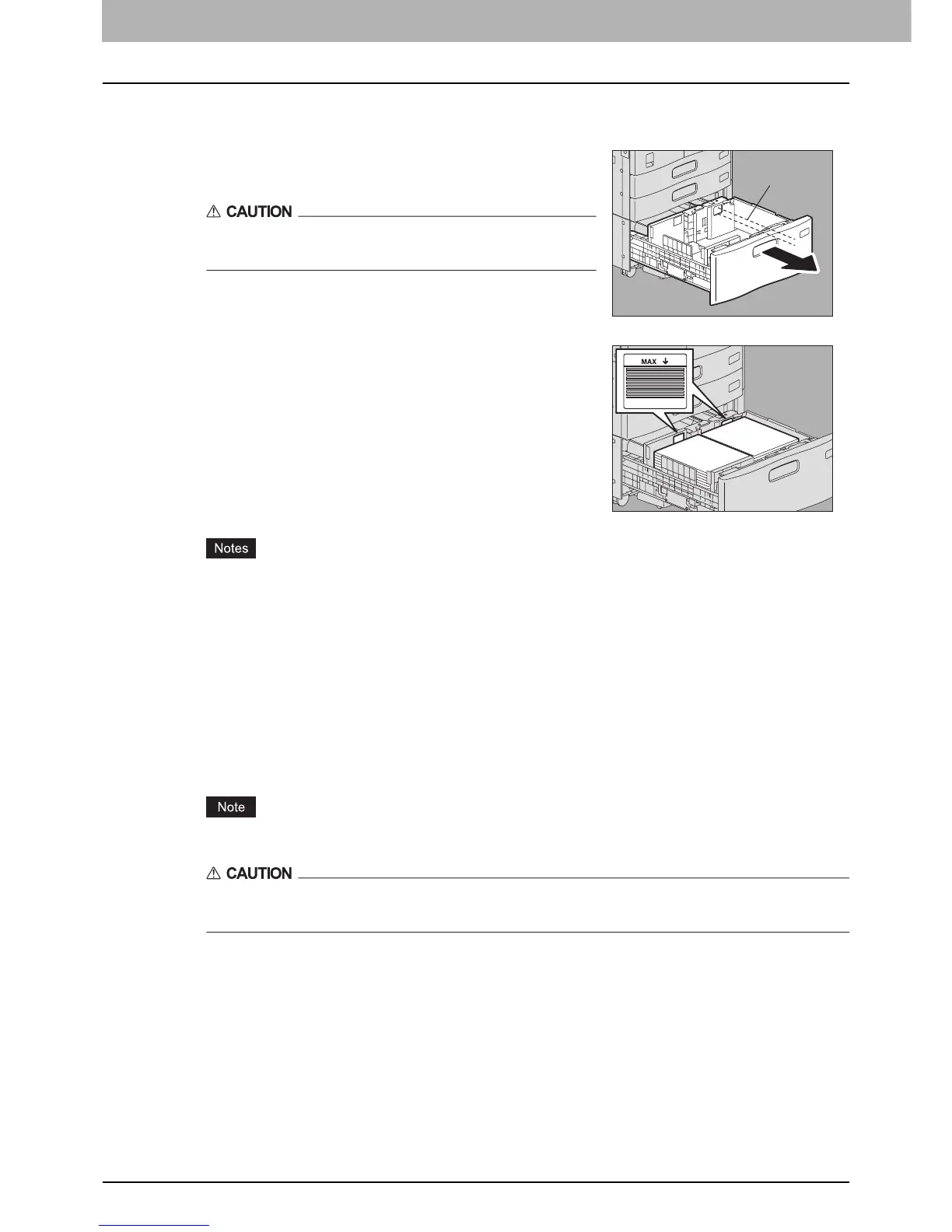1 BEFORE USING EQUIPMENT
18 Placing Paper
Placing paper in the Large Capacity Feeder (optional)
y Paper in the right-hand tray is used first. When it runs out, paper in the left-hand tray will be moved
automatically to the right-hand tray and fed.
y A maximum of 2360 sheets (64 g/m
2
) (17 lb. Bond) can be placed in the 2 trays. However the stack height
of the paper must not exceed the line indicated inside the side guides.
P.11 “Acceptable copy paper”
y The copy side may be noted on its wrapping paper.
y Be careful not to cut your fingers when fanning the paper.
y When placing paper, be sure that the center lever is not open. (See the label attached in the Large Capacity
Feeder.)
3
Push the drawer of the Large Capacity Feeder straight into this equipment carefully.
When the drawer is completely inserted, the right-hand tray will move up to the paper feeding position.
Do not slam the drawer shut. Stacked sheets may collapse and they cannot be transported correctly.
Be careful not to let your fingers be caught when pushing the drawer into this equipment.
This could injure you.
4
Change the paper type as required.
P.16 “Setting paper type”
1
Pull out the drawer of the Large Capacity Feeder
carefully until it comes to a stop.
Be careful not to touch the slide rails (A in the figure).
This could injure you.
2
Place 2 stacks of paper in the right and left trays
correspondingly.
Fan and jog the paper well before placing it. Place it with its copy side
up. Place one stack of paper in the right-hand tray (shown as “A” in the
figure) with its side touching the right corner of the tray, and place the
other stack of paper in the left-hand tray (shown as “B” in the figure)
with its side touching the left corner of the tray. Paper can be placed
neatly if you divide stacks into small bundles and pile them up on the
two trays alternately.
A
A
B
