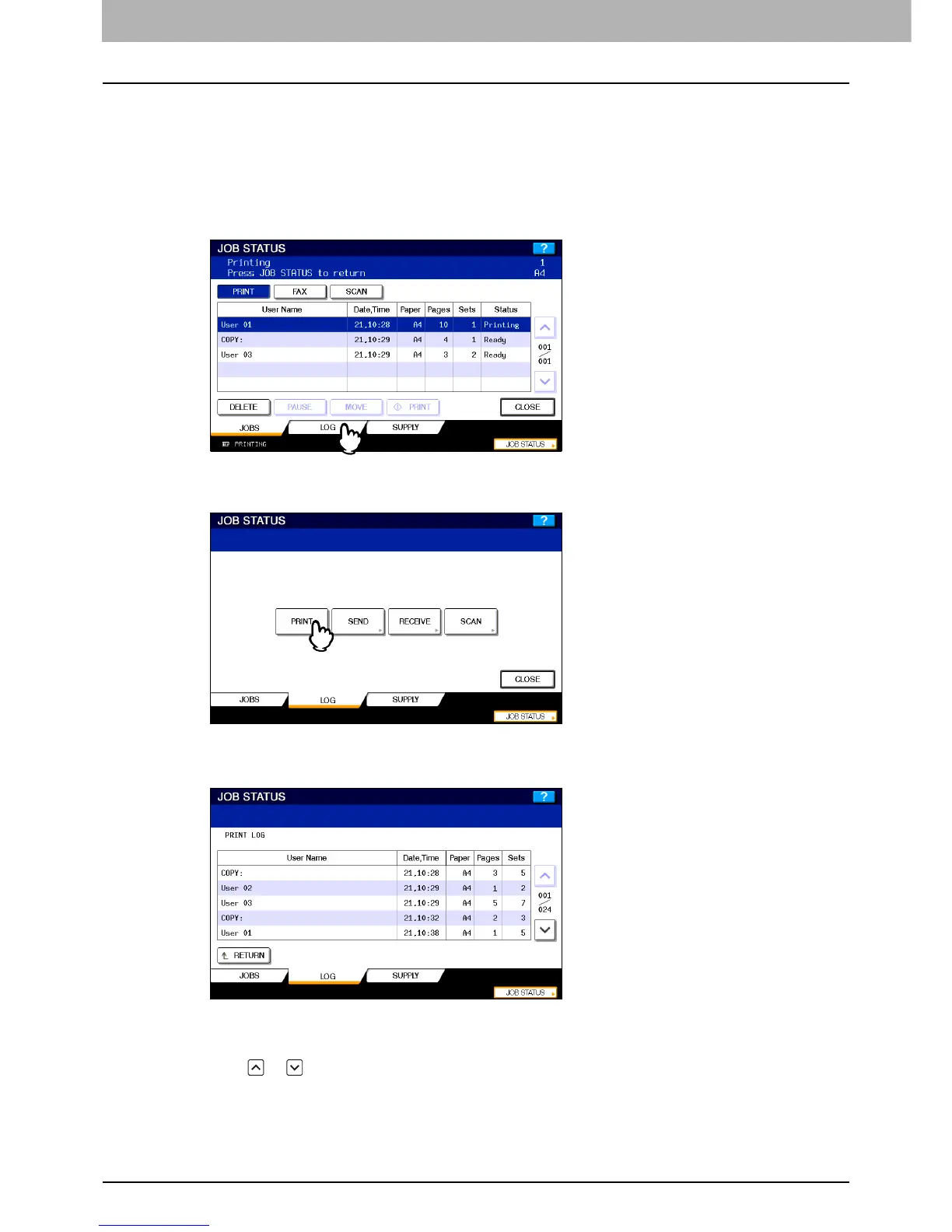7 CONFIRMING JOB STATUS
158 Confirming Copy Job Status
Confirming copy job history
You can confirm the history of copy jobs performed on the touch panel.
1
Press [JOB STATUS] on the touch panel.
2
Press the [LOG] tab.
3
Press [PRINT].
The print log list appears. Copy jobs appear on the print log list as well as print jobs.
On the print log list, you can confirm the name of the user who performed the job, the date and time the job was
printed, the paper size and the number of pages or copy sets. 5 jobs appear on 1 page of the print log list. When
you press or on the touch panel, the menu will be changed to the previous one or the next one, so that you
can view up to 120 jobs.
When you finish the confirmation, press [RETURN] so that the menu returns to the one in step 3, and then press
[CLOSE]. The menu returns to the one shown before you pressed [JOB STATUS].
