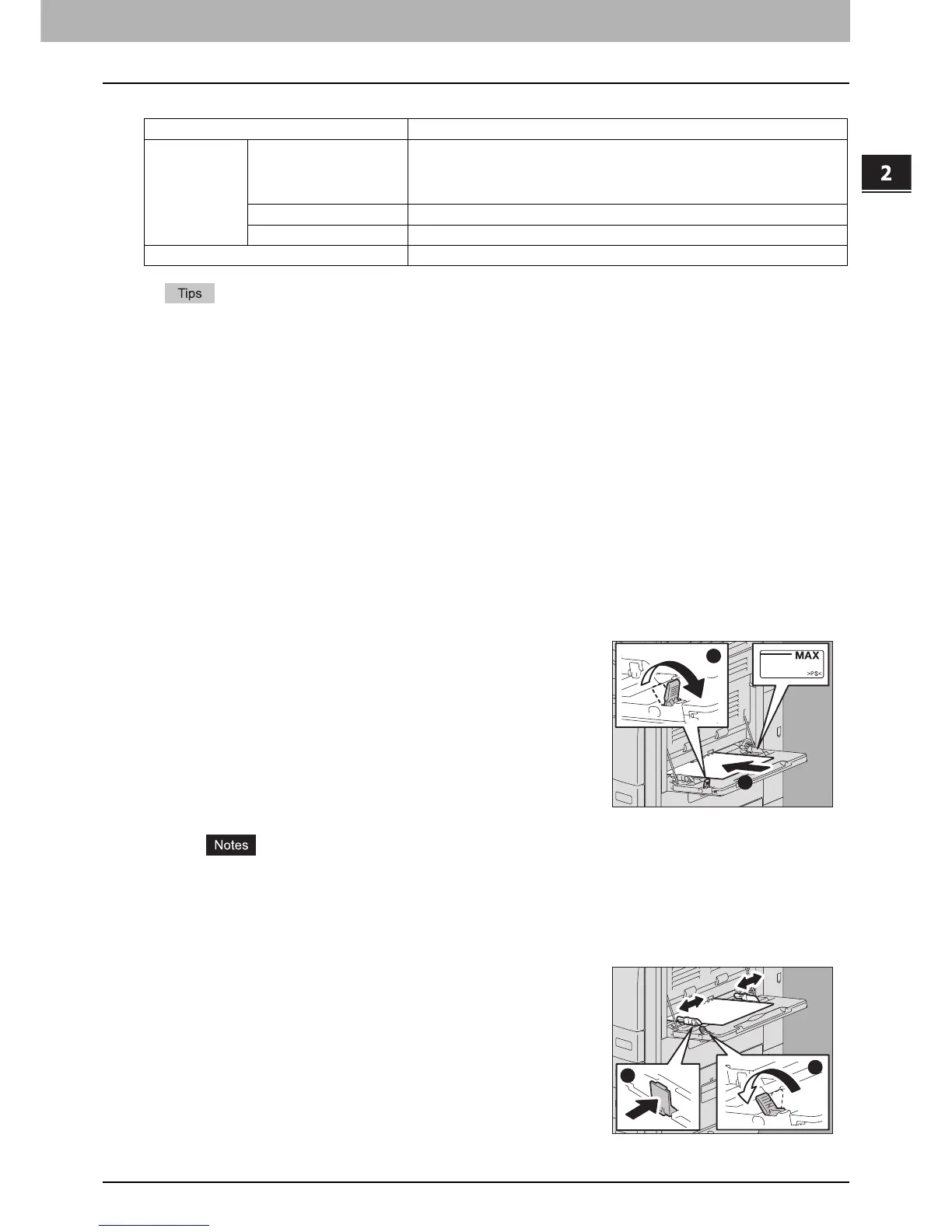2.HOW TO MAKE COPIES
Bypass Copying 37
2 HOW TO MAKE COPIES
y Bypass copying stops when the paper placed on the bypass tray runs out during copying, even if the paper of the
same size is in any of the drawers. Copying restarts when paper is placed on the bypass tray and the [START]
button is pressed.
y When bypass copying has been completed, the [FUNCTION CLEAR] button on the control panel blinks. Press this
button to switch bypass copying to normal copying using the drawers.
(Even if you do not press the [FUNCTION CLEAR] button, bypass copying will be switched to normal copying using
the drawers when the current status is cleared by means of the automatic function clear after a specified period of
time.)
Bypass copying on standard size paper
Copying on A3, A4, B4 and B5 size paper (in equipment other than for North
America) / LD, LT, LG and ST-R size paper (in equipment for North America)
1
Place the original(s).
y The height of the paper must not exceed the indicator on the side guides.
y When you use more than one sheet of paper, fan the sheets well before placing them on the bypass tray. Be
careful not to cut your fingers when fanning them.
y Do not push paper into the entrance of the bypass feeder. This could cause a paper jam.
Paper size Procedure
Standard size
Other than North America:
A3, A4, B4, B5
North America: LD, LT, LG,
ST-R
P.37 “Copying on A3, A4, B4 and B5 size paper (in equipment other than for
North America) / LD, LT, LG and ST-R size paper (in equipment for North America)”
Other than the above P.40 “Copying on other than the above standard sizes of paper”
Envelope P.42 “Copying on an envelope”
Others (Non-standard sizes) P.45 “Bypass copying on non-standard size paper”
2
Move the paper holding lever toward the outside.
Place paper with its copy side down on the bypass
tray.
3
Align the side guides to the paper length while
holding the tab. Move the paper holding lever toward
the equipment.
When paper is placed, the menu for bypass copying appears.
2
1
1
2
