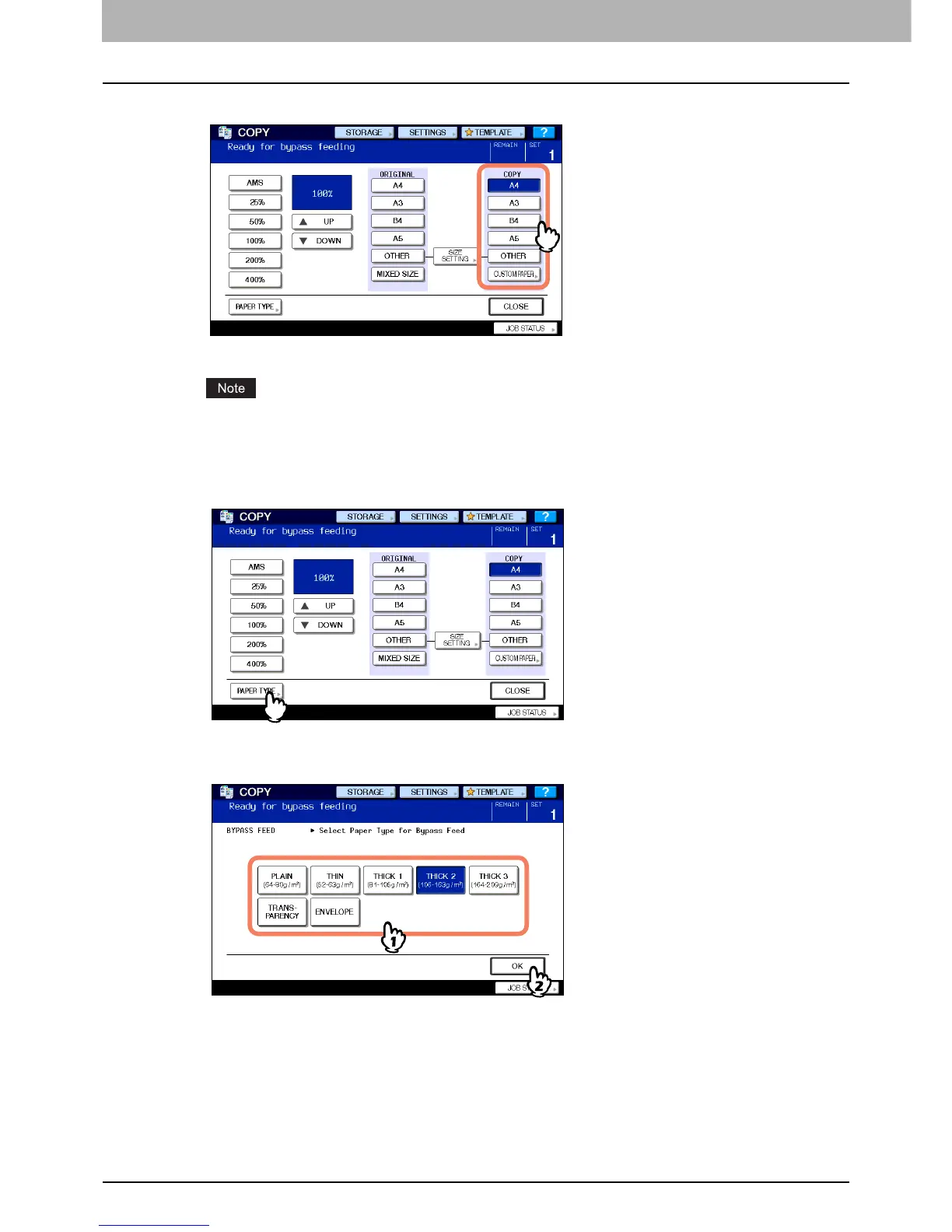2 HOW TO MAKE COPIES
38 Bypass Copying
4
Press the button of the same size as that of the paper you placed on the bypass tray.
The paper size is now set.
If the paper size is not selected in this step, copying may be slowed down.
5
Press [PAPER TYPE] on the touch panel if the paper type of the paper you placed on
the bypass tray is other than plain paper.
6
Select the paper type and then press [OK].
