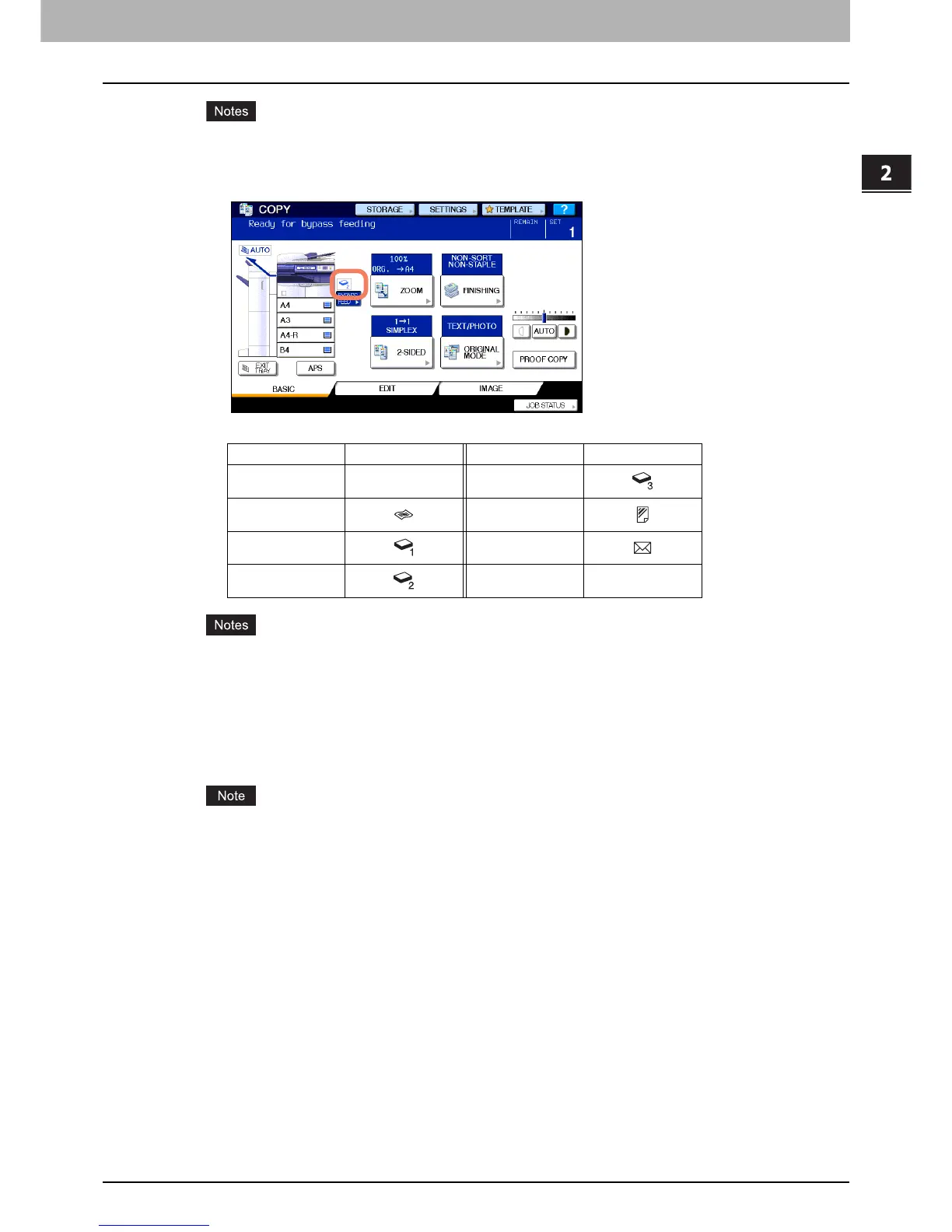2.HOW TO MAKE COPIES
Bypass Copying 39
2 HOW TO MAKE COPIES
y If you select a wrong paper type, this could cause a paper jam or significant image trouble.
y When you select a paper type, you can confirm it with the icons displayed on the equipment status
indication area as shown below.
y Automatic 2-sided copying can be applied to plain paper and THICK 1.
y For OHP films (TRANSPARENCY), only 1-sided copying can be performed.
y For envelopes, only 1-sided copying can be performed on its front side.
7
Select other copy modes as required, and then press the [START] button on the control
panel.
When you copy on sheets of OHP film, remove the copied OHP film one sheet at a time as they exit onto the
receiving tray. If the sheets of OHP film pile up, they may get curled and may not be projected properly.
Paper type Icon Paper type Icon
PLAIN — THICK 3
THIN TRANSPARENCY
THICK 1 ENVELOPE
THICK 2
