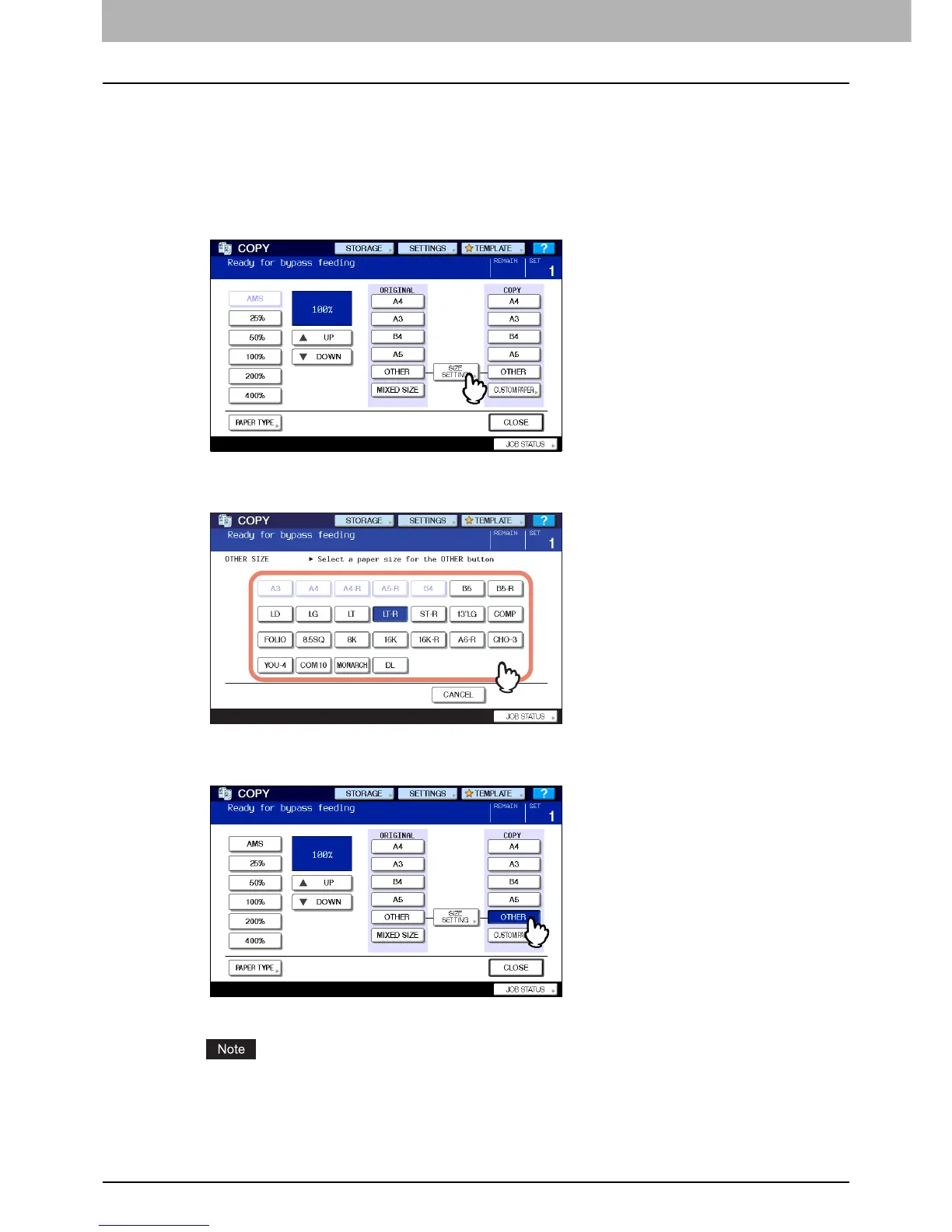2 HOW TO MAKE COPIES
40 Bypass Copying
Copying on other than the above standard sizes of paper
1
Place the original(s) and paper in the same procedure noted in steps 1 to 3 in “Copying
on A3, A4, B4 and B5 size paper (in equipment other than for North America) / LD, LT,
LG and ST-R size paper (in equipment for North America)” ( P.37)
2
Press [SIZE SETTING] on the touch panel.
3
Press the button of the same size as the paper you placed on the bypass tray.
4
Press [OTHER] under “COPY”.
The paper size is now set.
If the paper size is not selected in this step, copying may be slowed down.
