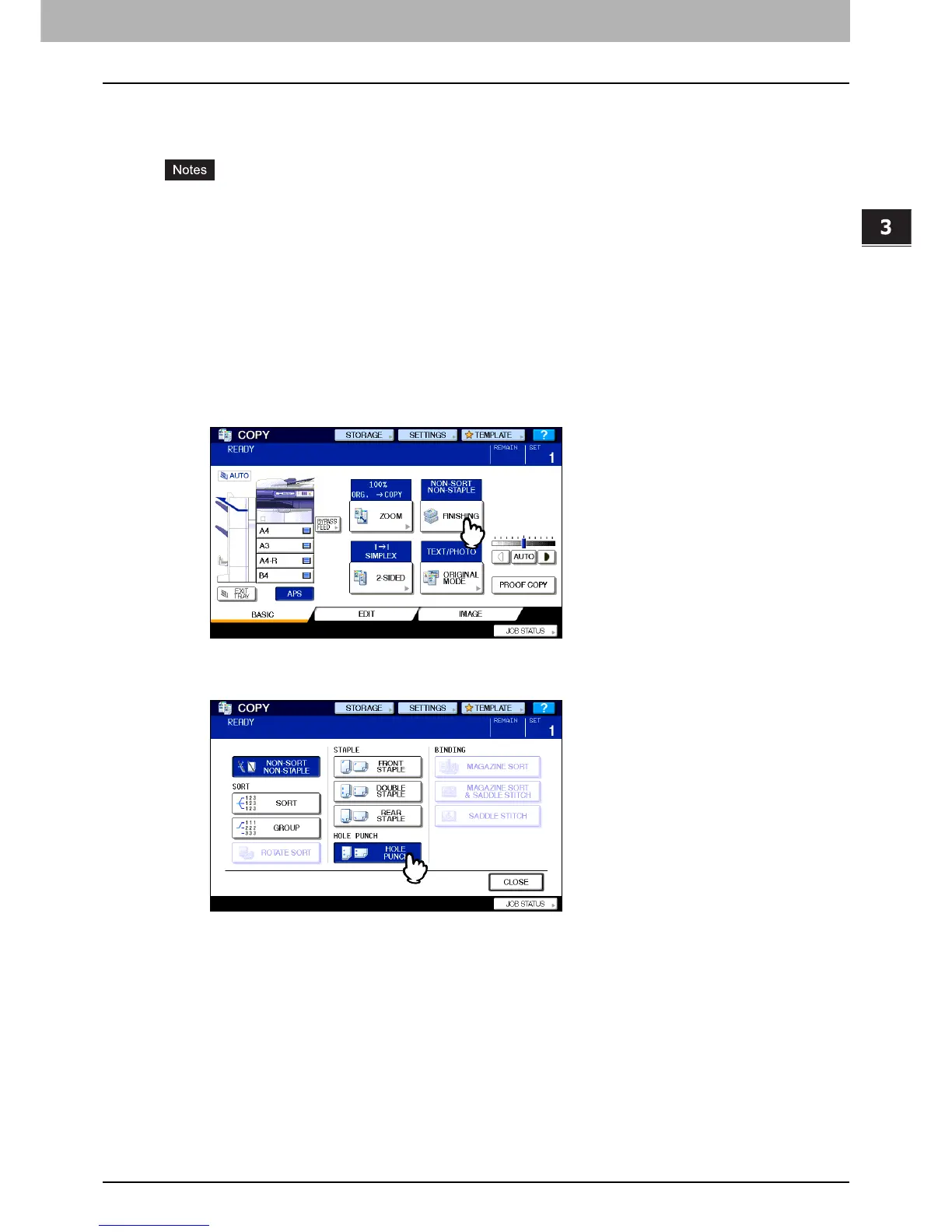3.BASIC COPY MODES
Selecting Finishing Mode 75
3 BASIC COPY MODES
Hole punch mode
You can punch copied paper when the Hole Punch Unit (optional) is installed on a finisher.
y Paper whose size is any of A3, A4, A4-R, B4, B5, B5-R, FOLIO, LD, LG, LT, LT-R, ST-R and COMP, and whose
weight is 64 to 256 g/m
2
(17 lb. Bond to 140 lb. Index) (MJ-6101/MJ-6004) and 64 to 80 g/m
2
(17 to 20 lb. Bond)
(MJ-6005) is available.
y Special paper such as OHP film or sticker labels is not applicable.
1
Place paper in the drawer(s).
When using bypass copying, be sure to set the paper size.
2
Place the original(s).
3
Press [FINISHING] on the touch panel.
4
Press [HOLE PUNCH].
5
Select other copy modes as required, and then press the [START] button on the control
panel.
