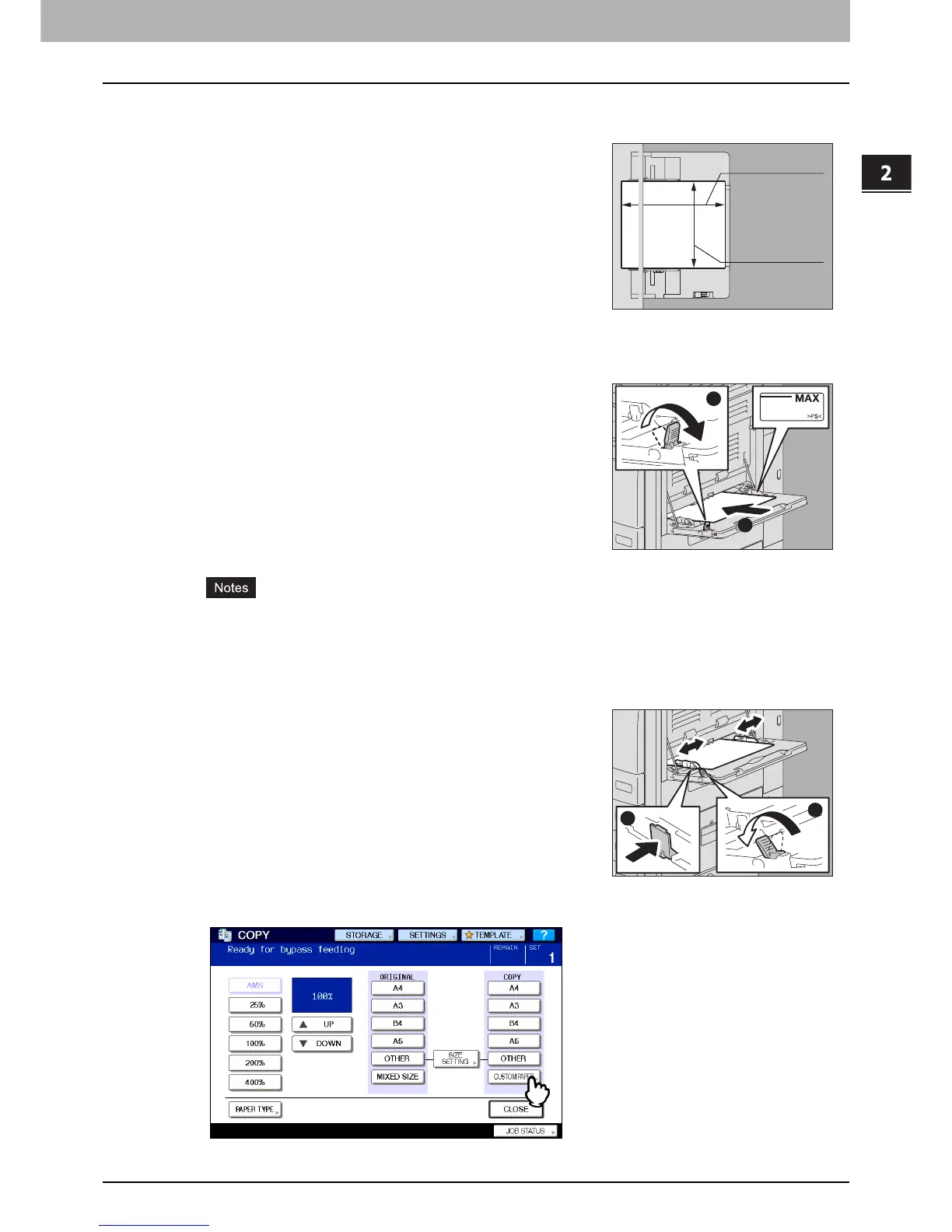2.HOW TO MAKE COPIES
Bypass Copying 45
2 HOW TO MAKE COPIES
Bypass copying on non-standard size paper
1
Place the original on the original glass.
y The height of the paper must not exceed the indicator on the side guides.
y When you use more than one sheet of paper, fan the sheets well before placing them on the bypass tray. Be
careful not to cut your fingers when fanning them.
y Do not push paper into the entrance of the bypass feeder. This could cause a paper jam.
4
Press [CUSTOM PAPER] on the touch panel.
You can use non-standard size paper within the sizes shown on the right.
2
Move the paper holding lever toward the outside.
Place paper with its copy side down on the bypass
tray.
3
Align the side guides to the paper length while
holding the tab. Move the paper holding lever toward
the equipment.
When paper is placed, the menu for bypass copying appears.
100
-
297 mm
(
3.9"
-
11.7"
)
148
-
432 mm
(
5.8"
-
17"
)
2
1
1
2
