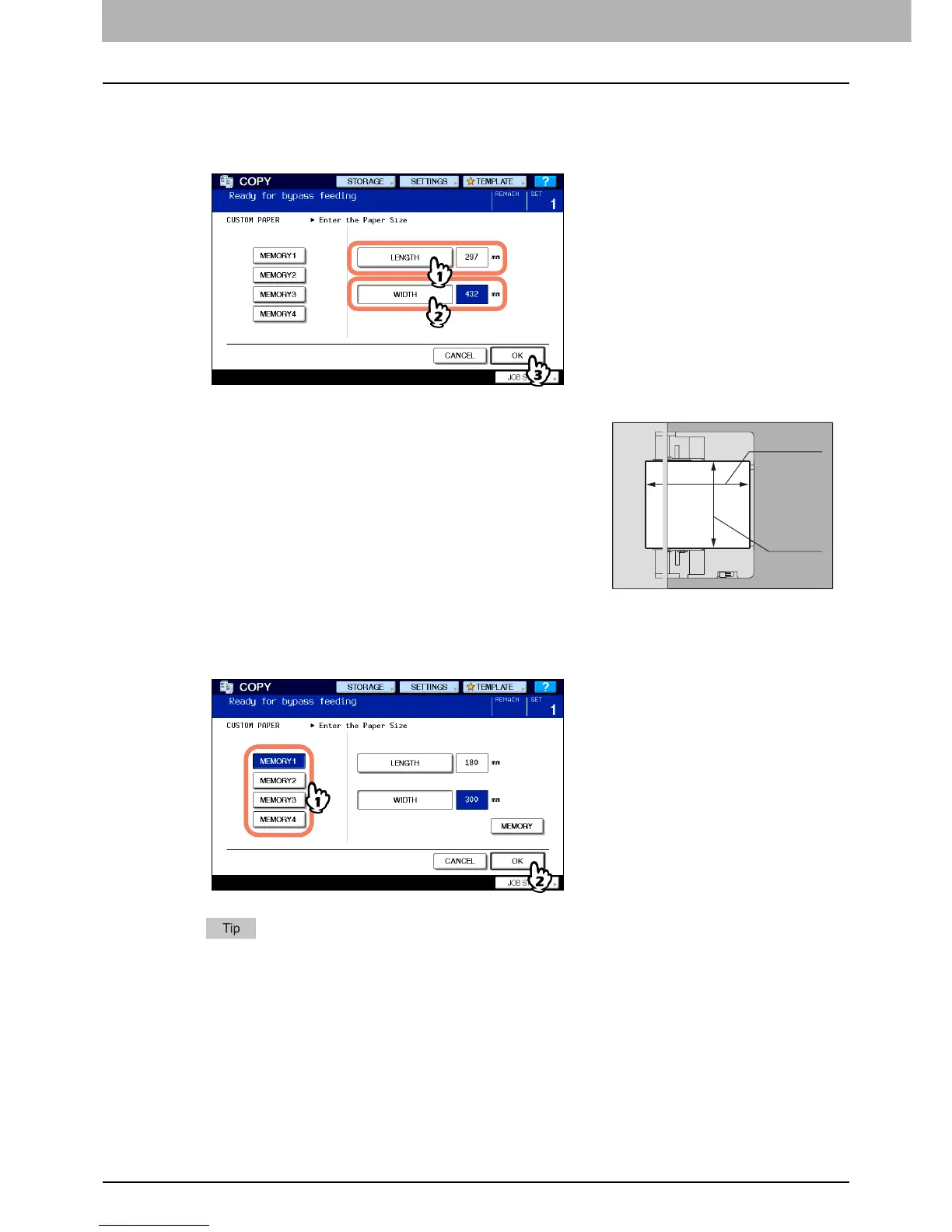2 HOW TO MAKE COPIES
46 Bypass Copying
5
Key in the dimension.
1) Press [LENGTH] and key in the value. (100 mm to 297 mm (3.94" to 11.69"))
2) Press [WIDTH] and key in the value. (148 mm to 432 mm (5.83" to 17.01"))
3) Press [OK].
To call up the dimension data registered previously, press the desired button from [MEMORY 1] to [MEMORY 4],
and then press [OK].
To register dimension data into the memory, see the following page:
P.47 “Registering non-standard size in the memory”
6
Select other copy modes as required, and then press the [START] button on the control
panel.
Length and width are indicated as shown on the right:
Width
Length
