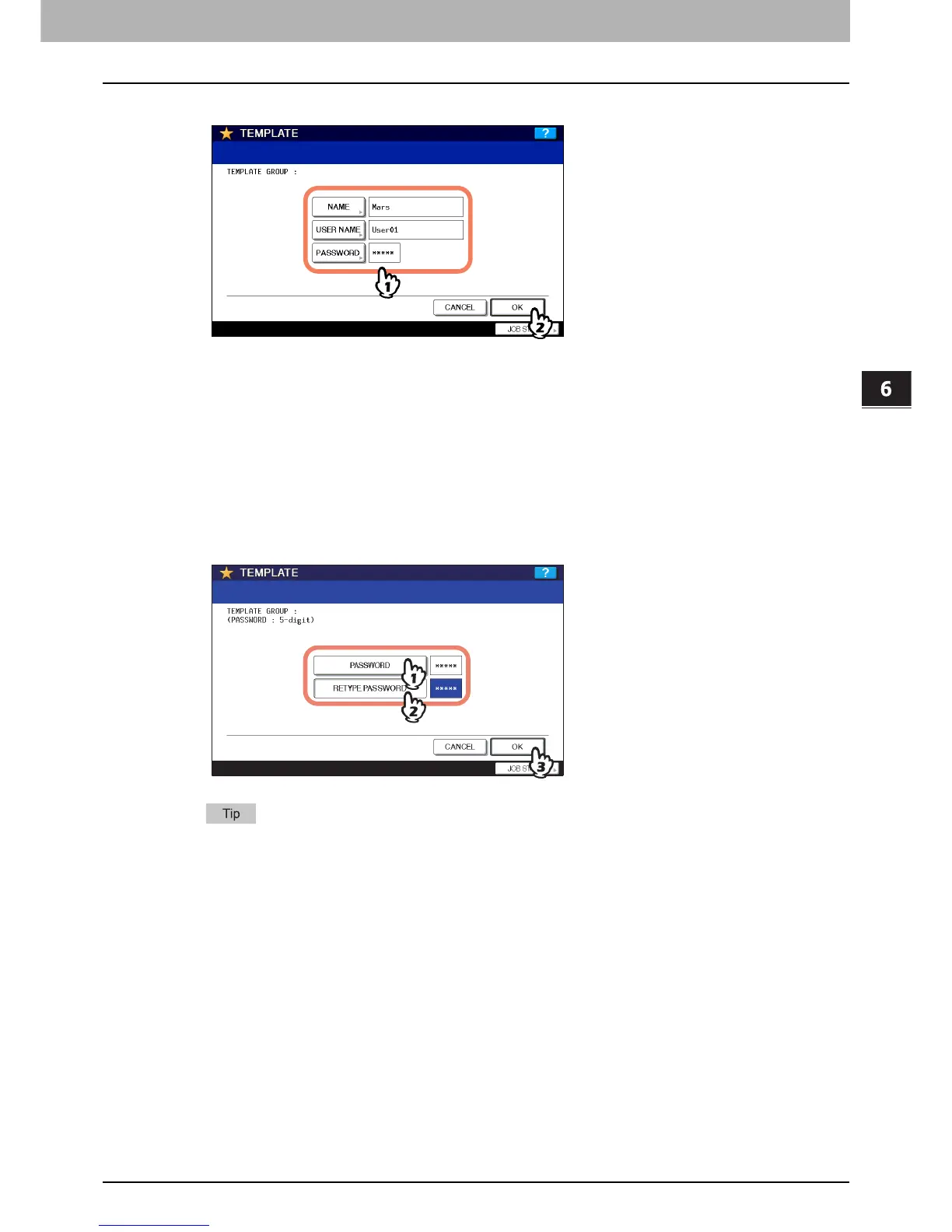6.TEMPLATES
Registering Templates 141
6 TEMPLATES
3
Enter the necessary information about the group.
NAME: Enter the name of the group. When you press it, the on-screen keyboard appears. Enter within 20 letters.
Be sure to enter it.
USER NAME: Enter the name of the group owner as required. When you press it, the on-screen keyboard
appears. Enter within 30 letters.
PASSWORD: Key in a password here, if you want to require a password to view the group or register templates
into the group. When you press it, the on-screen keyboard appears. Key in following the procedure below.
1) Press [PASSWORD], and then key in a 5-digit password.
The letters keyed in appear as asterisks (*).
2) Press [RETYPE PASSWORD], and then key in the password again.
3) Press [OK].
Press the [CLEAR] button on the control panel to delete a letter keyed in.
When you have entered all the necessary items, press [OK].
The new group is now registered and the menu moves to the one for registering templates.
4
Press the [FUNCTION CLEAR] button on the control panel.
The menu returns to the BASIC menu.
Registering templates into a private group
1
Set all the required functions.
Example: Editing function – image shift, reproduction ratio – 90%, number of copy sets – 10
