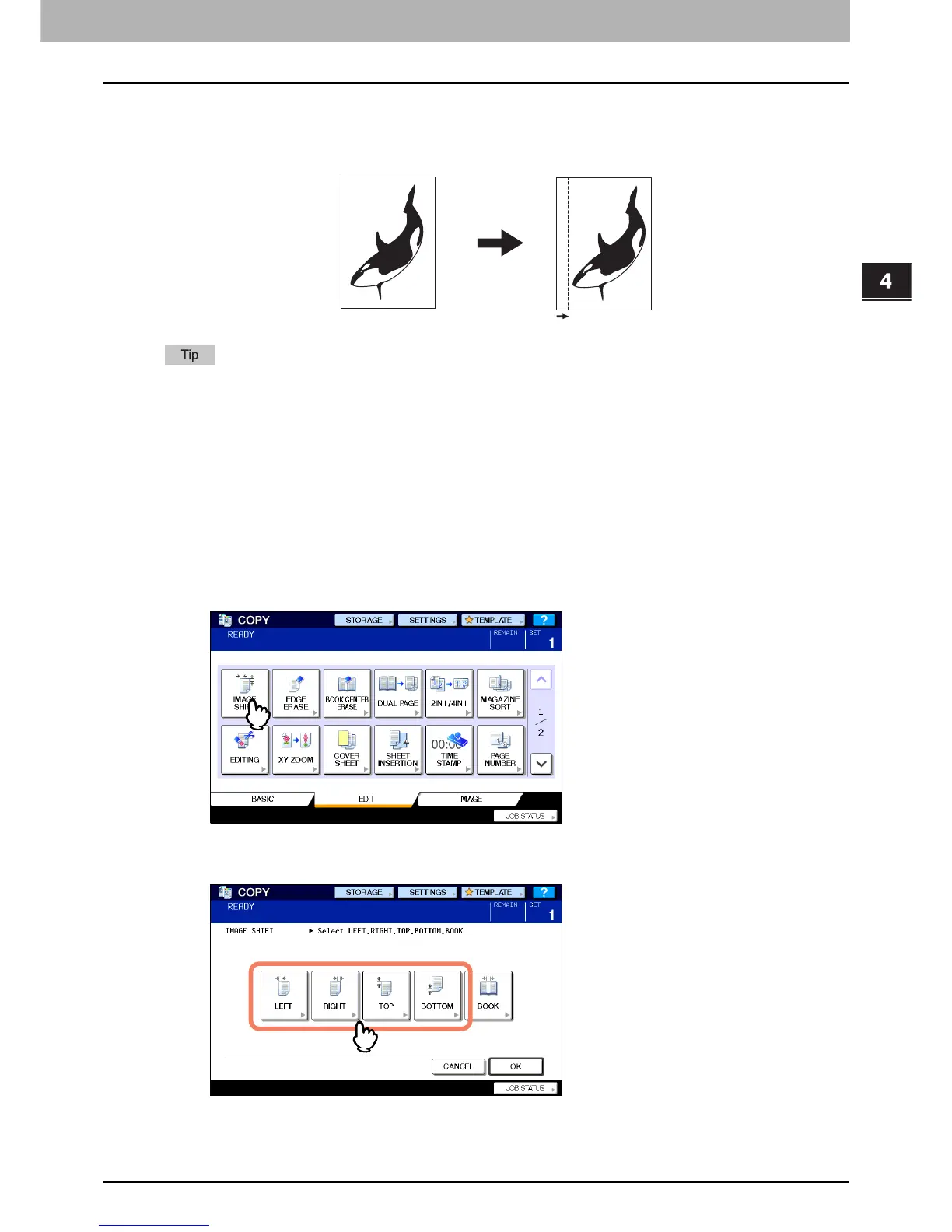4 EDITING FUNCTIONS
Image Shift 89
Image Shift
You can create a binding margin by shifting an image to the left, right, top or bottom of the copy paper. This function is
called “image shift”. It is useful when you wish to punch or staple a stack of paper after copying it. With this function you
can easily make a binding margin when you copy a book-type original on both sides of the paper.
You can make a binding margin in the combinations as follows:
y Top/bottom margin and left/right margin
y Top/bottom margin and bookbinding margin
Creating top/bottom margin or left/right margin
1
Place paper in the drawer(s).
When using bypass copying, be sure to set the paper size.
2
Place the original(s).
3
Press [IMAGE SHIFT] on the EDIT menu.
4
Select the type of binding margin.
