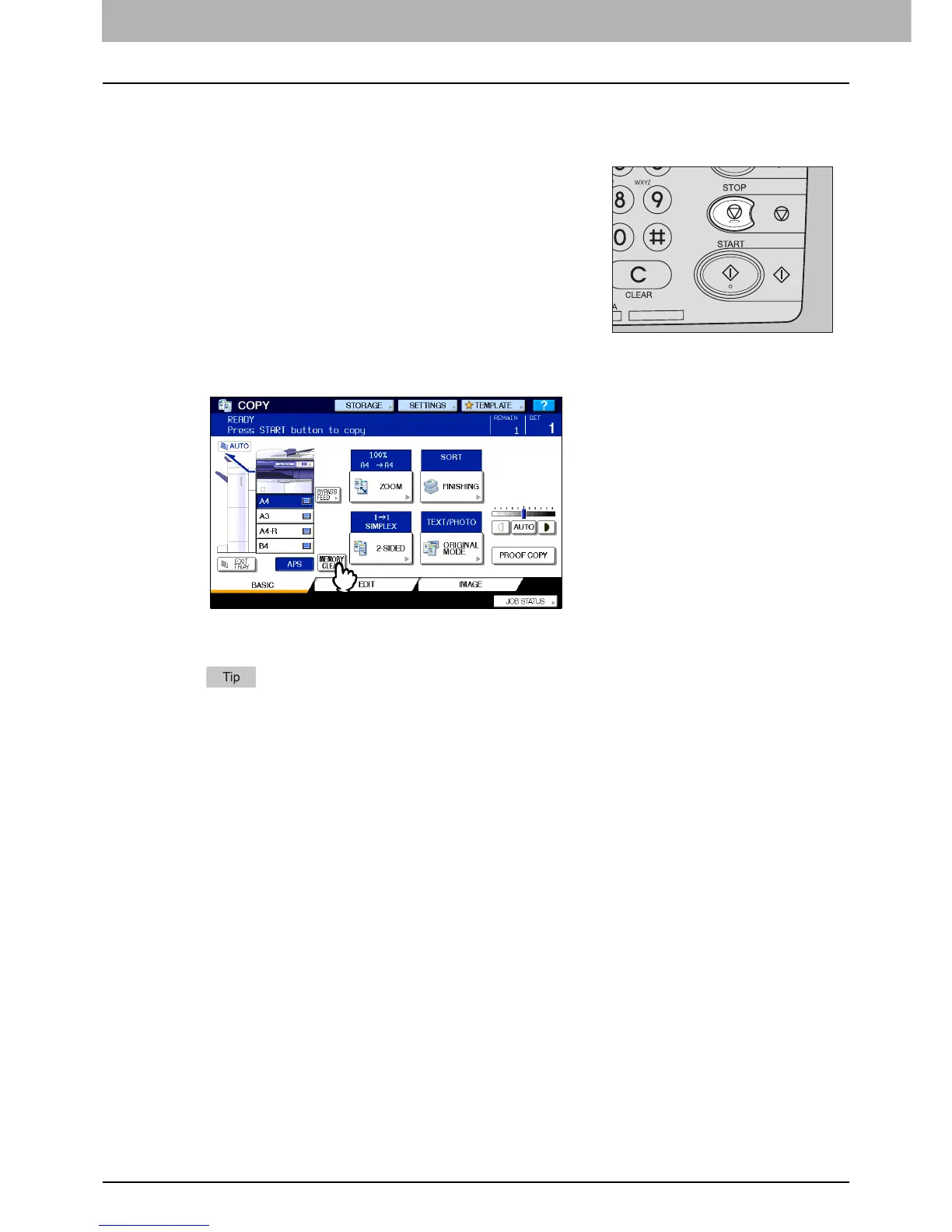2 HOW TO MAKE COPIES
30 Making Copies
Stopping and restarting copying
2
Press [MEMORY CLEAR] on the touch panel to stop copying. Press the [START] button
on the control panel to restart.
When you press [MEMORY CLEAR], the scanned data will be deleted and any waiting jobs will be performed.
Even if you do not press [MEMORY CLEAR], the scanned data will be deleted by means of the automatic
function clear.
1
Press the [STOP] button on the control panel.
Copying or scanning stops.
