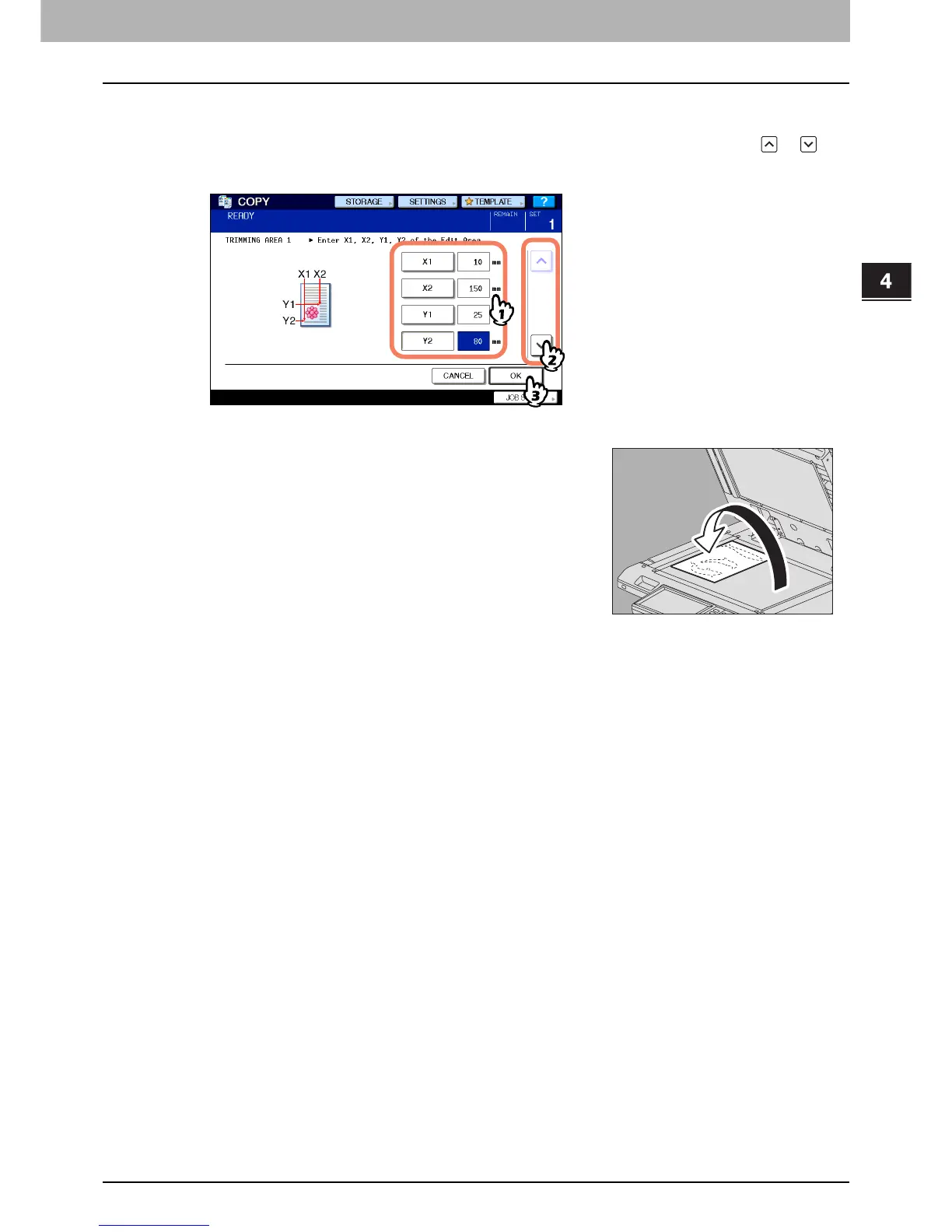4.EDITING FUNCTIONS
Image Editing 105
4 EDITING FUNCTIONS
6
Key in the read values.
1) Press [X1], [X2], [Y1] and [Y2], and then key in the read values correspondingly.
2) You can specify up to 4 areas on 1 page. When you want to specify more than one area, press or to
switch the area, and then key in the values correspondingly.
3) Press [OK] after you have specified all the areas.
8
Select other copy modes as required, and then press the [START] button on the control
panel.
7
Place the original again on the original glass with its
face down.
Place it with its bottom toward you. Match its top left corner against that
of the original glass.
