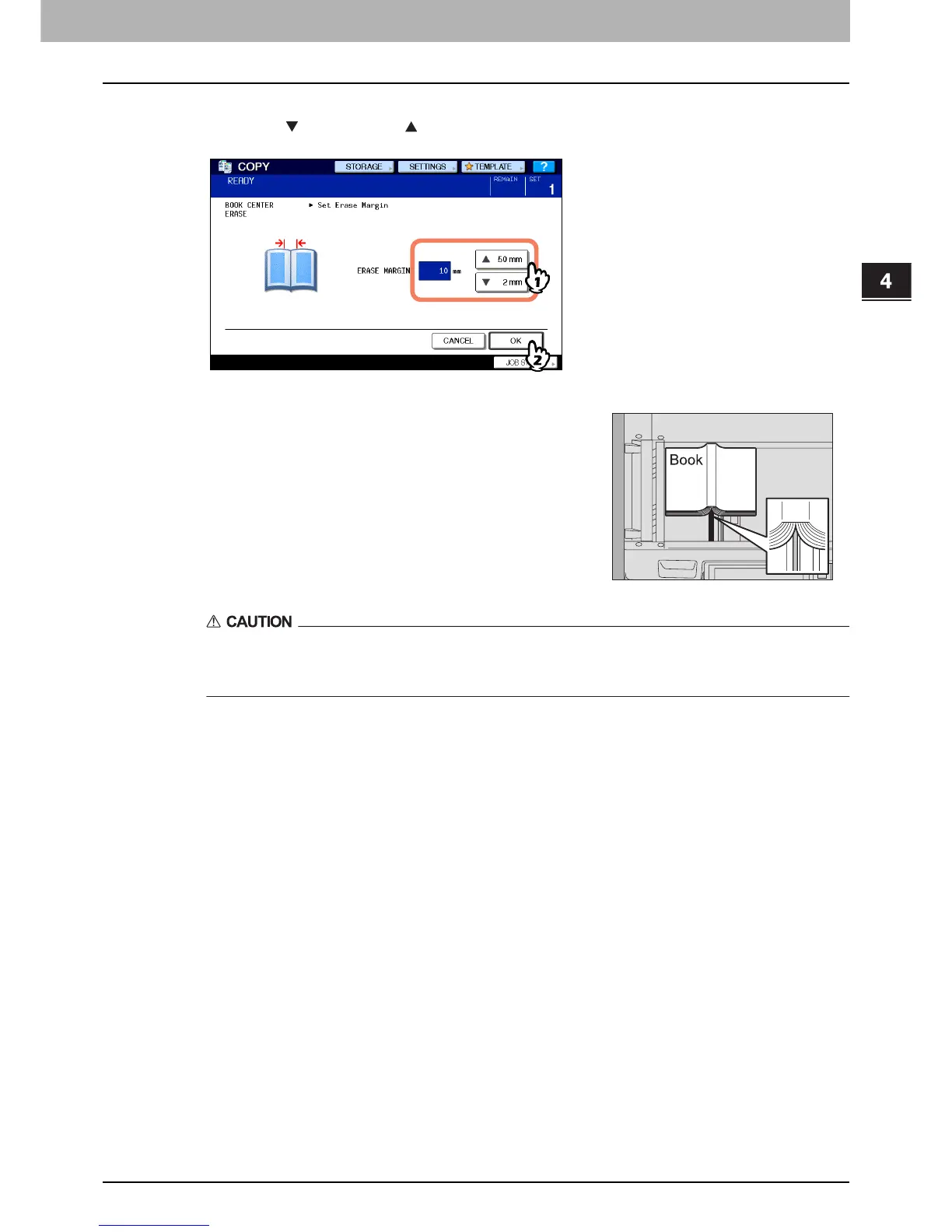4.EDITING FUNCTIONS
Book Center Erase 95
4 EDITING FUNCTIONS
4
Adjust the width of the part to be erased.
1) Press either [ 2 mm] (0.08") or [ 50 mm] (1.97").
2) Press [OK].
Do not place any heavy objects (4 kg (9 lb.) or over) on the original glass and do not press on it with
force.
Breaking the glass could injure you.
6
Select other copy modes as required, and then press the [START] button on the control
panel.
5
Place the original on the original glass.
Place the original with its bottom toward you, matching its center to the
yellow indicator under the original glass.
