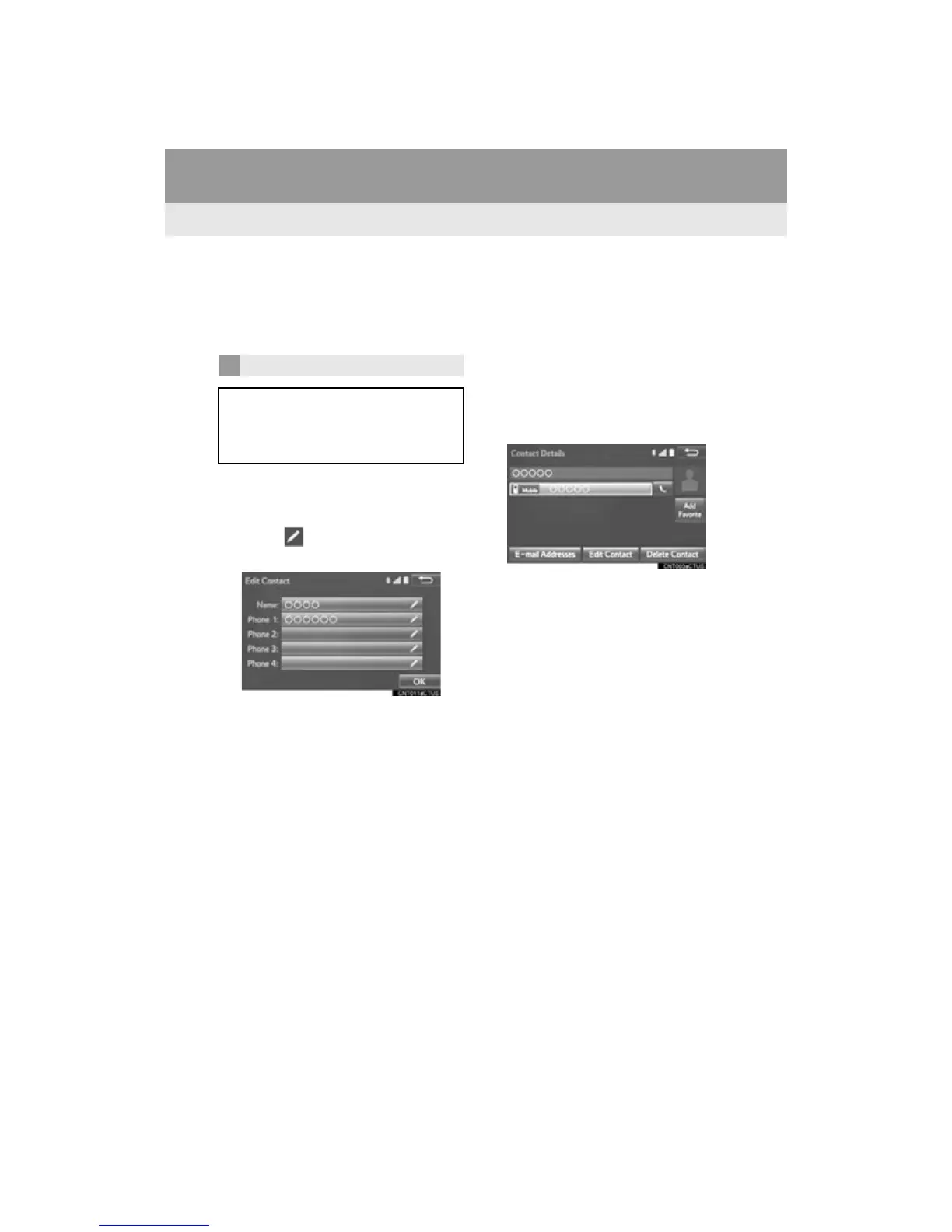246
2. SETUP
RAV4_Navi+MM_OM42A43U_(U)
15.08.10 11:04
3 Select “Add to Contacts”.
4 Follow the steps in “REGISTERING A
NEW CONTACT TO THE CONTACT
LIST” from “STEP 2”. (P.245)
1 Select “Edit Contacts”.
2 Select the desired contact.
3 Select corresponding to the de-
sired name or number.
For editing the name
4 Follow the steps in “REGISTERING A
NEW CONTACT TO THE CONTACT
LIST” from “STEP 2”. (P.245)
For editing the number
4 Follow the steps in “REGISTERING A
NEW CONTACT TO THE CONTACT
LIST” from “STEP 3”. (P.245)
■EDITING THE CONTACT IN A DIF-
FERENT WAY (FROM THE “Contact
Details” SCREEN)
1 Display the phone top screen.
(P.225)
2 Select the “Contacts”, “Call History”
tab or the “Favorites” tab and select
the desired contact.
3 Select “Edit Contact”.
“E-mail Addresses”: Select to display all
registered e-mail addresses for the con-
tact.
4 Follow the steps in “EDITING THE
CONTACT DATA” from “STEP 4”.
(P.246)
EDITING THE CONTACT DATA
For PBAP compatible Bluetooth
®
phones, this function is available when
“Automatic Transfer” is set to off.
(P.242)
