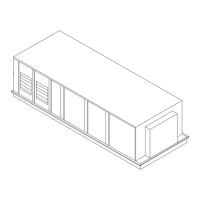Figure 11. Creating a Custom Report
18 RT-SVP011E-EN
TD7 Display
3. Use the up and down arrow buttons to select a data category. Add items by touching the item
that is highlighted blue, then touch the Add button (Figure 13).
4. Continue adding values to your report. When you are fini
shed, touch the Save button.
The Custom Report screen, populated with your selected values, appears (Figure 12).
To view the items in the selected
list, to
uch a value in this list and use the up and down arrows
to the right of the list. To change the location of an item in the list, select the item and then use
the up and down arrows above the table to move the items.
Figure 12. New Custom Report screen
Editing a Custom Report
1. Touch Reports to view the Reports screen.

