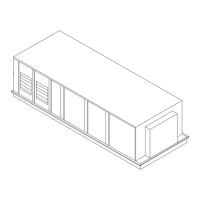RT-SVP011E-EN 19
TD7 Display
2. Touch the report that you want to edit.
Follow steps 2 through 4 in “Creating a Custom Report,” p. 17. to complete your edits.
Figure 13. Editing a Custom Report
Changing the Order of Items in a Custom Report
Items in a custom report can be rearranged according to personal preference by using the editing
tools as described in Editing a Custom Report.
For example, you created the custom report shown in Figure 12, p. 18, but would prefer to move
item “Supply
Fan Speed Comm
and” to the top left portion of the report.
To change the order for the example described above:
1. Touch the Ed
it button on
the Custom Report screen.
2. Use the arrow buttons to locate the item to be r
eordered. When located, touch the item which
will then be highlighted blue (see Figure 13).
3. Use the arrow buttons to move the highlighted it
em to the top of the list (number 1 position).
4. Touch Save. You will be returned to the Custom Report screen, w
here the reordering changes
now appear.
Note: On
the TD7 display, report items are ordered from left to r
ight with the first item appearing
at the top left portion of the screen. Up to nine items can appear on each Custom Report
screen with a maximum of 4 screens and 36 items per report.
The model in Figure 14 depicts a custom report screen with the first nine items displayed on the
screen. Use this mo
del to accurately reorder items in your custom reports.
Scroll the list
of items on
the screen up
or down two
lines.
Scroll the list
of items on
the screen up
or down two
lines.
Select the
data category
that displays
in the panel
below

