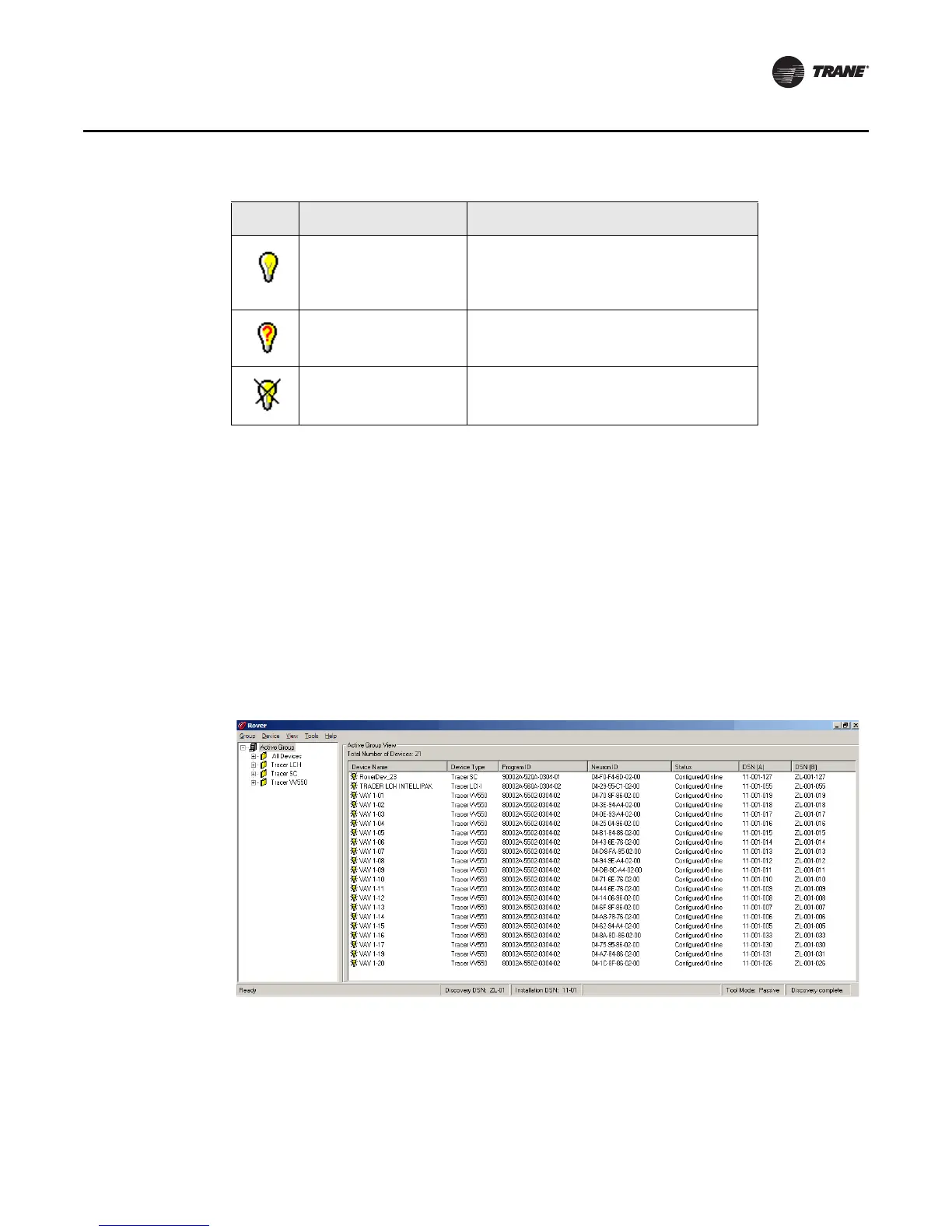EMTX-SVX01G-EN 23
Using Rover LonTalk
Workspace
The workspace is the area of the application window to the right of the Active Group tree. As you
click the different icons on the Active Group tree, Rover displays group or device information
depending on the item selected in the tree.
The workspace consists of the following three main views:
• Active Group View: displays summary information for all the devices in the active group
when the Active Group icon is selected in the Active Group tree (Figure 15). The view also
displays the total number of devices on the active link.
In the Active Group tree, click the Active Group icon to access the Active Group View. Double-
click a device in the workspace to select that device in the Active Group tree and to view its
status in the workspace.
Device offline Indicates a device that is configured but
that the technician has directed to stop
communicating on the link by setting it to
offline.
Device
unconfigured
Indicates a device that has not been
configured and is communicating on the
link.
Device not
communicating
Indicates a device that was
communicating but is no longer
communicating on the link.
Table 4. Active Group tree icons (continued)
Icon Description Meaning
Figure 15. Active Group View