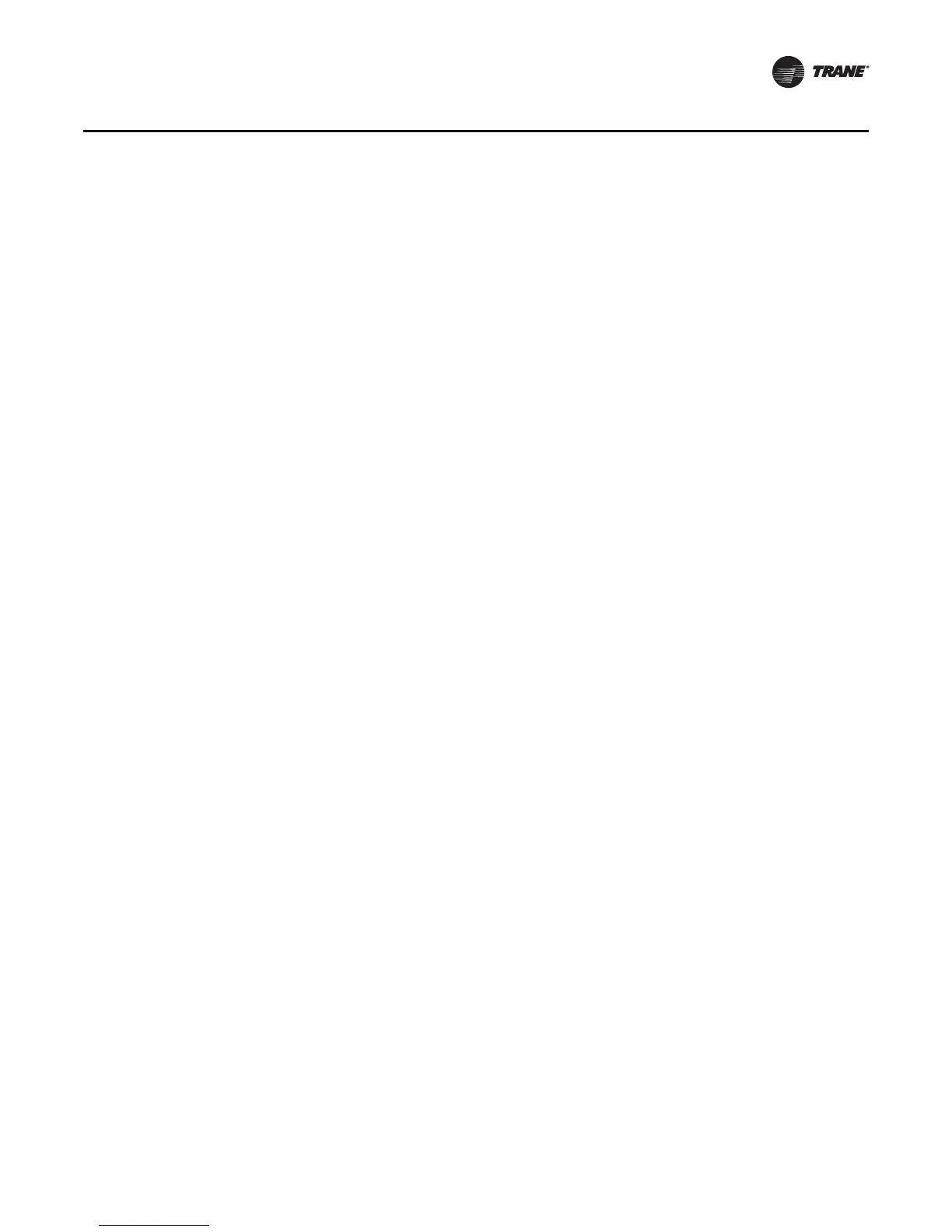EMTX-SVX01G-EN 27
Operating Modes
Server-connected (Active) Mode
The server-connected mode is a type of active mode in which Rover interacts seamlessly with Trane
servers. In this mode, you can use Rover to create bindings. Rover can enter the server-connected
mode when another server, such as a BCU or Tracker controller, is on the link. Rover cannot enter
the server-connected mode on third-party networks. Tracer SC is not a Trane server; therefore, the
Tracer SC will display and be treated as any other LonTalk device.
Note: When you choose to enter the active mode, Rover determines whether to enter the active
mode or the server-connected mode.
Changing Operating Modes
For faster performance, do not switch to the active mode unless you need to create bindings.
Changing modes also requires Rover to rediscover the link, which may take some time depending
on the size of the link.
To change operating modes:
•On the Group menu, point to Tool Mode, then click the mode you wish to enter.
If Rover detects a server when entering the active mode, Rover asks if you want to connect to
the server (to enter the server-connected mode). If Rover does not detect a server, it enters the
active mode.
Important: Do not enter the active mode on third-party networks or on Trane networks with
Tracker controllers that have not yet been installed. In addition, do not enter the
active mode on networks with a server that has been installed but which is not
currently operating. In these situations, Rover could change the existing network
information (requiring reconfiguration of the network), and bindings could be lost.
Changing Installation and Discovery Domains
Trane devices are installed by Tracker and the Tracer Summit BCU on the zero-length domain (for
discovery) and domain 11 (for communications) of the LonTalk network. Rover 7.0 has the ability
to discover devices on non-standard Trane domains, and install devices on non-standard Trane
domains and subnets.
Note: On sites containing Tracker or BCU devices, always use Trane’s standard domains and
subnets.
Refer to “Changing the Network Interface,” p. 43 for detailed information on changing Rover’s
installation and discovery domain.
Note: Tracer SC controllers, when shipped from the factory, will assign themselves a DSN ID
similar to the way Trackers and BCUs have in the past. Therefore, if installing a Tracer SC
on a Trane domain and subnet, it is not necessary to have the Tracer SC on the link when
configuring the network with the Rover Service Tool.
Changing the Existing Installation Network Domain
The Rover Service Tool 7.0 now has the capability reassign an existing installation domain and
subnet to a new installation domain and subnet. This function is only available in the Rover Service
Tool. This will be used only occassionally where existing devices on the network need to moved
to a new network domain or subnet. This function is added to facilitate moving multiple devices
at one time instead of moving them one at a time using the domain entry function.
