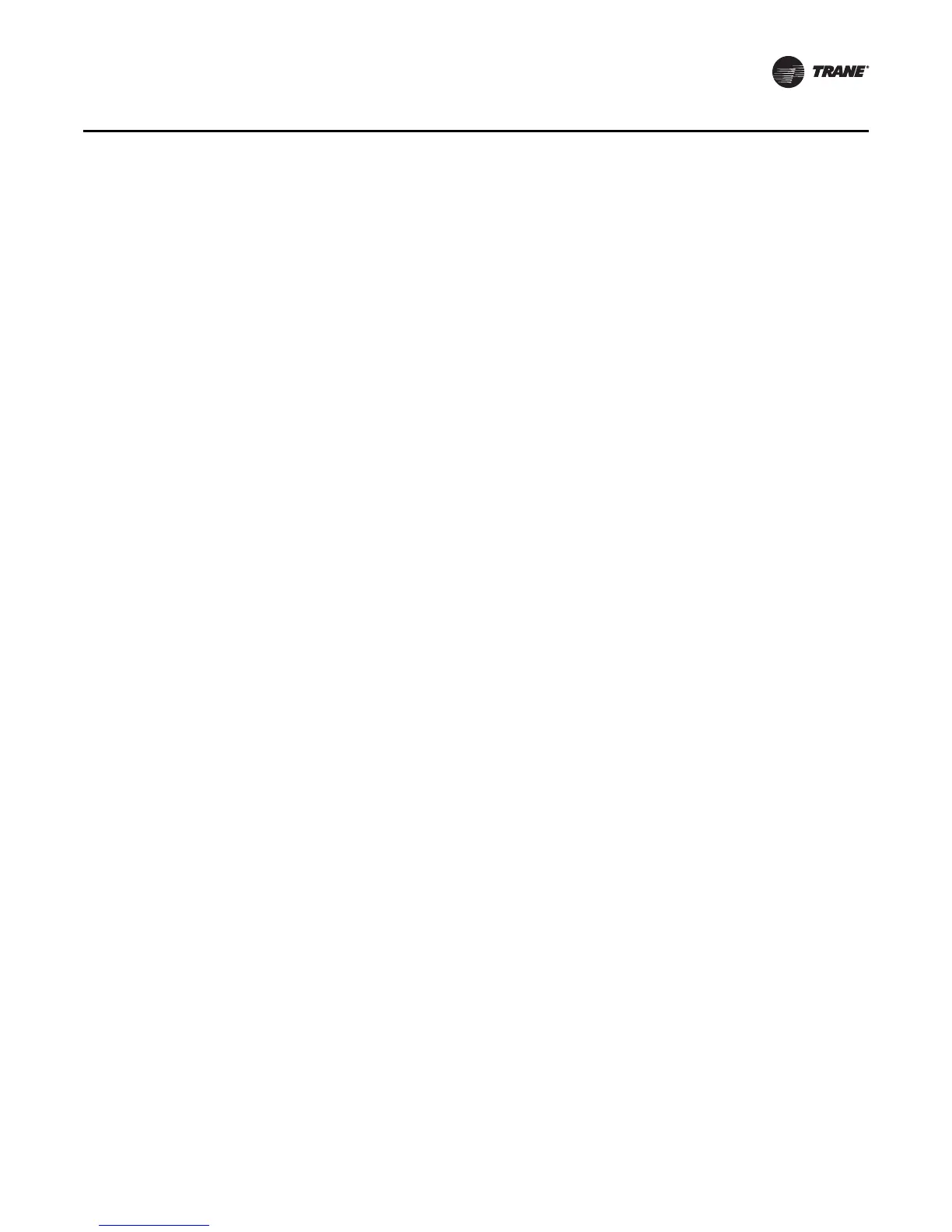EMTX-SVX01G-EN 31
Winking a Device
Note: Only latching diagnostics need to be reset manually. Non-latching diagnostics reset
automatically when the problem at the device is corrected.
To reset a diagnostic:
1. In the Active Group tree, click the device you want to view to display the Active Device View in
the workspace.
2. Click the Unit tab for a listing of existing diagnostics displayed in the Diagnostic area.
3. If the diagnostic is a latching diagnostic, correct the problem at the device.
4. Click Reset Diagnostic and the diagnostic clears only if the problem has been solved at the
device.
Winking a Device
Winking a device causes the status LED on the selected device to blink for approximately 10
seconds. This command is useful when a discrepancy in device names exists in a group. For
example, Room 100 feels warm, but Rover displays 62ºF for the zone. As a part of the
troubleshooting process, a technician can choose Wink from the Device menu while another
technician verifies the device location. “Setting the Auto-wink Option,” p. 42 to set Rover to
automatically wink a device when you press the service pin button on that device.
To wink a device:
1. In the Active Group tree, click the device you want to wink.
2. From the Device menu, choose Wink. The status LED on the selected device begins to blink.
Note: If the status LED does not blink, the device may not be the one you selected in the tree, the
device may not be communicating, or the network communications card may not be
installed correctly.
Identifying a Device
Use this command to identify which device in the Active Group tree represents the physical device
you are working on. Rover selects the device in the Active Group tree and displays its status in the
workspace. “Setting the Auto-identify Option,” p. 42 to set Rover to automatically identify a device
when you press the service pin button on that device.
To identify a device in the active group:
1. Click any icon in the Active Group tree.
2. Select Device>Identify from the main menu. You are prompted to press the service pin of the
device you want to identify or to cancel the identify.
The Identify command is available only if an icon in the Active Group tree is selected.
3. Press the service pin button on the device when prompted. Rover selects the device in the Active
Group tree and the device status appears in the workspace.
If it is difficult to reach the service pin button and the device is connected to a zone temperature
sensor, you can press the On button on the sensor. Press and hold the button for 10 seconds
to initiate the identify.