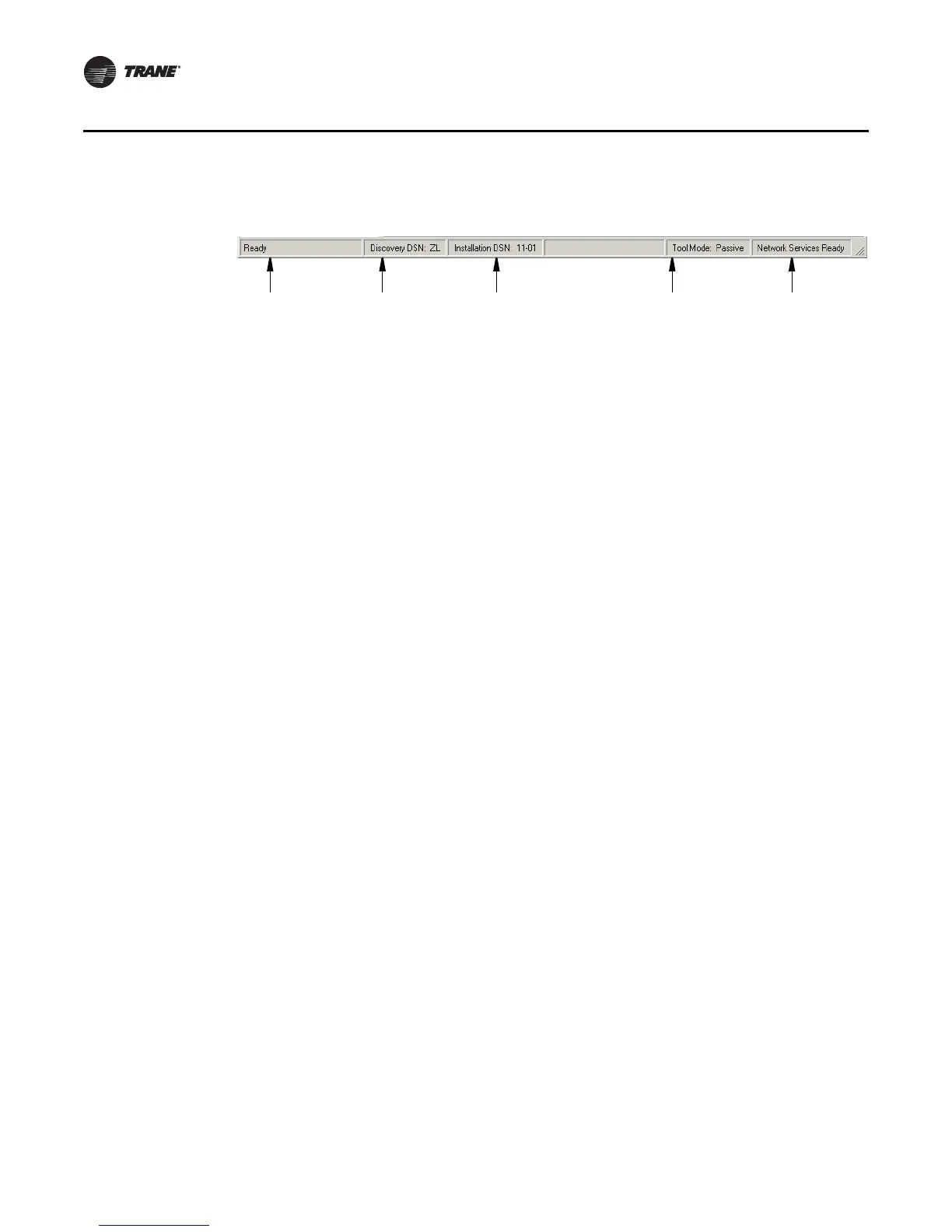26 EMTX-SVX01G-EN
Operating Modes
Note: If you double-click on either the Discovery DSN or Installation DSN section of the status bar,
it launches the Device Options window.
Accessing the Online Help
Rover includes Online Help for each screen and dialog box. You can access the online Help in two
ways:
•On the Help menu, click Contents and Index to access the Online Help contents.
• Press F1 or the Help button for information about the current screen or dialog box.
Operating Modes
Rover LonTalk can operate in one of three modes:
•Passive
• Active
• Server-connected (active)
You can see Rover’s current operating mode on the status bar at the bottom of the Rover interface.
Passive Mode
In the passive mode, you can use Rover to configure only controllers. You cannot use Rover to
manage networks or create bindings. The passive mode is the safest (default) mode of operation.
Use the passive mode on:
• Third-party (non-Trane) networks
• Trane networks with Tracker controllers that have not yet been installed
• Trane networks with a BCU or Tracker controller to achieve faster performance
Active Mode
In the active mode, you can use Rover to create bindings and clean up LonTalk links. Use the active
mode on Trane peer-to-peer networks. Do Not enter the active mode on third-party networks or
on Trane networks with Tracker controllers that have not yet been installed (see “Considerations
for Tracker Links,” p. 28).
Figure 20. Rover status bar with good communications status
Rover Status Discovery DSN Installation DSN To o l M o d e Link Status