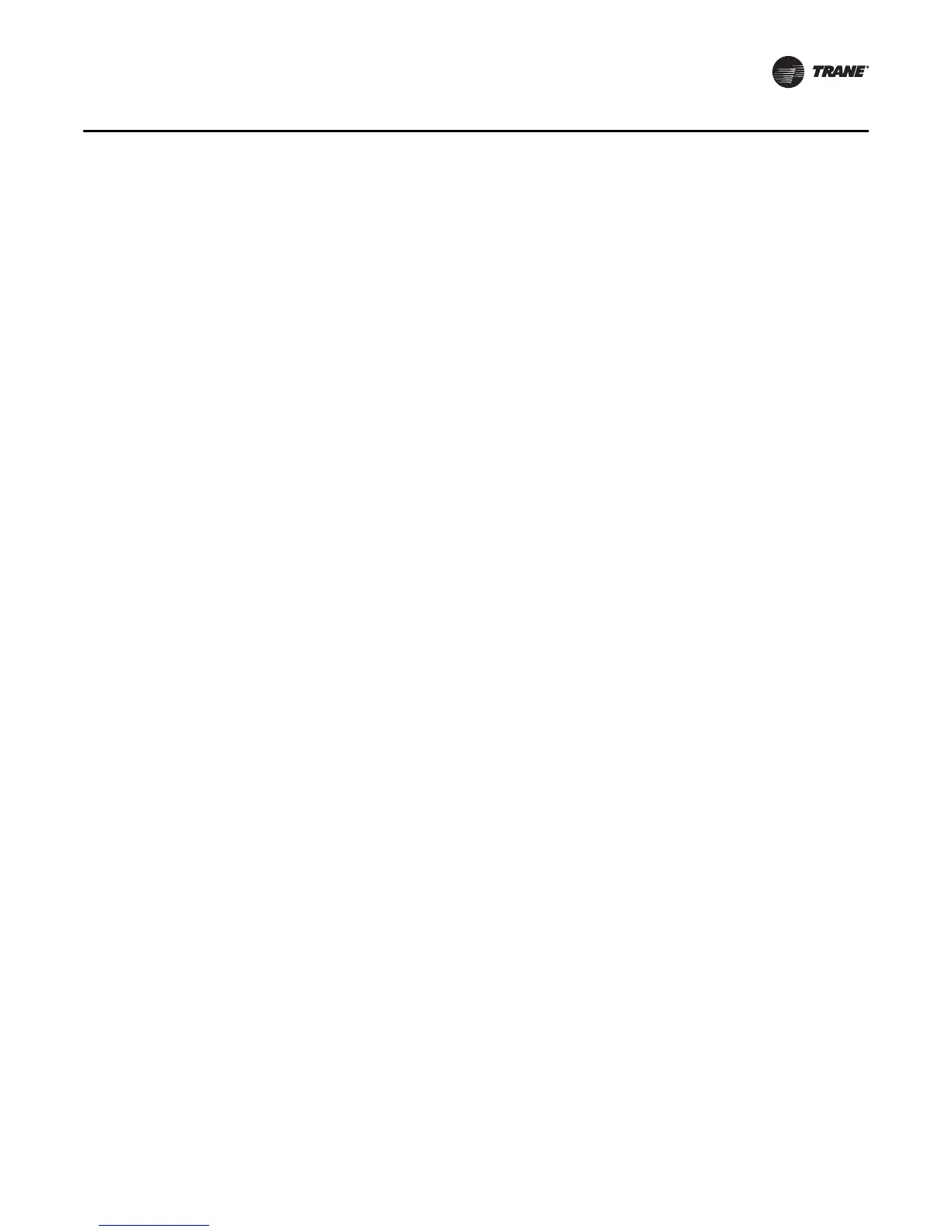EMTX-SVX01G-EN 33
Winking a Device
3. Define the domain length by selecting the appropriate number after Domain Length. Trane
typically installs devices on the 1-byte length (1) domain for DSN (A) and zero-length domain
(0) for DSN (B).
4. Define the Domain ID (hex). This is the number (it is hexidecimal number) that identifies the
main LonTalk link on which devices reside for communication or discovery. When 0 is selected
for the length, the domain field is disabled. However, Rover can now install and discover
devices on any domain. The domain number you can use depends on the Domain Length
selected. The list below defines the limitations:
• 1-byte domain length addresses: 00 to FF
• 3-byte domain length addresses: 000000 to FFFFFF
• 6-byte domain length addresses: 000000000000 to FFFFFFFFFFFF
5. Define the Subnet ID. Each device in the domain must have the same subnet number to
communicate with each other. Numbers from 1 to 255 are valid.
6. Define the Node ID. Each device on the subnet must have a unique node number. Numbers
from 1 to 127 are valid. However, node addresses 126 and 127 are usually reserved for network
tools, so do not assign those node numbers to devices.
7. C l i c k Set.
Renaming a Device
If the device name is stored on the physical device, Rover adds the name to the group information
when the device is added. Otherwise, Rover gives a default name (for example, RoverDev_7). You
can rename supported devices to something more meaningful.
To rename a device:
1. In the Active Group tree, click the device you want to rename.
2. Select Device>Rename from the main menu to edit the device name.
If the selected device is not supported, Rename is not available on the Device menu.
3. Type the new name and press the Enter key. The name is changed.
Note: You may want to name the device by room or location.
Removing a Device
Use the Remove command if you need to remove a device permanently from the physical
communications link. A removed device no longer appears in the Active Group tree and is not
accessible in the active group. Using the Remove function instead of simply disconnecting the
device from the link ensures that any network variable bindings with the device are cleared from
the link prior to the device removal. This ensures that devices remaining on the link do not
continue to attempt to share data with the removed device.
Rover must be in the active mode to remove a device. If there is a BCU or other Trane server on
the link, remove (or unassign) the device in the user interface (such as Tracer Summit) for the
server.
To remove a device from the active group:
1. In the Active Group tree, click the device you want to remove.
2. From the Device menu, choose Remove. A message box appears prompting you to physically
detach the device from the link.
3. Detach the physical device from the link.
4. Click OK. The device is removed from the Active Group tree.