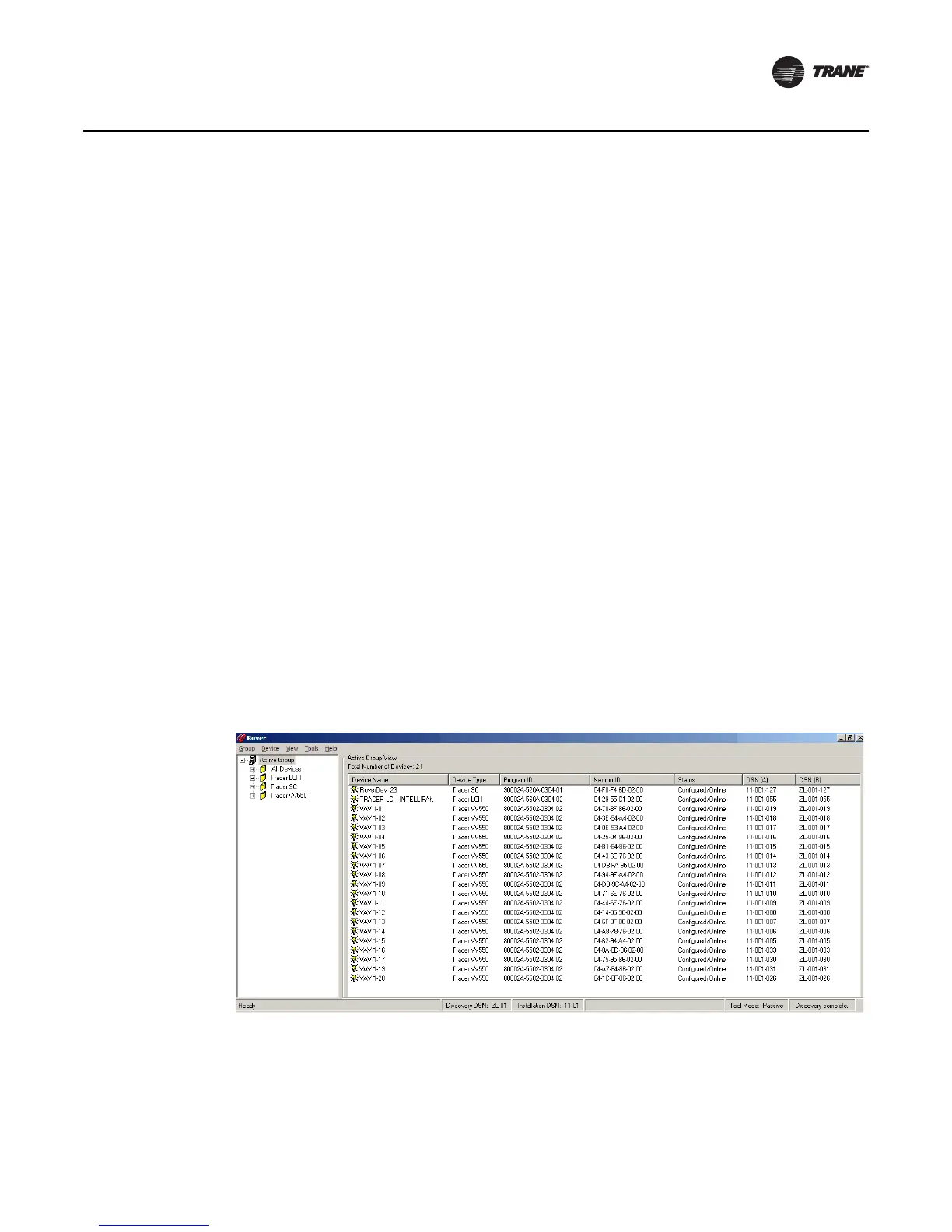EMTX-SVX01G-EN 29
Working with the Active Group
Considerations for Tracer SC
Trane recommends installing Tracer SC and LonTalk devices connected to the Tracer SC on Trane’s
typical domain and subnet. However, because Tracer SC is not a network manager, it can be
installed on different domains and subnets. If installing a Tracer SC on a non-Trane domain, the
Tracer SC, and any other LonTalk unit controller that shares the same network, needs to be
configured for the new domain using the Rover service tool.
Note: Tracer SC controllers, when shipped from the factory, will assign themselves a DSN ID
similar to the way Trackers and BCUs have in the past. Therefore, if installing a Tracer SC
on a Trane domain and subnet, it is not necessary to have the Tracer SC on the link when
configuring the network with the Rover Service Tool.
Working with the Active Group
This chapter includes instructions on working with devices communicating on the active link. After
selecting a device in the Active Group tree, the menu commands and buttons that are available
depend on the type of device and its communications state.
Viewing the Active Group Summary
The active group summary (Figure 22) includes information for all the devices in the active group,
including device name, device type, program ID, Neuron ID, and device status. The summary also
displays the total number of devices on the active link.
To view a summary of the active group:
In the Active Group tree, click the Active Group icon. The workspace displays device information
for the active group.
Figure 22. Active Group View