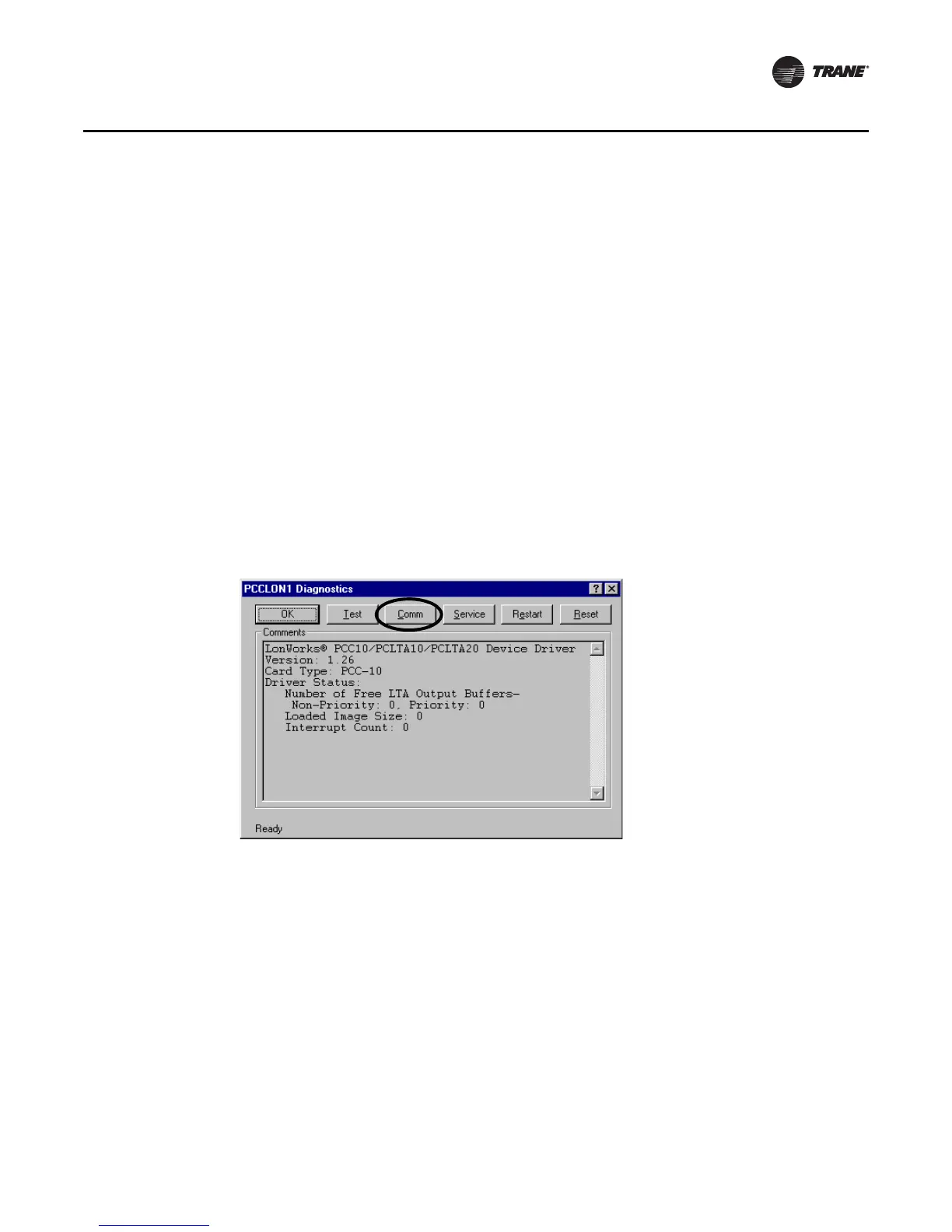EMTX-SVX01G-EN 17
Connecting Rover to a Device
5. Press the service pin button of a connected device on the link. The Neuron ID of the selected
device and a repeated message of Ping Passed are displayed in the LonWorks Interfaces
Diagnostics comments box.
6. Click Quit to stop pinging the node.
7. C l i c k Te s t (shown on the right) to verify the node state is configured. If configured, the message
Node State: Configured displays.
8. Click OK to close the Lon Interface Diagnostics dialog box.
9. Click OK to close the Lonworks Interface dialog box.
10. Close both the Control Panel window and the My Computer window.
Verifying Using a PCMCIA Card
To verify communications:
1. Double-click the My Computer icon on the Windows desktop to display the My Computer
window.
2. Double-click the Control Panel icon to display the Control Panel window.
3. Double-click the LonWorks Plug ’n Play icon to display the LonWorks Plug ’n Play dialog box
and then click Diagnostics to display the PCCLON1 Diagnostics dialog box (Figure 8).
4. Click the Comm button and a message displays stating that this procedure will configure the
Network Interface.
5. Click Ye s and the message Now waiting for a service pin message is displayed in the PCCLON1
Diagnostics comment box.
6. Press the service pin button of a connected device on the link. The Neuron ID and Program ID
of the selected device and a repeated message of Ping Passed are displayed in the PCCLON1
Diagnostics comment box.
Figure 8. PCCLON1 Diagnostics