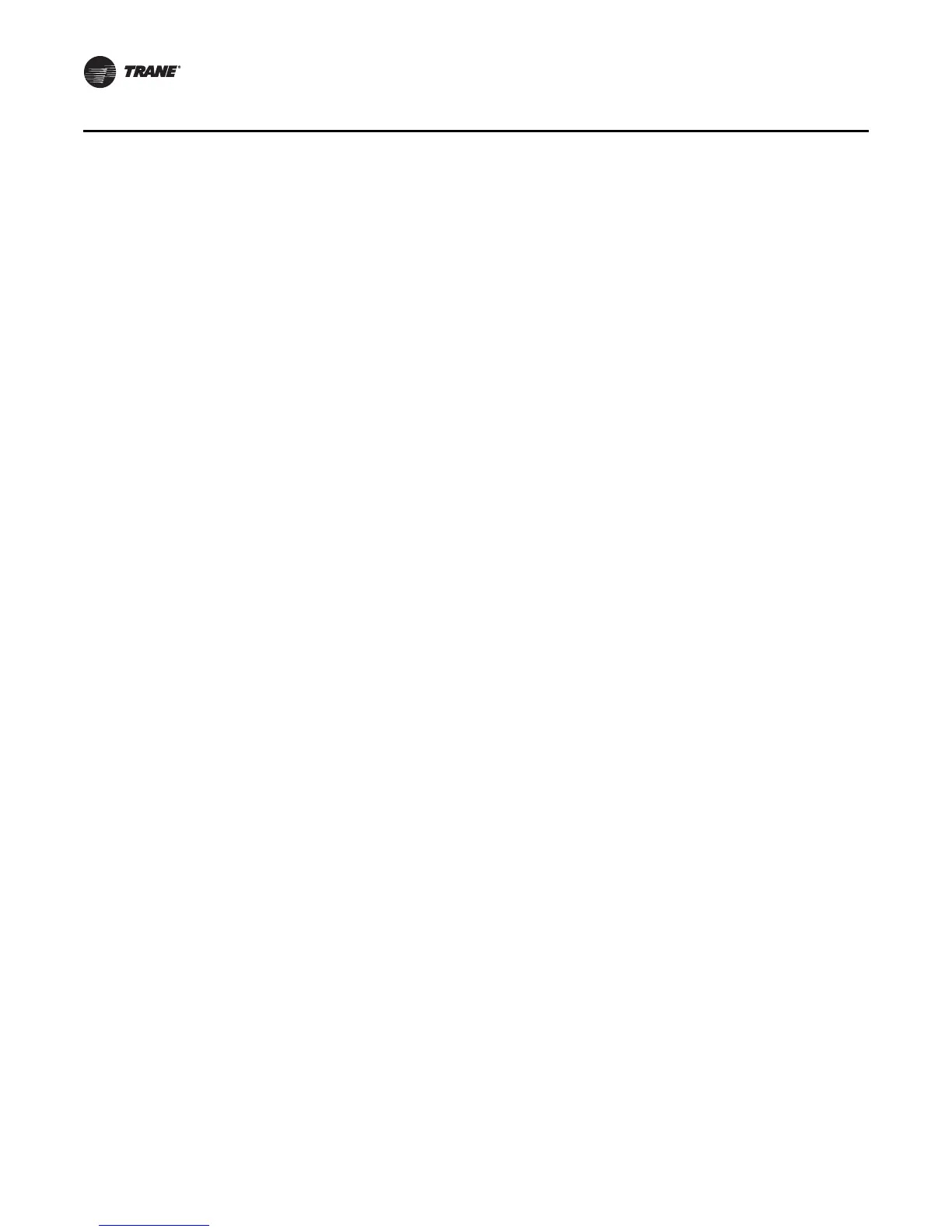36 EMTX-SVX01G-EN
Configuring a Device
Editing Device Configuration
You can change the controls for certain Trane devices by editing their configuration.
To edit device configuration:
1. In the Active Group tree, click the device you want to configure. The Active Device View displays
in the workspace.
2. Click Configuration in the Active Device View to display the Configuration dialog box
(Figure 26, p. 35).
3. Make your changes to the device configuration.
Major configuration changes affecting the input/output assignments for the device cause the
device to perform a reset, temporarily turning off the unit. Simple changes, such as setpoints,
do not cause a reset.
If you decide not to use the changes you have entered, you can choose Upload from the
Configuration menu. The current configuration values are uploaded from the device. You can
also click Close to close the Configuration dialog box without saving any changes.
4. Click Download and a message box displays to confirm the download.
5. Click Ye s . Rover downloads the configuration to the device.
6. Verify that these values are correct.
7. C l i c k Close.
Saving a Configuration File
When you are satisfied with the changes you downloaded to a device and would like to use the
same configuration for a different device, you can save the configuration and download it to
another device by saving the configuration as a Rover Configuration File (RCF).
You can save unchanged configurations at any time, and you can save them anywhere you choose,
including on disks. However, once you have made changes to a configuration file, you must first
download the configuration to the device before you can save it. You can identify configuration files
by the extension RCF, named for Rover configuration file.
Note: When you save, Rover always saves the configuration that was last downloaded to a device.
For example, you might make a change to the setpoints and download the configuration to
the device. Then you change the device configuration for binary output 6 and, from the File
menu, choose Save. Because you did not download the change to the binary output 6
configuration, this change is not saved in the configuration file.
To save a configuration file:
1. In the Active Group tree, click the device you want to configure and save. The Active Device
View displays in the workspace.
2. Click Configuration in the Active Device View to display the Configuration dialog box.
3. If you make changes to the device configuration, click the Download button, then click Ye s to
confirm the download. Rover downloads the configuration to the device.
4. From the File menu in the Configuration dialog box, choose Save.
5. Select the location and type a file name in the Save dialog box. The default location is
Rover\Configs. You may want to use this directory as a convenient place to save all your RCF
files.
6. Click Save. The configuration file (RCF) is saved in the location you specified.
7. C l i c k Close.