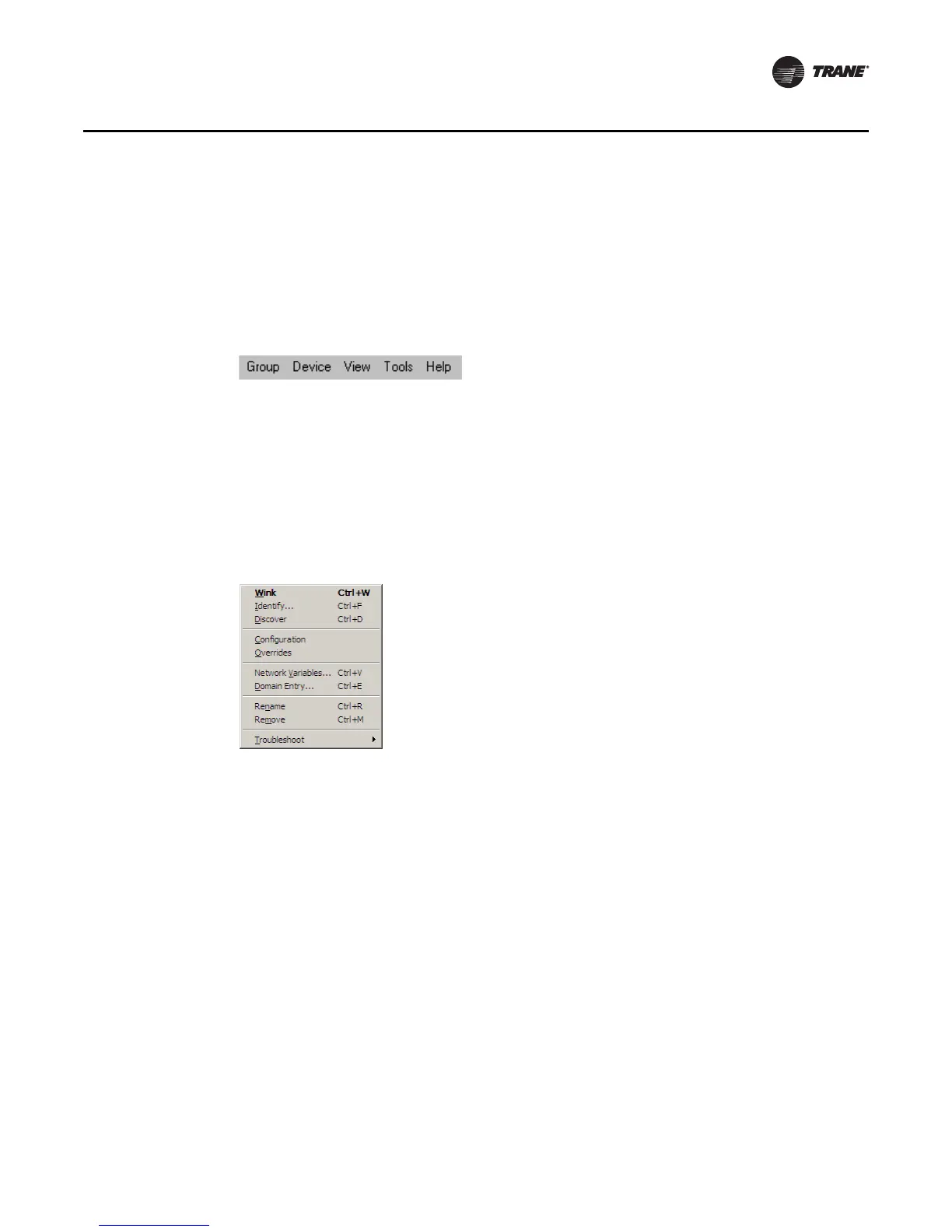EMTX-SVX01G-EN 25
Using Rover LonTalk
Menu Bar
The menu bar at the top of the Rover window contains drop-down menus for working with groups,
devices, optional views, Rover tools, and Rover help (Figure 18). The Group menu has commands
for working with active groups. The Device menu has commands for working with active devices.
The View menu provides viewing options. The Tools menu provides options you can customize.
The Help menu offers online Help and general Rover information.
Shortcut Menus
To view a shortcut menu, use your right mouse button to click any icon in the Active Group tree
(Figure 19). Shortcut menus contain common commands you can use on the item you clicked. For
example, right-click a device in the Active Group tree and choose Wink from the device shortcut
menu to wink the device.
Status Bar
The status bar appears at the bottom of the Rover window (Figure 20, p. 26). As you work with
groups and devices, the status bar displays the progress of actions that Rover is running and the
communications state of your laptop PC. The status bar shows the following items:
• Rover Status: Text that describes what action Rover is currently doing, such as Searching for
Servers
• Rover Status: Ready when Rover is waiting for a command
• Discovery DSN: Displays the domain on which Rover will discover the network.
• Installation DSN: Displays the domain and subnet on which Rover will install devices on the
network.
• Tool Mode: Current operating mode (Active, Passive, or Server-Connected)
• Link Status: USB adapter status, such as Network Services Ready
• Link Status: Text that describes actions occurring on the communications link, such as Starting
Discovery and Querying for BAS
Figure 18. Rover menu bar
Figure 19. Shortcut menu