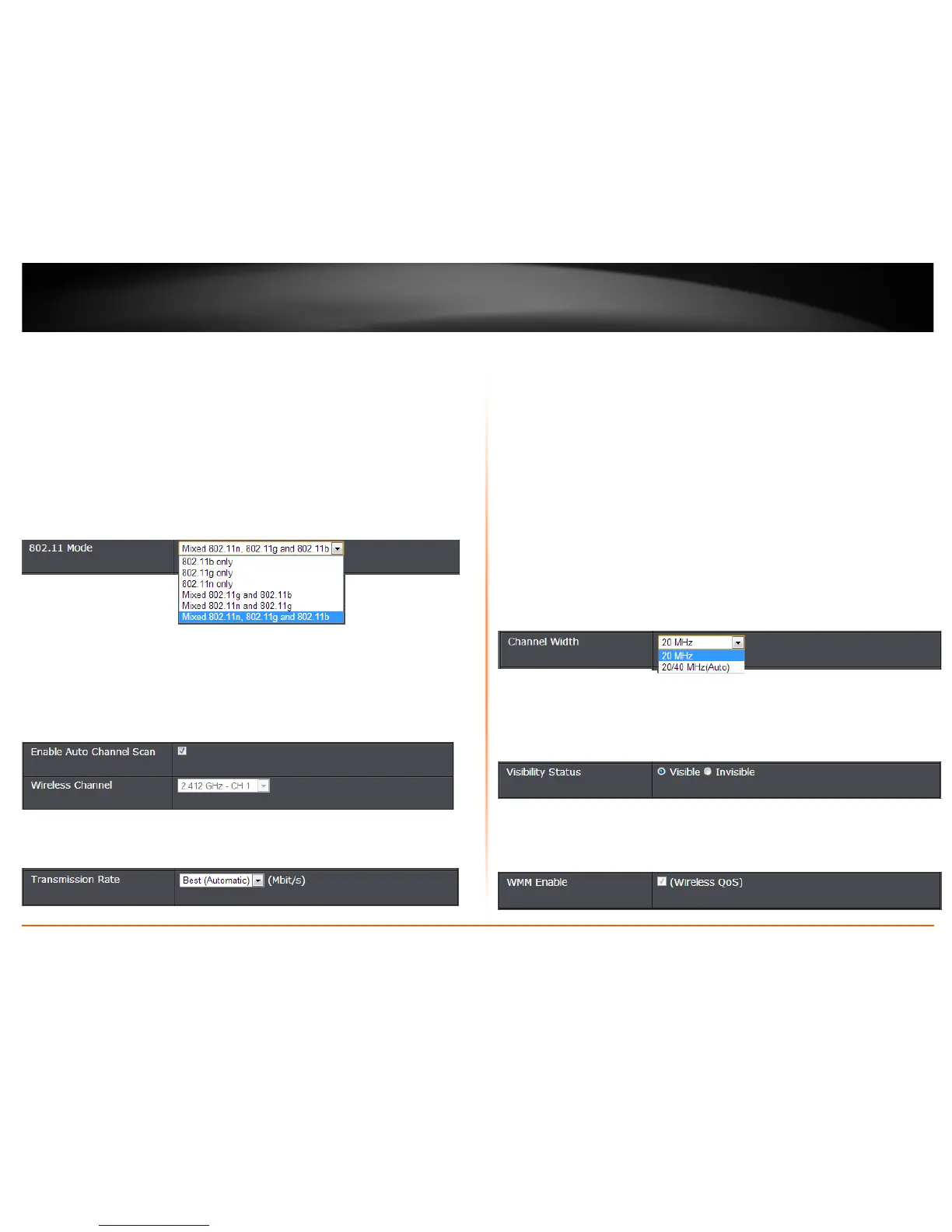© Copyright 2013 TRENDnet. All Rights Reserved.
TRENDnet User’s Guide
TEW-750DAP
11
When applying the 802.11 Mode setting, please keep in mind the following:
• Wireless devices that support 802.11n are backwards compatible and can connect
wirelessly at 802.11g, 802.11b, or 802.11a.
• Connecting at 802.11b, 802.11g, or 802.11a will limit the capability of your 802.11n
supported wireless devices from obtaining higher performance and data rates.
• Allowing 802.11b, 802.11g, or 802.11a devices to connect to an 802.11n capable
wireless network may degrade the wireless network performance below the higher
performance and data rates of 802.11n.
• Wireless devices that only support 802.11b, 802.11g, or 802.11a will not be able to
connect to a wireless network that is set to 802.11n only mode.
• Wireless devices that only support 802.11b will not be able to connect to a wireless
network that is set to 802.11g only mode.
• Enable Auto Channel Scan – Check this option to set your access point to scan for
which wireless channels to use automatically.
• Wireless Channel – Unchecking the Enable Auto Channel Scan option will you to
manually set the channel on which the access point will broadcast. Click the drop-
down list and select the desired Channel for wireless communication. The goal is to
select the Channel that is least used by neighboring wireless networks.
• Transmission Rate – Allows you to lock down the wireless transmission rate.
Note: This feature is only available when using 802.11 n only mode.
• Channel Width: Select the appropriate channel width for your wireless network.
This setting only applies to 802.11n. For greater 802.11n performance, select
20/40MHz (Auto) (Options: 20MHz or 20/40MHz (Auto)). It is recommended to use
the default channel bandwidth settings.
Note: Please note that this setting may provide more stability than the higher
channel bandwidth settings such as 20/40MHz (Auto) for connectivity in busy
wireless environments where there are several wireless networks in the area.
o 20 MHz – This mode operates using a single 20MHz channel for
wireless devices connecting at 802.11n on both 2.4GHz and 5GHz. This
setting may provide more stability than 20/40MHz (Auto) for
connectivity in busy wireless environments where there are several
neighboring wireless networks in the area.
o 20/40MHz (Auto) –When 20/40MHz (Auto) is active, this mode is
capable of providing higher performance only if the wireless devices
support the channel bandwidth settings. Enabling 20/40MHz (Auto)
typically results in substantial performance increases when connecting
an 802.11n client.
• Visibility Status
o Visible - allows wireless devices to search and discover your wireless network
name (also called SSID) broadcasted by your access point.
o Invisible - Turns off the ability for wireless devices to find your network. It is still
possible for wireless devices to be configured to connect to your wireless
network. Disabling this setting will disable WPS functionality.
• WMM: Wi-Fi Multimedia is a Quality of Service (QoS) feature which prioritizes
audio and video data packets. This feature requires the wireless device to also
support WMM. Click Enabled (recommended) or Disabled to turn this feature on
or off on your access point. Note: This feature can only be disabled in
802.11a/b/g modes.
