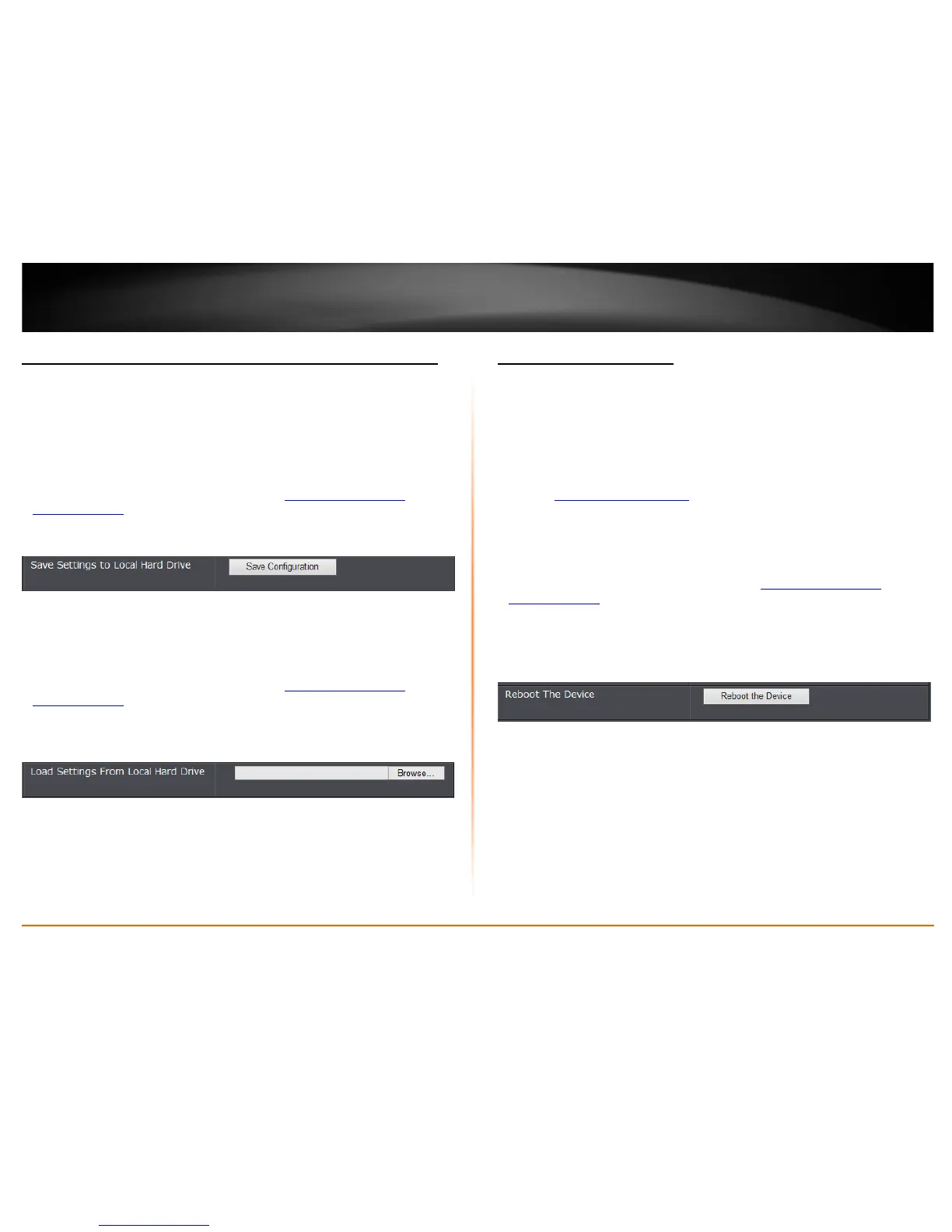© Copyright 2013 TRENDnet. All Rights Reserved.
TRENDnet User’s Guide
TEW-750DAP
47
Backup and restore your access point configuration settings
Tools > Restart
You may have added many customized settings to your access point and in the case that
you need to reset your access point to default, all your customized settings would be
lost and would require you to manually reconfigure all of your access point settings
instead of simply restoring from a backed up access point configuration file.
To backup your access point configuration:
1. Log into your access point management page (see “
Access your access point
management page” on page 11).
2. Click on Tools and click on Restart.
3. Next to Save Settings to Local Hard Drive section, click Save Configuration.
4. Depending on your web browser settings, you may be prompted to save a file (specify
the location) or the file may be downloaded automatically to the web browser
settings default download folder. (Default Filename: config.bin)
To restore your access point configuration:
1. Log into your access point management page (see “
Access your access point
management page” on page 11).
2. Click on Tools and click on Restart.
3. Next to Load Settings From Local Hard Drive, depending on your web browser, click
on Browse or Choose File.
4. A separate file navigation window should open.
5. Select the access point configuration file to restore and click Import. (Default
Filename: config.bin). If prompted, click Yes or OK.
6. Wait for the access point to restore settings.
Reboot your access point
Tools > Restart
You may want to restart your access point if you are encountering difficulties with your
access point and have attempted all other troubleshooting.
There are two methods that can be used to restart your access point.
• Turn the access point off for 10 seconds using the access point On/Off switch
located on the rear panel of your access point or disconnecting the power port,
see “Product Hardware Features
” on page 2.
Use this method if you are encountering difficulties with accessing your access
point management page. This is also known as a hard reboot or power cycle.
OR
• Access Point Management Page – This is also known as a soft reboot or restart.
1. Log into your access point management page (see “
Access your access point
management page” on page 11).
2. Click on Tools and click on Restart.
3. Next to Reboot The Device, click Reboot the device.
4. Wait for the device to reboot.
